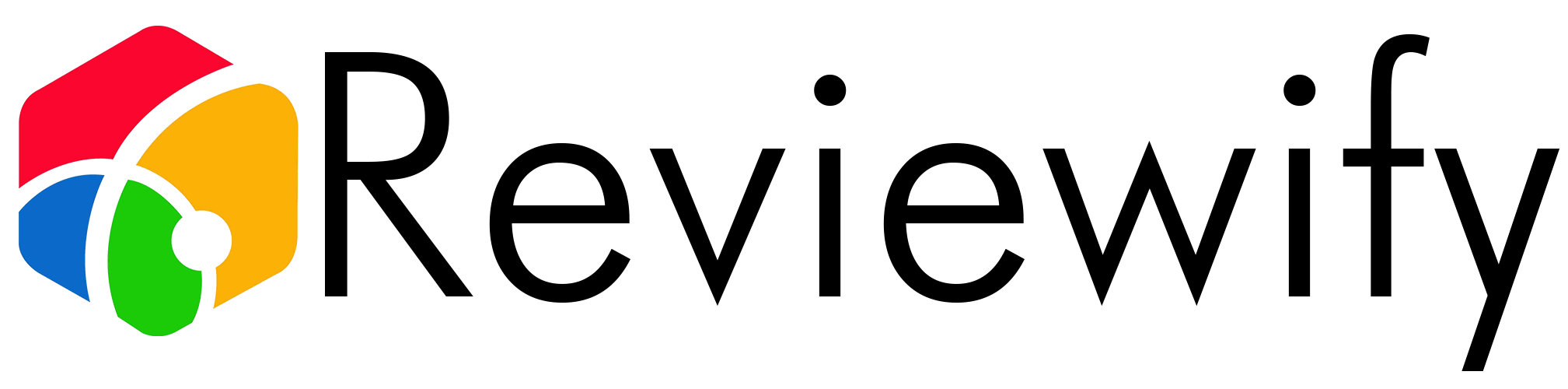You might be thinking that deep cleaning your mechanical keyboard is a task best left to professionals, but with the right approach, you can do it effectively at home.
It’s not just about the satisfaction of typing on a sparkling clean setup; regular cleaning can also extend the lifespan of your keyboard.
You’ll start by safely removing the keycaps and exposing the underlying grime, which is a step that may intimidate you at first, but rest assured, it’s simpler than you might expect.
As you prepare to banish the buildup of dust, crumbs, and who-knows-what-else from your cherished mechanical companion, you’ll need to consider the tools and techniques that will best protect its intricate components.
The journey to a meticulously clean keyboard is fraught with potential pitfalls and best practices that can make all the difference between a quick-fix and a long-lasting cleanliness.
What comes next is not just a series of steps, but a path to maintaining the performance and hygiene of your daily driver in the computing world.
Key Takeaways
- Use a keycap puller to gently remove each keycap without damaging the switches.
- Disconnect the keyboard before starting to avoid electrical mishaps.
- Clean the keyboard with compressed air and isopropyl alcohol to remove dust and grime.
- Soak keycaps in warm water and dish soap, scrub with a microfiber cloth, and let them dry completely before reassembling the keyboard.
Keycap Removal Process
To begin deep cleaning your mechanical keyboard, gently use a keycap puller to detach each keycap, ensuring you don’t damage the switches underneath. This crucial step prevents grime from hindering your device’s performance. Disconnect your keyboard before you start to avoid any electrical mishaps. Take a picture of the layout before you remove the keys to ensure you’ll place the keycaps back correctly.
Focus on the large keys, as they may have stabilizers that require extra care. Wiggle the keycap puller slightly to ease them off without causing stress to the underlying mechanisms. After removing the keycaps, you might see an accumulation of debris. Use compressed air to blow out dust from the keyboard’s body, and isopropyl alcohol on a cotton swab to tackle tougher grime on the switches.
Once the keycaps are off, soak them in warm soapy water for 15-20 minutes to loosen the dirt. Gently scrub them with a soft brush, rinse thoroughly with clean water, and dry completely. It’s crucial to avoid damaging the keycaps by ensuring they’re bone dry before snapping them back onto your mechanical keyboard.
Compressed Air Cleaning
Begin your compressed air cleaning by targeting the dust and debris nestled between the switches of your mechanical keyboard. This method is a cornerstone of a thorough deep clean, and it’s essential for maintaining your device’s performance. Hold the can of compressed air at an angle to blow away particles without pushing them further into the keyboard.
After you’ve dislodged the grime, use a cotton swab dipped in isopropyl alcohol to gently clean around the keys. Be careful not to snag the swab on the switches or to drench them in liquid. Your aim is to remove the stubborn spots that compressed air alone can’t tackle.
Once you’re satisfied with the cleanliness, an electric duster can be handy to quickly dry the areas you’ve worked on. If you don’t have one, you can use a paper towel to dab away any excess moisture. Remember, the goal isn’t to soak the keyboard but to lightly moisten it to aid in the cleaning process.
You’re now part of a community that values the art of maintaining their gear. A clean mechanical keyboard not only works better but also feels like a reflection of the care you put into all aspects of your gaming or work setup.
Applying Cleaning Solutions
Moving on to the application of cleaning solutions, you’ll want to create a mixture of warm water and dish soap to soak your keycaps for effective grime removal. After removing the keys with a keycap puller, submerge them in warm soapy water. Take your time and gently scrub them with a microfiber cloth to ensure all the dirt is lifted away. Once clean, let them dry completely; this is crucial to avoid any moisture-related issues when reassembling your mechanical keyboard.
For the areas between the keys, where crumbs and dust love to hide, use a cotton swab soaked in isopropyl alcohol. It’s excellent for detailed cleaning and will evaporate quickly, reducing the risk of damage. Remember to take care as you work around the switches and circuits.
When it comes to cleaning your keyboard’s body, a microfiber cloth slightly dampened with isopropyl alcohol will do the trick. Wipe down the surface to remove any lingering oils or residue. Just like with the keycaps, make sure everything is bone-dry before you put your keyboard back together.
Detailing With Cotton Swabs
Delving into the nooks and crannies of your keyboard, you’ll find that cotton swabs are indispensable for targeting those hard-to-reach areas. Before you start, make sure your keyboard or laptop is unplugged and powered off. It’s a good idea to use a keycap puller to gently remove the keycaps; this will expose the underlying key switches and allow for thorough cleaning.
Once the keycaps are off, dip a cotton swab in some soapy water—be cautious not to drench it—and meticulously clean around the switches. The cotton swabs are perfect for absorbing grime without leaving residue. You can also use them dry to pick up dust that might’ve escaped the vacuum cleaner.
Pay extra attention to the areas around the switches, as this is where debris tends to accumulate. Gently swab around each switch, but be careful not to press too hard and dislodge any delicate parts.
After you’ve finished with the cotton swabs, give everything a once-over with a dry, lint-free cloth. This final touch ensures that any remaining moisture or loose dirt is wiped away. Reattach the keycaps using the keycap puller, and you’re ready to dive back into your digital world with a refreshingly clean keyboard.
Reassembling and Maintenance
Once your keyboard is free of debris, it’s time to carefully reassemble it, starting with the larger keys that have stabilizers. Hook one side onto the stabilizer first, then press down gently until the other side snaps into place. This method will make it much easier to ensure each key is securely fastened.
As you continue, place each keycap back where it belongs. Use the photo you snapped earlier as a reference to guarantee your keyboard looks exactly as it should. It’s much better to double-check positions now than to need to go back later because you’ve left small mistakes unaddressed.
To make sure every keycap is properly seated, press down firmly but gently. You’re sure not to use too much force, as you don’t want to damage the switches underneath. Once all the keys are in place, give them a quick test to ensure they feel right and are functioning correctly.
Remember that regular maintenance can prevent the need for deep cleaning sessions. A quick wipe with a damp cloth and occasional use of compressed air can keep your keyboard in top condition. That way, you’ll always enjoy the satisfying click and responsiveness you love so much.
What Cleaning Method Should I Use to Maintain My Mechanical Keyboard for Coding?
To maintain the best mechanical keyboards for coding, regular cleaning is essential. Use a small brush or compressed air to remove dust and debris from the key switches. Wipe the keys and casing with a damp cloth. Avoid using harsh chemicals that can damage the keyboard. Regular cleaning will ensure smooth, efficient coding sessions.
Conclusion
You’ve now mastered the art of deep cleaning your mechanical keyboard. After popping off the keycaps and blasting away crumbs with compressed air, you’ve tackled the grime with cleaning solutions and detailed the tight spots with cotton swabs. Once everything’s dry, reassemble your keyboard.
Regular maintenance will keep your typing experience fresh and responsive. Your keyboard’s not just clean; it’s a reflection of your dedication to your gear.
Well done!