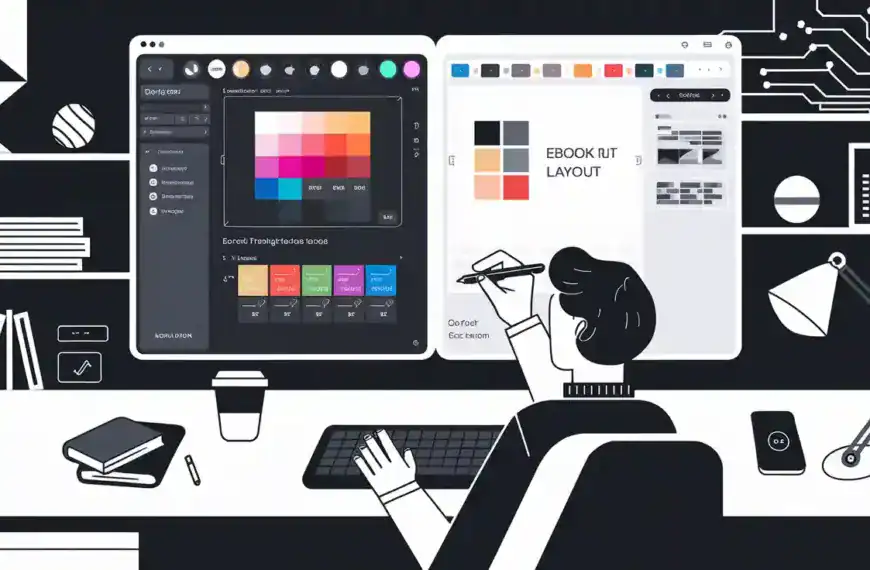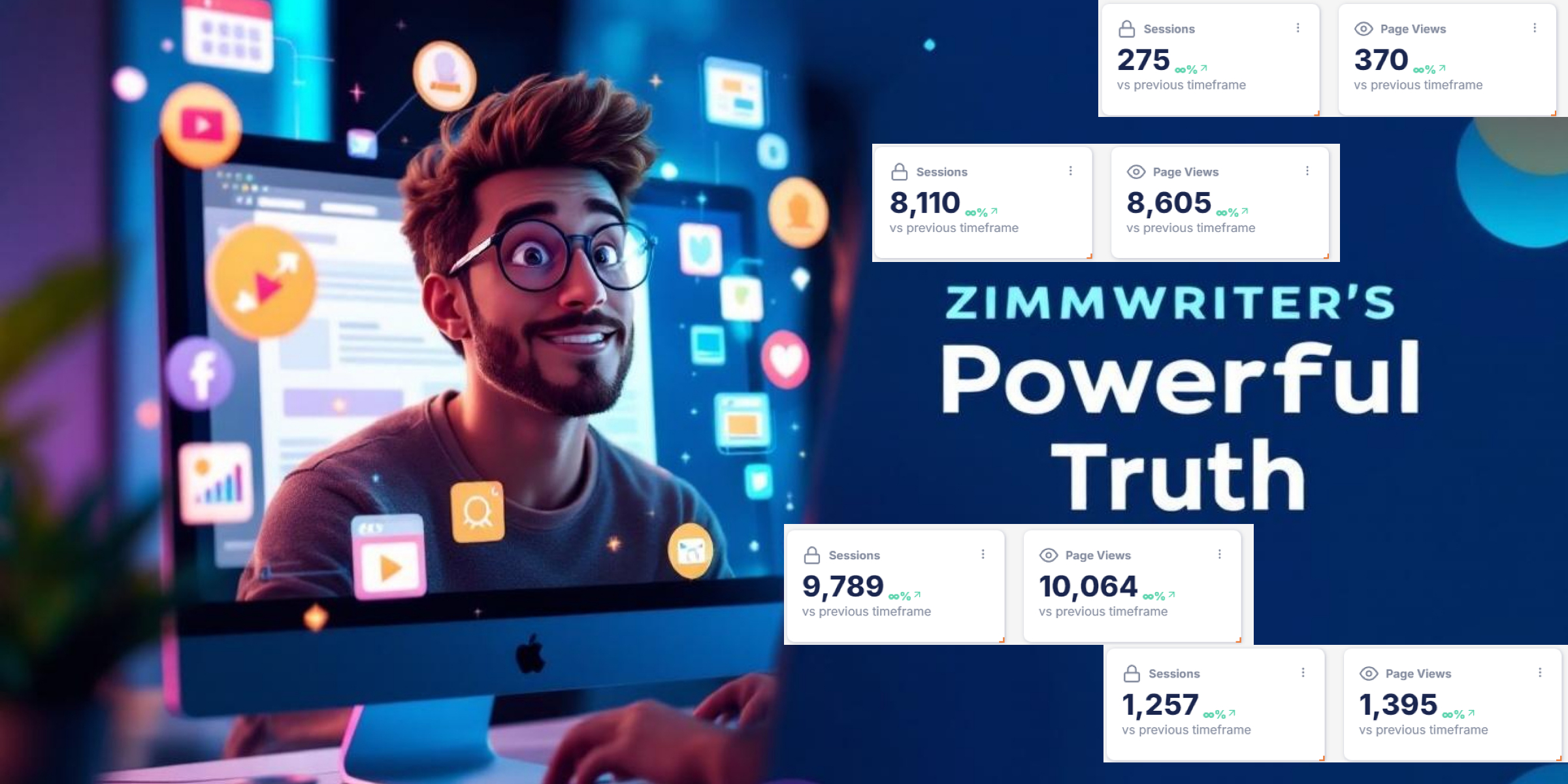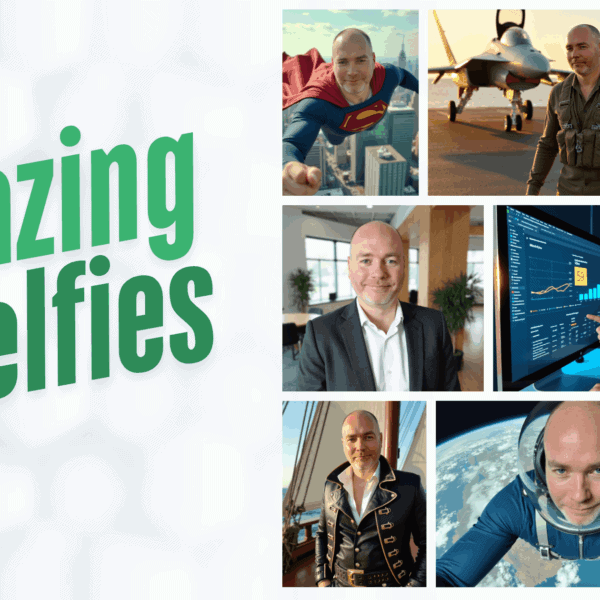To share internet over Bluetooth, you’ll need to enable Bluetooth on both your mobile device and receiving computer, ensuring they’re in discoverable mode. Access your mobile device’s Settings, navigate to Network & internet > Hotspot & tethering, and activate Bluetooth tethering. On your computer, initiate device discovery and confirm the pairing codes displayed on both screens. Once paired, select “Connect using access point” from your computer’s Bluetooth menu. While Bluetooth tethering offers enhanced privacy due to limited range, it’s slower than Wi-Fi alternatives. The following steps will guide you through optimizing your connection speed and implementing essential security measures.
Understanding Bluetooth Tethering Basics
Your implementation requires adherence to specific protocol parameters.
The sharing device must activate Bluetooth tethering through the system settings, while the receiving device must configure its Bluetooth settings to accept the connection. This connection method supports single device connectivity at a time.
This infrastructure operates on Android devices running version 2.2 or later, providing a power-efficient alternative to Wi-Fi tethering. The secure pairing codes must be confirmed on both devices to establish the connection.
While the connection speed may be slower than Wi-Fi alternatives, you’ll benefit from enhanced privacy due to Bluetooth’s inherently limited range.
Setting Up Mobile Device Sharing
You’ll want to begin by enabling Bluetooth on both your mobile device and laptop/PC, ensuring they’re discoverable for pairing to establish the initial connection.
The final configuration step requires you to select “Connect using access point” on your laptop/PC’s Bluetooth menu to establish the internet sharing connection.
Pairing Mobile Devices Steps
Before establishing a Bluetooth internet sharing connection, the initial step involves properly pairing the mobile devices. The process requires careful attention to device visibility settings and Bluetooth version differences to avoid compatibility issues. Modern payment terminals rely on PAN connectivity options for secure transactions. Internal Bluetooth adapters are required for PC connectivity to work properly.
During device discovery challenges, verify both devices have Bluetooth activated and are set to discoverable mode in their respective mobile device settings.
Follow these critical steps to establish a stable connection:
- Navigate to Bluetooth settings on both devices and initiate the discovery process, watching for potential device visibility settings conflicts that may affect detection.
- When prompted, verify the pairing codes match exactly on both screens to prevent Bluetooth connection stability issues.
- Confirm the pairing by tapping “Pair” on both devices, considering potential user interface differences between device manufacturers.
- Enable Bluetooth tethering through the host device’s network settings, accounting for tethering performance variations.
Once paired, proceed to activate Bluetooth tethering in the host device’s settings menu. This configuration allows for internet sharing while respecting Bluetooth device limits.
Monitor the connection status through your devices’ network indicators to guarantee peak performance and maintain consistent connectivity between the paired devices.
Configure Tethering Settings Fast
With devices successfully paired, the next phase focuses on configuring tethering settings for rapid internet sharing deployment. The feature can be found by sliding up on your device’s home screen.
Navigate to your device’s Settings app, select Network & internet, then locate Hotspot & tethering. Enable Bluetooth tethering by toggling the switch to activate the sharing protocol. Expert support is available 24/7 through WhatsApp if you need assistance.
One of the key Bluetooth advantages is its low power consumption compared to other tethering methods. You’ll need to verify device compatibility before proceeding, as certain combinations, like Android-to-Mac with macOS Monterey or newer, won’t establish a successful connection.
Confirm your carrier plan supports tethering to avoid unexpected charges. Configure timeout settings to automatically disable tethering when inactive, preserving battery life.
If you encounter connection issues, verify that both devices run compatible software versions and maintain proper Bluetooth protocols. You’ll need to monitor data usage, as tethering consumes your mobile data allocation.
Should Bluetooth tethering prove unsuitable, you can implement alternative methods: Wi-Fi hotspot functionality, USB tethering via cable connection, or instant tethering when devices share the same Google account.
Each option offers distinct advantages depending on your specific requirements and infrastructure setup.
Connecting Your Computer

Several key steps must be initiated on your computer to establish a successful Bluetooth internet sharing connection.
The Bluetooth benefits of this setup include enhanced privacy due to limited range, while connection advantages focus on wireless mobility without the need for Wi-Fi infrastructure. It’s worth noting that Bluetooth adapters are required on both devices for the connection to work.
To connect your computer properly, follow these essential steps:
- Navigate to your PC’s Bluetooth settings and verify it’s powered on and discoverable. Access Network and Internet settings, then locate the Mobile Hotspot section to confirm Bluetooth tethering compatibility.
- Configure your computer as a Network Access Point by right-clicking the Bluetooth icon and selecting the appropriate connection type in the Personal Area Network settings.
- Select “Connect using Access Point” from the Bluetooth menu options, then choose your paired Android device from the available connections list.
- Verify the connection status through your Devices page and confirm internet accessibility. If you encounter connectivity issues, check your adapter options and reset the connection if necessary.
Monitor your connection speed, which typically ranges from 1-2 Mbps depending on your Bluetooth version.
For peak performance, maintain close proximity between devices while using the BTPAN connection.
Common Troubleshooting Steps
When you’re experiencing frequent connection drops while sharing internet over Bluetooth, you’ll need to reset the Bluetooth cache memory on both devices to restore stability.
To clear the Bluetooth cache on your computer, remove all paired devices and restart the Bluetooth service through Device Manager.
On your phone, clear the Bluetooth app data through system settings, then re-establish the tethering connection with your computer. If problems persist, USB or WiFi tethering offers more reliable alternatives for sharing your internet connection.
Fix Connection Drops
Experiencing frequent Bluetooth tethering disconnections can severely impact your internet sharing stability. To maintain reliable connectivity, you’ll need to address both hardware and software factors that affect connection stability.
Begin by examining potential interference issues from nearby wireless devices and adjusting device placement accordingly.
For persistent connection drops, implement these systematic fixes:
- Disable power management settings for your Bluetooth adapter through Device Manager, as these can force disconnections to save battery.
- Update both Bluetooth and network adapter drivers to their latest versions, ensuring compatibility between devices and ideal performance.
- Reset the Bluetooth stack by removing all paired devices, disabling Bluetooth completely, waiting 30 seconds, then re-enabling and re-pairing.
- Configure your network adapters to maintain persistent connections by adjusting advanced adapter properties in Windows settings.
If connection drops continue, examine your device’s firmware status and install any available updates.
You should also verify that both devices support the same Bluetooth version and maintain proper signal strength.
In cases where interference persists, consider disabling other wireless connections temporarily to isolate and resolve potential conflicts affecting your Bluetooth tethering stability.
Clear Bluetooth Cache Memory
Clearing your Bluetooth cache memory serves as a primary troubleshooting step after addressing persistent connection drops. The clearing methods vary across operating systems, but they all aim to reset Bluetooth configurations and remove potentially corrupted cache data.
On Android devices, you’ll need to access Settings > Apps > Show system apps > Bluetooth. Clear the cache first, then proceed to clear data through the Storage menu.
For iOS devices, the process involves forgetting all paired devices through Settings > Bluetooth and restarting your device to complete the cache clearing process.
Windows users can clear Bluetooth cache by accessing the Bluetooth settings, removing paired devices, and clearing sync history. After implementing any of these clearing methods, you’ll need to restart your device and re-pair your Bluetooth connections.
Remember that clearing Bluetooth cache won’t damage your device or affect future Bluetooth functionality. It’s a safe troubleshooting step that removes temporary files and configuration settings that might be causing connectivity issues.
While the specific steps may vary slightly between device models and operating system versions, the core process remains consistent across platforms.
Security and Best Practices

Security measures in and around Bluetooth internet sharing require careful attention to prevent unauthorized access and data breaches. To safeguard against Bluetooth vulnerabilities, you’ll need to implement robust security protocols and guarantee secure pairing procedures are followed consistently.
When sharing internet over Bluetooth, maintain these critical security practices:
- Keep your devices updated with the latest security patches and firmware, particularly focusing on Bluetooth stack updates that address known vulnerabilities.
- Enable AES-CCM encryption and utilize Security Mode 4, Level 4 for BR/EDR connections to guarantee maximum protection during data transmission.
- Configure your devices in non-discoverable mode when not actively pairing, and immediately delete unused Bluetooth connections.
- Implement strong authentication measures, including complex PINs and ECDH-based pairing protocols.
You’ll need to disable unnecessary Bluetooth profiles and services that aren’t essential for internet sharing. Additionally, enable your device’s firewall to block unauthorized connection attempts.
When you’re not actively sharing internet, turn off Bluetooth completely to prevent potential exploitation of inactive connections. Remember to conduct your initial device pairing in a private location to minimize the risk of man-in-the-middle attacks.
Speed and Performance Tips
Through enhanced configuration and careful monitoring, you can maximize Bluetooth tethering performance despite its inherent speed limitations compared to Wi-Fi.
While Bluetooth speeds typically range from 1.6 Mbit/s to less than 1 Mbit/s compared to Wi-Fi’s 60 Mbit/s, several performance enhancements can help improve your connection.
To enhance speed, enable high polling rates on your device, though be aware this will impact battery life. Keep your devices within close proximity to minimize signal degradation, and remove potential interference sources.
User experiences consistently show that device proximity greatly affects connection stability and speed.
Consider alternative methods like GPS piggybacking or using Gear Location Bridge to boost tethering speeds. Be mindful of software interference – applications like Gear Manager can reserve bandwidth and reduce performance.
If you’re experiencing persistent speed issues, check for and disable any competing Bluetooth applications.
While these optimizations can help, it’s important to understand Bluetooth limitations. For tasks requiring higher speeds, Wi-Fi tethering remains the more reliable option.
Monitor your connection speeds regularly and adjust your setup based on performance metrics to maintain ideal connectivity.
Frequently Asked Questions
Does Bluetooth Tethering Drain Battery Faster Than Wi-Fi Hotspot?
No, your Bluetooth connection impact on battery is actually lower than Wi-Fi hotspot. Battery life comparison shows Bluetooth tethering consumes approximately 26% less power due to its reduced transmission range and lower signal strength.
Can I Use Bluetooth Tethering While Making Phone Calls?
Yes, you can make calls while using Bluetooth tethering. Your Bluetooth call quality and connection stability won’t be affected since they operate independently. Modern phones can handle both data sharing and voice calls simultaneously.
How Many Devices Can Connect Simultaneously Through Bluetooth Tethering?
You can connect only one device at a time through Bluetooth tethering due to device compatibility limitations. This restriction helps maintain connection stability, unlike Wi-Fi hotspots which support multiple simultaneous connections.
Will Bluetooth Tethering Work if My Mobile Data Is Turned Off?
No, your Bluetooth connectivity options won’t support data transfer without an active internet source. Even if Bluetooth’s enabled, you’ll need either mobile data or Wi-Fi turned on to share internet through tethering.
Does Using Bluetooth Tethering Count Against My Mobile Hotspot Data Limit?
Yes, your Bluetooth tethering usage counts against your mobile hotspot data limit. While Bluetooth speed is typically slower than Wi-Fi hotspot, your carrier tracks all tethered data consumption regardless of the connection method.
Final Thoughts
Bluetooth tethering provides a viable connectivity solution when Wi-Fi or cellular data aren’t directly accessible. You’ll need to confirm your devices support Bluetooth Personal Area Network (PAN) protocols and maintain ideal range (typically <10m) for stable connections. Monitor your battery usage and data consumption, as tethering can impact both considerably. For enhanced security, you should regularly update your Bluetooth protocols and use randomized MAC addresses when possible.