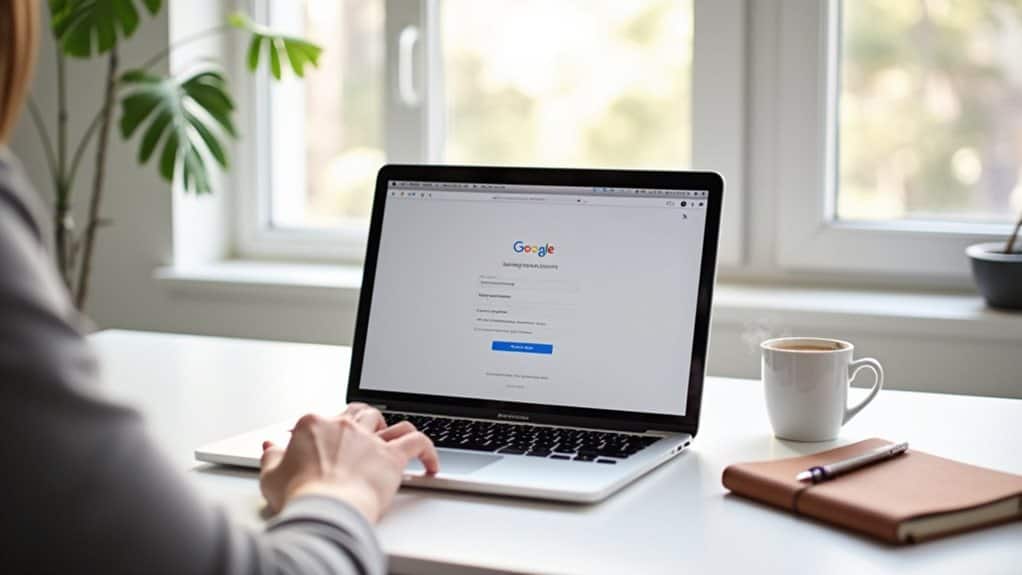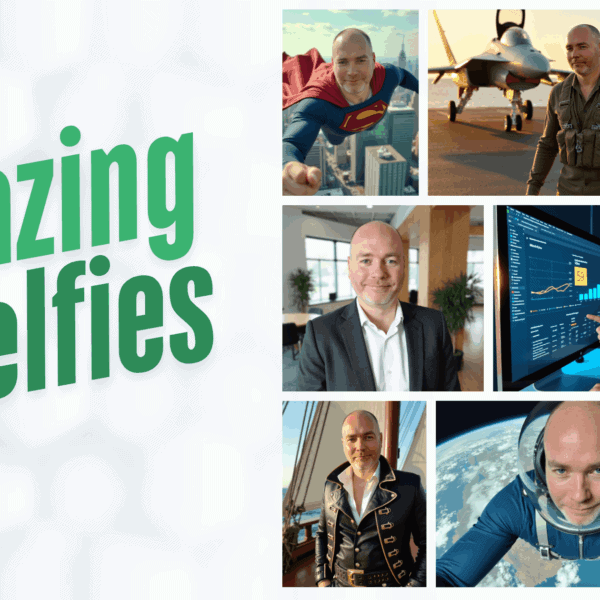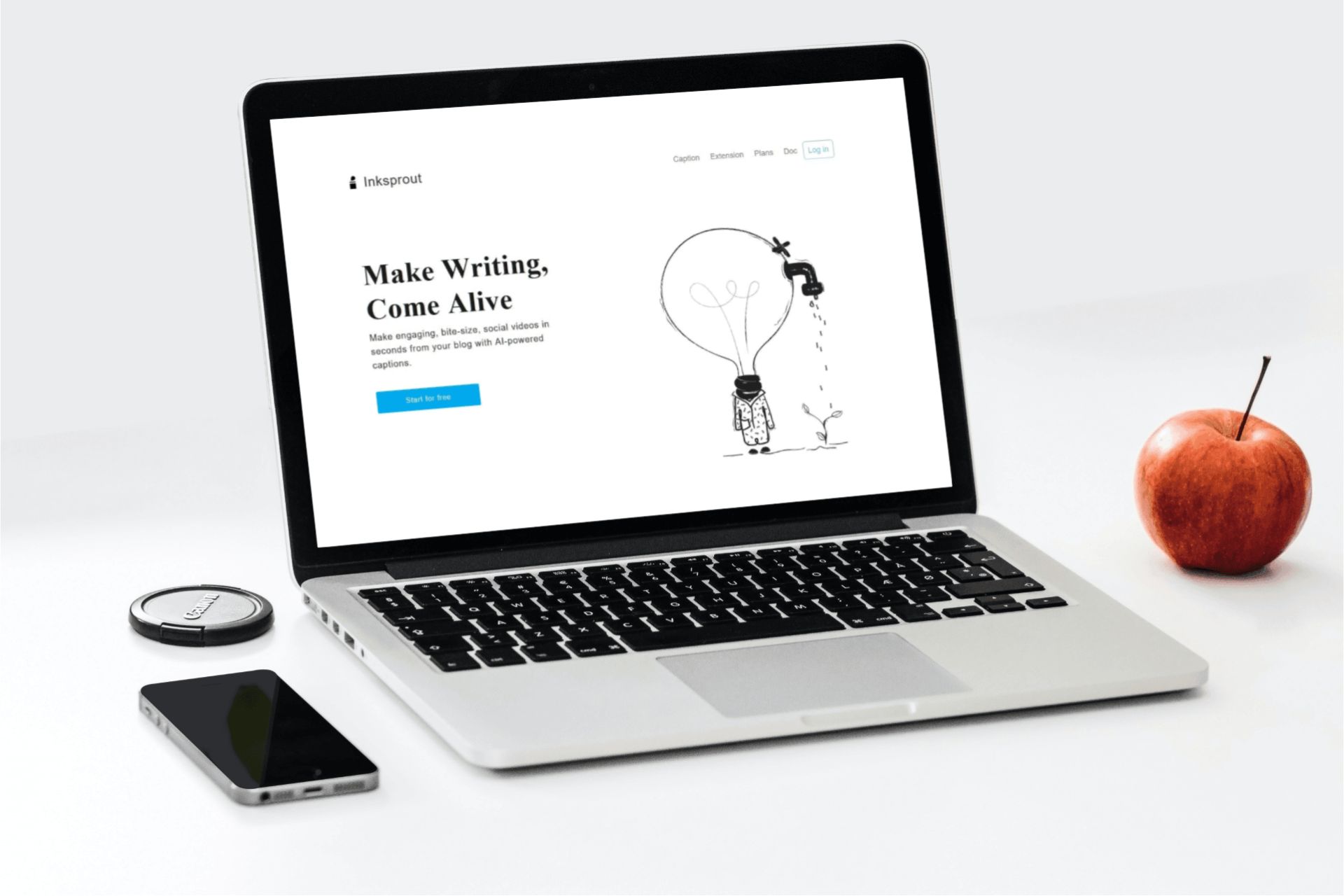You can’t change your primary Google account email address once it’s created, as it serves as your permanent identifier across Google services. However, you can create a new Gmail account and set up email forwarding from your old account to seamlessly shift. You’ll need to transfer your data, update connected services, and maintain both accounts temporarily during the switch. Following proper migration steps will guarantee you don’t lose access to important information and services.
Understanding Google Account Email Limitations
When it comes to modifying your Google account email address, it’s crucial to understand that Google doesn’t allow direct changes to your primary Gmail address. Once you create your Gmail address, it becomes permanently linked to your Google account and serves as your unique identifier across Google services.
While you can’t change your primary address, you can utilize email aliasing to receive messages through variations of your existing Gmail address. This feature lets you add dots or plus signs within your address without creating a new account.
You should also keep your account recovery information current, including alternative email addresses and phone numbers, to maintain access to your account. These limitations exist to guarantee account security and prevent potential misuse of Google’s email services.
Creating a New Gmail Address: Step-by-Step Guide
To create your new Gmail address, you’ll need to access the Gmail account setup process through Google’s main signup page.
You’ll enter your desired email address, create a strong password, and verify your identity through Google’s security steps.
During setup, it’s essential to add a recovery email address that will help you regain access to your account if you ever get locked out.
Access Gmail Setup Process
Creating a new Gmail address starts with accessing Google’s account setup page at gmail.com.
Once there, click the “Create account” button typically located in the upper right corner or below the sign-in form. You’ll be directed to a streamlined interface where you can begin customizing your new email profile.
During setup, you’ll want to reflect on Gmail interface customization options that’ll make managing your account easier. These include selecting a theme, organizing your inbox layout, and setting up important folders.
Focus on email organization tips like creating labels and filters to automatically sort incoming messages.
The setup process requires entering basic information: your desired email address, password, phone number for verification, and recovery options.
Google’s system will verify if your chosen email address is available before proceeding.
Creating Recovery Email Options
A secure recovery email serves as your backup access point if you ever get locked out of your Gmail account.
You’ll need to set up reliable recovery options to maintain email security and protect your account from unauthorized access.
To add a recovery email address, go to your Google Account settings and select “Security.”
Scroll to the “Ways we can verify it’s you” section and click “Recovery email.”
Enter a different email address that you regularly check and can easily access.
Make sure it’s not another Gmail address that could potentially be compromised at the same time.
Google will send a verification code to your recovery email.
Enter this code to confirm the setup.
You should also consider adding a phone number as an additional recovery option for enhanced account protection.
Setting Up Email Forwarding Between Accounts
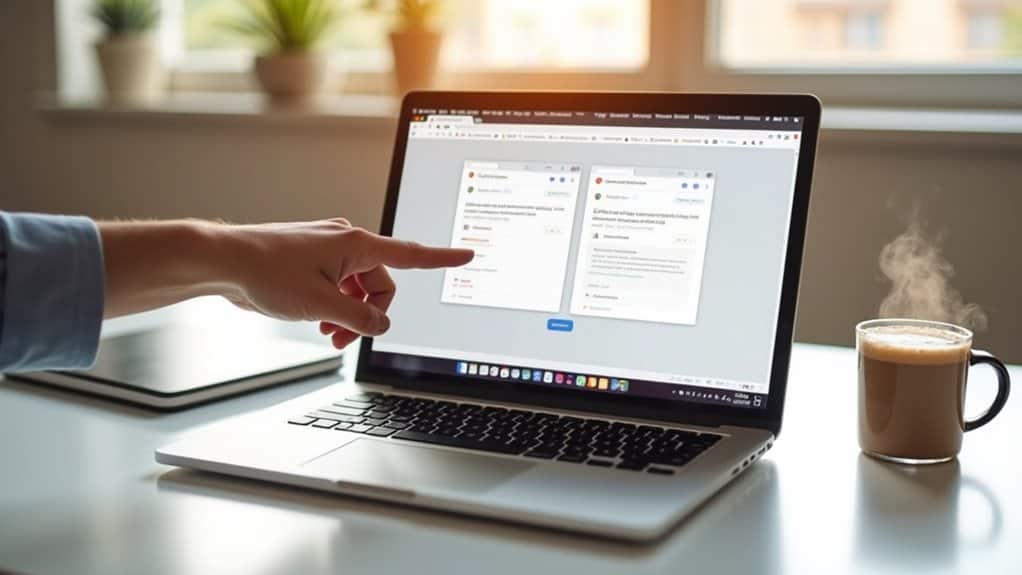
Setting up email forwarding between your old and new Gmail accounts guarantees you won’t miss important messages during the changeover.
You’ll need to access your old account’s settings, navigate to the forwarding section, and follow Google’s verification process to establish the connection between accounts.
While forwarding is active, you can configure an automatic reply to notify senders of your new email address and manage both accounts simultaneously until you’re ready to fully switch over.
Enable Email Forwarding Steps
To enable email forwarding between Google accounts, you’ll need to complete several essential configuration steps in both your old and new Gmail settings.
Start by signing into your old Gmail account and accessing the Settings gear icon. Navigate to the “Forwarding and POP/IMAP” tab, where you’ll find options for email aliasing and account consolidation. Click “Add a forwarding address” and enter your new Gmail address.
Google will send a verification code to your new email. Once received, return to your old account’s settings and enter the code to confirm.
You can then select whether to keep copies of forwarded emails in your old inbox, automatically archive them, or delete them entirely. This setup guarantees you won’t miss important messages during your changeover between accounts.
Managing Multiple Email Accounts
Managing multiple Google email accounts becomes more streamlined when you establish proper forwarding connections between them. Through effective email management, you’ll receive all messages in one central inbox while maintaining separate addresses for different purposes. This setup enhances your productivity and simplifies account consolidation.
To manage multiple accounts efficiently, sign in to your secondary Gmail account and forward its messages to your primary address. Once forwarding is activated, you can still send emails from either account while monitoring all incoming messages in one place.
Consider creating filters in your primary account to automatically sort forwarded emails into designated folders. This organization system helps you maintain clear boundaries between personal, professional, and other email categories while accessing everything from a single interface.
Automatic Reply Setup
Whether you’re on vacation or managing a busy schedule, automatic email forwarding paired with custom auto-replies helps maintain seamless communication between your accounts.
In your Google settings, navigate to the email response settings to set up forwarding rules that automatically redirect messages to your preferred email address.
You can create automatic reply templates for different scenarios, like out-of-office notifications or general acknowledgments.
These templates will trigger based on your specified conditions, guaranteeing senders receive timely responses while their emails are forwarded to your active account.
Customize your auto-reply message with relevant details such as alternate contact information, expected response times, or emergency procedures.
Remember to test your forwarding setup and auto-replies before activating them to verify everything works as intended.
Transferring Your Google Services and Data
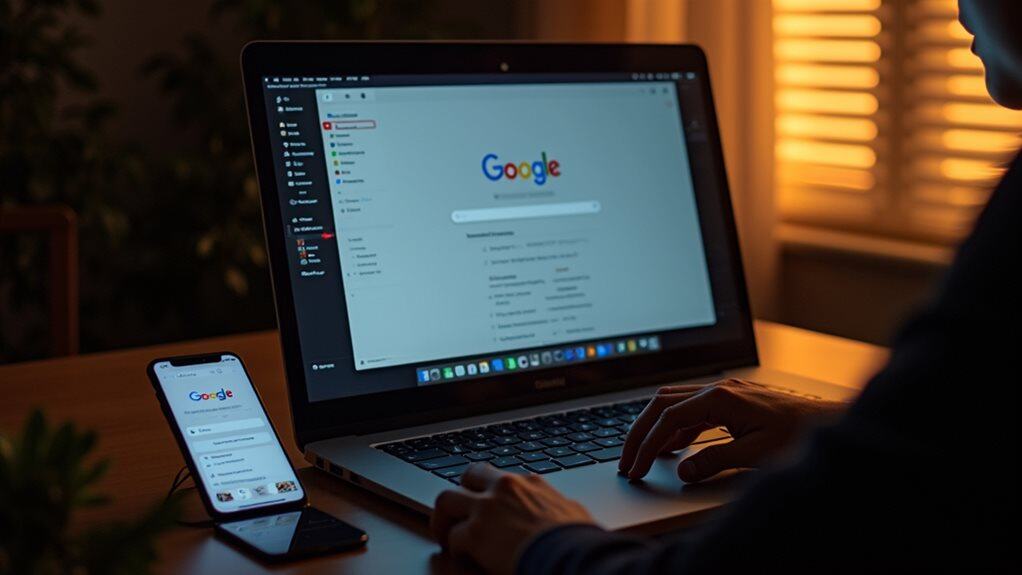
Once you’ve created your new Google email address, transferring your existing services and data becomes a vital step in the shift process.
Google’s Data Transfer Tool allows you to migrate your emails, contacts, calendar events, and Drive files from your old account to your new one.
To begin transferring data, head to Google’s Data Export tool and select the specific content you’d like to move.
The email migration process typically takes several hours, depending on the volume of data. During this time, you’ll want to monitor the transfer progress to guarantee all your information moves successfully.
Remember to update your connected services, including YouTube subscriptions, Google Play purchases, and any third-party apps linked to your Google account.
It’s essential to maintain access to both accounts until you’ve verified all data has transferred correctly.
Managing Multiple Google Accounts Effectively
After completing your data transfer, you might want to keep both Google accounts active for different purposes.
To manage multiple accounts effectively, set up email account synchronization in your preferred email client or the Gmail app. This allows you to monitor all accounts from a single interface.
Configure your managing notifications settings for each account to avoid overwhelming alerts. You can customize notification preferences for emails, calendar events, and other Google services independently.
Consider using different browsers or browser profiles for each account to maintain separate sessions and prevent accidental cross-account actions.
Label or color-code emails from different accounts to quickly identify their sources.
If you’re using mobile devices, add both accounts to your device settings and specify which account should be primary for specific services.
Securing Your New and Old Email Addresses
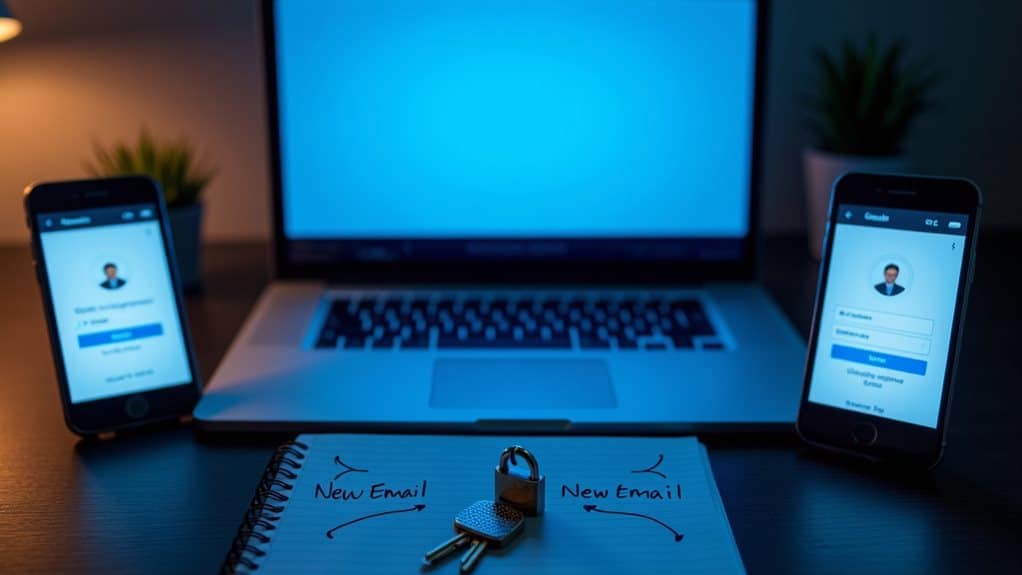
To protect both your new and old Google email addresses, implement robust security measures immediately. Enable two-factor authentication and create strong, unique passwords for enhanced old email security.
You’ll need to complete new email verification steps to guarantee your updated address remains protected from unauthorized access.
Consider these essential security practices:
- Set up recovery options including a backup email and phone number for both addresses to regain access if needed.
- Use Google’s Security Checkup tool to review recent activity, connected devices, and third-party access permissions.
- Enable alerts for suspicious login attempts and regularly monitor account activity on both addresses.
Remember to keep your recovery information current and periodically update security settings.
Maintain distinct passwords between your old and new accounts to prevent potential security breaches affecting both addresses simultaneously.
Best Practices for Email Address Transitions
Building on your security foundations, let’s examine proven methods for moving between email addresses smoothly.
Set up auto-forwarding rules to guarantee you don’t miss important messages during the changeover. Send direct notifications to key contacts, respecting email etiquette by using BCC for group announcements.
Update your email address across essential services, starting with financial, medical, and professional accounts.
Maintain account privacy by gradually phasing out your old address rather than abruptly disconnecting it. Create a spreadsheet to track which services and contacts still use your previous email.
Schedule regular checks of both accounts during the first three months. Set calendar reminders to review any remaining forwarding rules or automated messages after six months, guaranteeing a complete changeover.
Final Thoughts
Changing your Google email address requires careful planning and execution. You can’t directly modify an existing Gmail address, but you’ll need to create a new one and transfer your data systematically. By following proper forwarding setup, data migration, and account security protocols, you’ll maintain access to essential services while shifting smoothly. Remember to update your login credentials across all connected platforms and services.