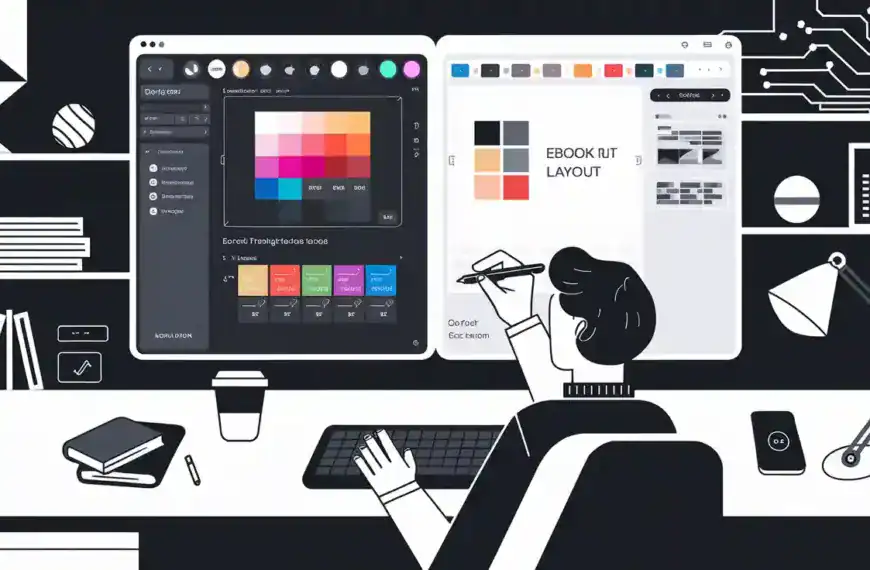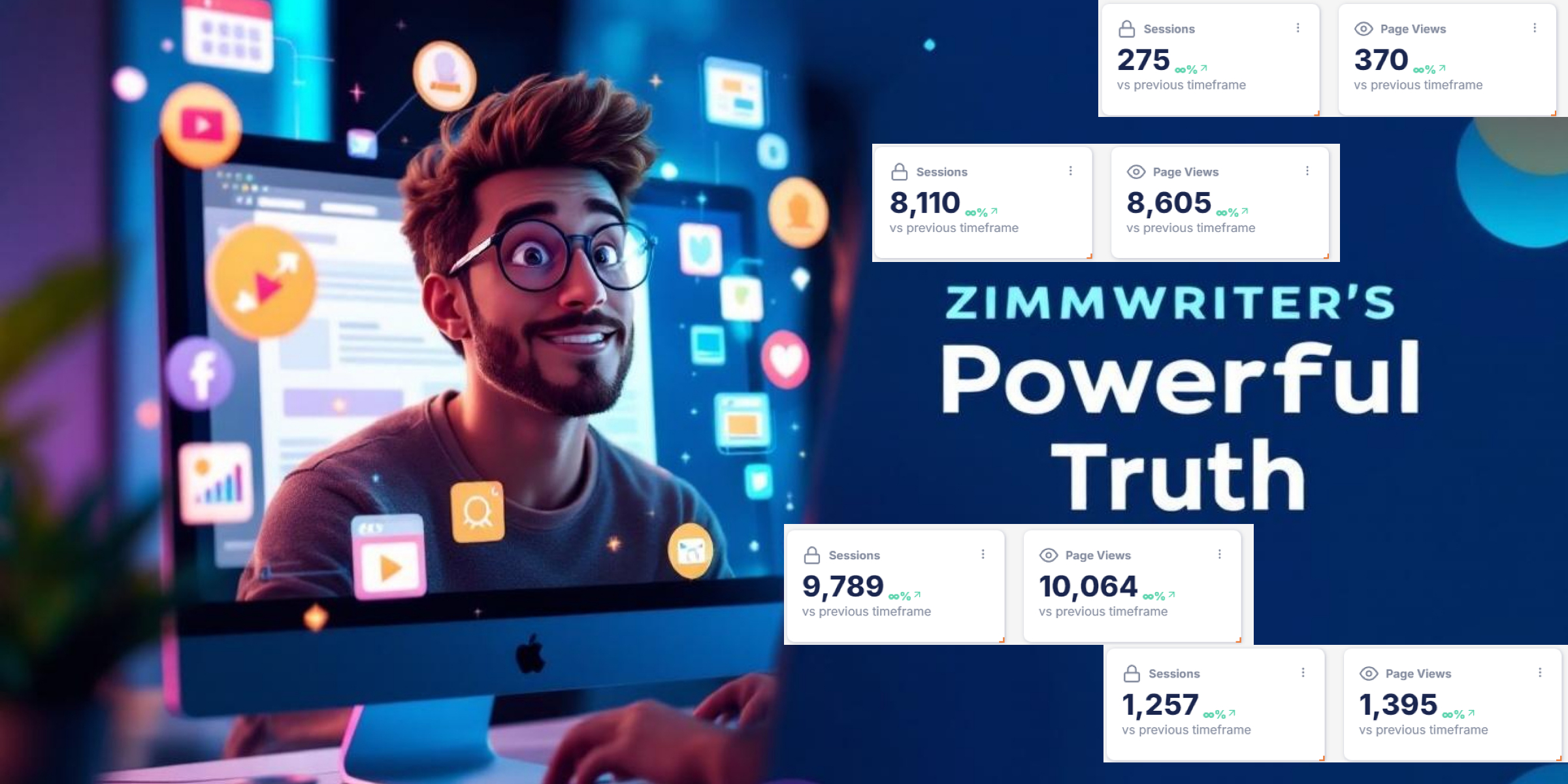Transferring photos from your iPhone to a PC can be done effortlessly through various methods. Using a USB cable ensures fast transfer speeds and maintains photo quality, simply connect your device, trust the computer, and import via the Photos app or File Explorer. Alternatively, utilizing iCloud allows automatic syncing of your photos to the cloud, which you can access from any device. This method provides a secure backup while minimizing physical connections. By exploring these options, you’ll enhance your photo organization and protection. There’s more to discover about optimizing your transfer process and troubleshooting any issues that may arise.
Importance of Transferring Photos
Why is transferring photos from your iPhone to a PC essential? This process plays a crucial role in photo organization and memory preservation.
By moving your images to a computer, you not only free up valuable storage space on your device but also enhance your ability to edit and curate your collection on a larger screen.
Additionally, transferring photos ensures that your cherished memories are backed up, safeguarding them against potential loss.
It simplifies the task of identifying and removing unnecessary duplicates, streamlining your digital space.
Ultimately, regular transfers can significantly improve your device’s performance by reducing clutter, making it easier to connect with your memories and share them with others.
Embrace this essential practice for a more organized digital life.
Transfer Photos via USB Cable
Having established the significance of transferring photos for better organization and memory preservation, utilizing a USB cable is one of the most efficient methods to accomplish this task.
This direct connection not only provides faster transfer speeds but also ensures that photo quality is maintained.
Follow these steps to streamline your photo organization:
- Connect your iPhone to the PC using a USB cable.
- Trust the computer by selecting “Trust This Computer” on your iPhone.
- Open the Photos app on your PC to initiate the import.
- Alternatively, use File Explorer for greater flexibility.
- Select desired photos from the DCIM folder for seamless transfer.
While wireless transfer options exist, using a USB cable remains a reliable choice for managing your cherished memories efficiently.
Transfer Photos Using Icloud

Transferring photos using iCloud offers a convenient and efficient way to manage your photo library without the need for physical connections.
By enabling iCloud Photos in your iPhone settings, you initiate iCloud sync, which automatically uploads your images to cloud storage. This not only secures your cherished memories but also allows you to access them from any device.
To transfer photos to your PC, simply visit www.icloud.com and log in with your Apple ID. From there, you can select the desired photos and use the download icon to save them.
Common Questions About Transfers
When it comes to transferring photos from an iPhone to a PC, several common questions arise, reflecting the concerns of users navigating this process.
Understanding the various transfer methods can significantly enhance photo organization and ensure a seamless experience.
Here are some frequently asked questions:
- What is the fastest way to transfer photos?
- Can I maintain the original resolution of my images?
- Is it possible to transfer photos wirelessly?
- How do I avoid using iTunes for transfers?
- What should I do if I encounter an error during the transfer?
Additional Resources and Support

Navigating the nuances of photo transfer from an iPhone to a PC can be greatly simplified with the right resources and support. To enhance your photo management experience, consider consulting comprehensive guides that cover iPhone functionalities and app recommendations tailored for your needs.
These resources can provide valuable insights into optimizing storage options, especially if you’re looking to leverage cloud storage solutions like iCloud. Additionally, staying updated on the latest iPhone models and their features ensures you’re making informed choices about your device.
Engaging with an online community can also foster a sense of belonging, where you can share tips and experiences with fellow users. Embrace these additional resources to streamline your photo transfer journey seamlessly.
Frequently Asked Questions
Can I Transfer Photos Without Using Itunes?
Yes, you can transfer photos without using iTunes. Options include utilizing iCloud backup for seamless synchronization or exploring various third-party applications that facilitate easy photo transfers, ensuring a convenient and efficient experience tailored to your needs.
Will Transferring Photos Delete Them From My Iphone?
Transferring photos does not delete them from your iPhone. Utilizing iCloud backups enhances photo organization, ensuring memories are securely stored while maintaining access on your device, allowing for seamless management of your digital collection.
How Do I Transfer Videos Along With Photos?
To transfer videos along with photos, utilize methods such as USB connections or iCloud. Ensure compatibility with video formats and select desired files for a seamless, organized transfer experience, enhancing your digital media management.
Is There a Limit to the Number of Photos I Can Transfer?
While there are no strict transfer limits imposed on photo transfers, organizational considerations and device storage capacity may dictate practical limits. Efficient photo organization enhances transfer processes and ensures a streamlined experience for users.
What if My Iphone Isn’t Recognized by the PC?
If your iPhone isn’t recognized by the PC, ensure there are no connection issues. Additionally, check for necessary driver updates. Restarting both devices may also resolve recognition problems, facilitating a smoother transfer experience.
Final Thoughts
Transferring photos from an iPhone to a PC is crucial for effective digital organization and memory preservation. Utilizing methods such as USB connections or iCloud synchronization can enhance accessibility and ensure safe storage. Understanding each method’s unique advantages allows for improved transfer speeds and maintenance of original image quality. By implementing these strategies, users can streamline the process of managing their photo libraries, safeguarding cherished memories while optimizing device storage.