You can convert text to PDF on your mobile device through several easy methods. Use the built-in features of mobile browsers like Safari or Chrome by accessing the print menu and selecting “Save as PDF.” For more formatting control, try apps like Google Docs, which lets you export documents directly as PDFs through the three-dot menu. PDFelement and WPS Office provide offline conversion capabilities with additional editing features. You’ll also find SMS backup apps that can automatically convert your messages to PDF format. The key is choosing the right tool for your specific needs, and there’s much more to explore about optimizing your PDF conversions.
Understanding Text to PDF Conversion
Converting text to PDF on mobile devices has become increasingly vital for both personal and professional document management. When you’re handling text formatting and file organization, you’ll find numerous tools available to streamline this process on your mobile device.
You’ll discover various conversion methods, including dedicated apps like Offwiz Files Converter and PDFelement that offer thorough solutions for transforming text documents into PDFs. These tools support multiple file formats and provide features ranging from basic conversion to advanced PDF editing capabilities. SMS Backup + offers automated backup features that can regularly save your text messages as PDFs. The versatility of PDFelement allows for comprehensive editing of your converted documents across multiple platforms.
For offline conversion needs, you can rely on apps like WPS Office or Text To Pdf Converter APK, which don’t require internet connectivity.
If you prefer online solutions, platforms like DocHub offer web-based conversion tools accessible from any device. You’ll find that cross-platform compatibility is vital, as many tools now work seamlessly across different operating systems.
When selecting a conversion tool, you’ll need to weigh factors like security features, ease of use, and platform restrictions.
While free versions might limit some functionality, paid options like PDFCreator and AnyTrans provide advanced features for managing your document conversions more effectively.
Using Google Docs Mobile App
Once your document is open, you can adjust text formatting settings like font style, size, and alignment to guarantee your PDF looks exactly how you want it. Make sure you have an active internet connection to access and save your document.
When you’re ready to export, tap the three-dot menu icon, select “Share & export,” and choose the PDF option to save your document in PDF format.
Create New Document
On the Google Docs mobile app, creating a new document starts with a simple tap of the “+” icon. You’ll find various document templates to choose from, or you can begin with a blank page.
The mobile editing interface provides essential formatting tools right at your fingertips, allowing you to customize your text as needed. DocHub’s editing tools resembles Word for a familiar document editing experience. For maximum flexibility, you can use WPS Office app for offline document conversion capabilities.
As you work on your document, Google Docs automatically saves your progress to Google Drive, ensuring you won’t lose any changes. You can continue mobile editing even without an internet connection – your modifications will sync once you’re back online.
The app supports multiple file formats, making it versatile for different document needs.
When you’re ready to finalize your document, tap the “Save As” option to choose your preferred format. You’ll find familiar options like PDF and Word available.
The app’s real-time collaboration features let you share your work with others, who can view or edit the document based on the permissions you set.
For enhanced security, your documents are encrypted, and you can enable two-factor authentication to protect your account.
Format Text Settings
The Google Docs mobile app provides extensive text formatting options through its intuitive toolbar interface.
You’ll find essential text styles including bold, italic, and underline, along with various color options and highlighting features to enhance your document’s visual appeal. After formatting, you can easily save as PDF directly from your mobile device.
For paragraph adjustments, you can modify indentation, line spacing, and alignment choices to structure your content effectively. The app allows you to create bullet points and numbered lists, while also letting you customize headers and footers according to your document requirements. The document remains universally accessible across devices after PDF conversion.
Advanced formatting capabilities include superscript, subscript, and strikethrough text enhancements. You can utilize the find and replace feature to make global changes, and the undo/redo functions help you maintain control over your edits.
When you need to maintain formatting consistency across your document, the Format Painter tool proves invaluable by copying formatting from one section to another.
With these formatting tools at your disposal, you can easily customize text appearance, adjust paragraph layouts, and apply advanced formatting features to create professional-looking documents ready for PDF conversion.
Export PDF File
Converting your Google Docs file to PDF can be completed in several straightforward steps using the mobile app’s built-in export features.
Start by opening your document in the Google Docs app and tapping the three-dot menu in the top-right corner. Select “Share & export” followed by “Send a copy” to access the PDF export options. This allows you to prevent public access to your document while sharing.
When you’re ready to create your PDF, choose the PDF format from the available document sharing options and tap “OK” to initiate the conversion. The app will process your document while maintaining its original formatting and layout. PDF Expert provides offline viewing capabilities for your exported documents.
- Save your PDF directly to your device’s storage using the “Save to Files” option.
- Share the converted PDF through email or messaging platforms.
- Store the PDF in compatible editing apps like PDF Expert for further modifications.
After exporting, verify that your PDF appears correctly by opening it with your device’s PDF viewer.
You can locate your exported file through your device’s file explorer or check the designated storage location you selected during the export process. If needed, you can use compatible apps to annotate or edit your PDF further.
PDFelement Features and Benefits
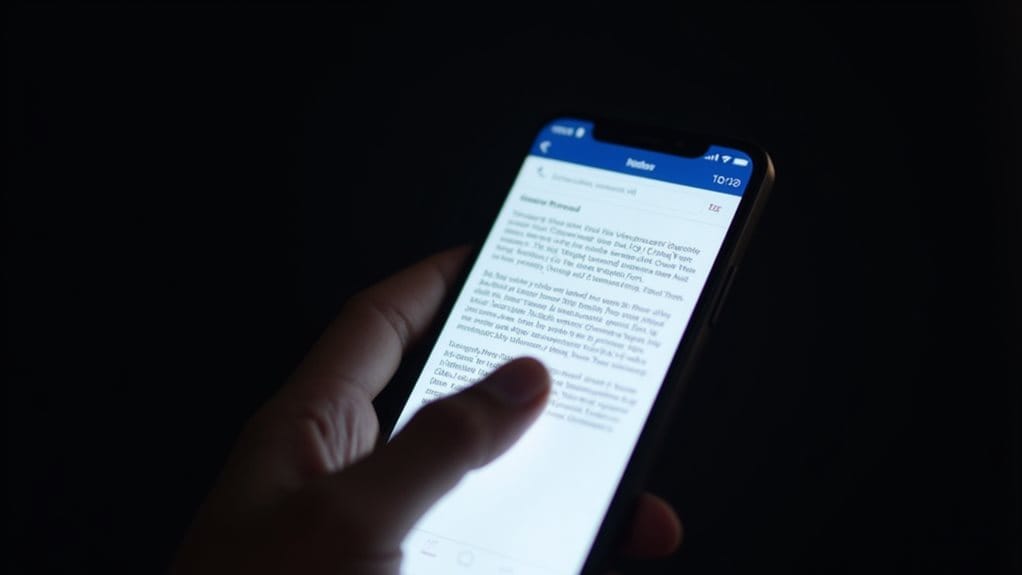
PDFelement’s powerful conversion capabilities let you turn text messages, documents, and images into PDFs with just a few taps on your mobile device.
You’ll appreciate the smart document management features that facilitate you to merge multiple PDFs, add signatures, and protect your files with password encryption.
The app’s cross-platform accessibility guarantees you can seamlessly work between your mobile devices and desktop computers while maintaining compatibility with various PDF viewers and cloud services.
Powerful Conversion Capabilities
Mastering text-to-PDF conversion becomes seamless with PDFelement’s robust feature set. You’ll experience enhanced conversion efficiency through its integration with various messaging apps and compatibility across multiple platforms.
The user experience is streamlined, allowing you to transform text messages and other file types into professional PDFs quickly and effectively.
PDFelement’s conversion capabilities extend beyond basic text-to-PDF functionality. You can edit, annotate, and merge your converted documents while maintaining cross-platform compatibility.
While the software doesn’t include OCR functionality, it compensates with thorough PDF management features and security options that let you protect your documents with passwords.
- Convert multiple text messages simultaneously to create organized PDF documents
- Edit and annotate your converted PDFs directly within the application
- Merge separate PDF files into a single thorough document for better organization
Despite potential stability issues with larger files, PDFelement’s conversion tools remain reliable for most everyday tasks.
The interface adapts to different platforms while maintaining consistency in core functions, ensuring you can work efficiently whether you’re using an Android or iOS device.
For basic PDF creation and management needs, you’ll find PDFelement’s conversion capabilities more than sufficient.
Smart Document Management
Beyond basic conversion tools, smart document management stands at the heart of PDFelement’s extensive feature set.
You’ll find thorough features for PDF optimization, including the ability to compress files without quality loss and merge multiple documents into a single PDF. The smart scanning capability lets you digitize multiple pages at once, converting them into searchable PDF documents.
Document security remains paramount, allowing you to protect sensitive information with password encryption and add digital signatures when needed.
Through collaborative editing features, you can work seamlessly with team members, making real-time changes to text, images, and forms. The platform’s cloud integration guarantees your PDFs sync automatically across devices, connecting with popular services like Google Drive, Dropbox, and iCloud.
You’ll appreciate the practical organization tools that let you rearrange, split, or combine PDF pages effortlessly.
The interactive form-filling capability streamlines your workflow, while QR code scanning enables quick document access and sharing.
Whether you’re managing business documents or personal files, PDFelement’s smart management features help you maintain an efficient, secure, and well-organized digital workspace.
Cross-Platform Accessibility
A truly versatile PDF solution, cross-platform accessibility stands as one of PDFelement’s core strengths.
You’ll experience seamless PDF accessibility across Windows, Mac, iOS, and Android devices, enabling you to work efficiently regardless of your preferred platform. The unified interface guarantees you maintain productivity while switching between devices, making cross device editing a natural part of your workflow.
The software’s robust cross-platform features enhance your document management capabilities through:
- Integrated cloud services that sync your PDFs automatically across all your devices, guaranteeing you always have access to the latest version
- Consistent editing tools and interface across platforms, eliminating the learning curve when switching between devices
- Multi-language support that maintains functionality regardless of your system’s language settings
You’ll appreciate how PDFelement’s cross-platform capabilities streamline collaboration with team members using different operating systems.
Whether you’re converting documents, adding annotations, or merging PDFs, you can accomplish these tasks seamlessly across all supported platforms.
The software’s security features remain consistent across devices, guaranteeing your sensitive documents stay protected regardless of how you access them.
Mobile Browser PDF Creation
Converting web content to PDF through your mobile browser provides a straightforward solution for document preservation.
Whether you’re using Safari on iOS or Chrome on Android, your mobile browser features include built-in PDF creation tools that make the process efficient.
For iOS Safari users, you’ll need to capture a screenshot and select the full page tab. You can then add markups if needed and save the PDF to your Files app.
Alternatively, you can use the Share icon and select Print, then pinch to zoom for PDF conversion.
If you’re using Chrome on Android, tap the three-dot menu icon, select Share, and choose Print. From there, you can select Save as PDF and customize your document options before saving.
iOS Chrome users follow a similar process but will need to pinch-zoom the print preview to convert it to PDF format.
For more advanced PDF creation needs, you can utilize tools like PDFShift for mass conversions or NovaPDF for business applications with watermarks and digital signatures.
Adobe Acrobat and various browser extensions also provide additional PDF creation capabilities to enhance your mobile document workflow.
Converting Messages to PDF
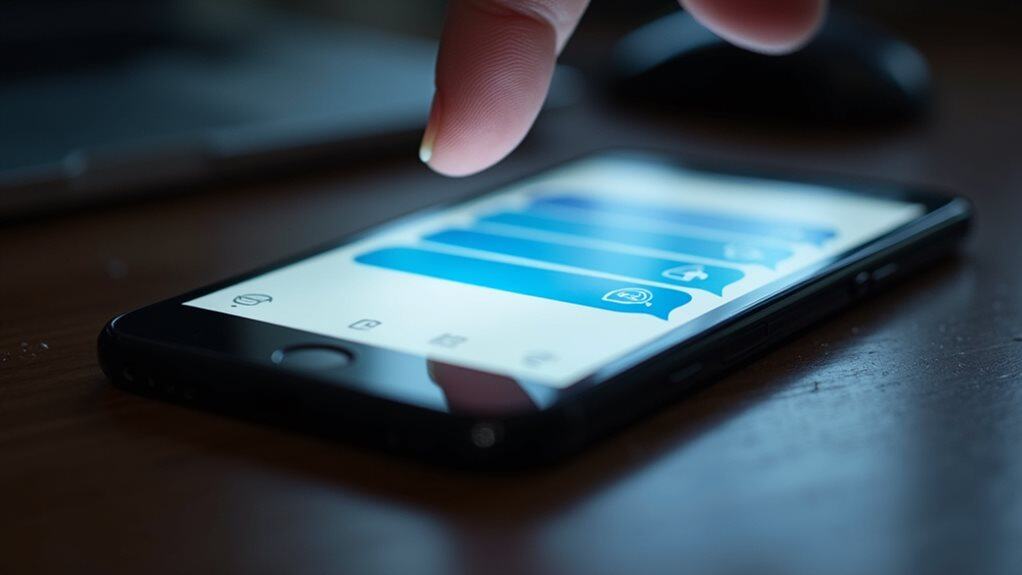
Today’s mobile users need reliable ways to preserve their text conversations as PDFs. Whether you’re using an Android or iPhone, several PDF conversion tools can help you create permanent text message archives.
Apps like Offwiz Files Converter and PDFCreator for Android, or Copytrans and PDF Converter Documents for iPhone, offer straightforward solutions for converting your messages.
To effectively preserve your conversations, consider these essential steps:
- Choose a dedicated conversion app that matches your device’s operating system and supports your preferred messaging platforms (SMS, WhatsApp, Viber, or iMessage).
- Export your messages using the app’s built-in features, which typically offer various format options including PDF, HTML, or Word.
- Store your converted files securely by using the app’s sharing options, such as cloud storage or email transfer.
You’ll find both online and offline options available. WPS Office provides offline conversion capabilities, while DocHub offers online tools with additional editing features.
When selecting your PDF conversion tools, consider factors like file size limitations, conversion speed, and whether you need extra features like password protection or PDF merging capabilities.
Professional PDF Tools
Professional PDF tools offer robust solutions for mobile users seeking advanced document management capabilities. When comparing PDF tools, you’ll find options like Adobe Acrobat Pro and Foxit PDF Editor leading the market with extensive features including OCR technology and AI-assisted functions.
For mobile editing tips, consider using Foxit PDF Editor Mobile or PDF Expert, as they’re specifically optimized for touchscreen devices. You’ll find that PDF Expert excels on Apple devices with its clean interface and high-precision OCR tool, while Foxit PDF Editor Mobile provides cross-platform compatibility for both iOS and Android users.
If you’re looking for cloud-based solutions, DocFly and PDF Candy offer convenient online editing capabilities. DocFly lets you edit up to three PDF files monthly without login, while PDF Candy provides over 40 different PDF manipulation tools.
Each platform offers unique advantages: Soda PDF delivers a well-designed online editor with OCR searching capabilities, while Readdle PDF Expert includes advanced image editing features and text-to-speech functionality.
When selecting a tool, consider your specific needs regarding document conversion, editing capabilities, and whether you prefer a subscription-based service or a one-time purchase option.
Common Conversion Challenges

Anyone who’s tried converting text to PDF on mobile devices has encountered various challenges that can impact the process. From file compatibility issues to speed efficiency concerns, these conversion pitfalls can notably affect your workflow.
You’ll often face problems with inconsistent formatting, unsupported fonts, and special characters that don’t transfer correctly to your final PDF document. User frustrations commonly arise from complicated interface design and limited support resources, making it difficult to navigate through conversion tools effectively.
When choosing a conversion app, you’ll need to evaluate both functionality and data privacy. Security measures are essential, as unsecured apps can expose your sensitive information to unauthorized access.
- Always check file compatibility before starting large conversions to avoid layout issues and font discrepancies.
- Monitor your app’s speed efficiency, especially when dealing with resource-intensive conversions that might slow down your device.
- Prioritize apps with strong security features, including encryption and secure file storage, to protect your documents from potential data breaches.
Understanding these challenges helps you make informed decisions about which conversion tools to use and how to overcome common obstacles effectively.
Formatting Tips and Tricks
Proper text layout and formatting can make your PDF documents more professional and readable on mobile devices.
You’ll want to maintain consistent fonts and heading styles while allowing adequate white space to prevent content from appearing cluttered on smaller screens.
Using built-in formatting shortcuts like predefined heading styles and alignment tools will help you create well-structured PDFs that display correctly across different mobile devices.
Text Layout Best Practices
A well-organized layout serves as the foundation for any text-to-PDF conversion on mobile devices. When preparing your text, focus on consistent font selection and proper text alignment to guarantee ideal readability.
Choose standard fonts like Arial or Calibri at 12pt size for body text, and implement a clear heading hierarchy with slightly larger sizes for titles and headings.
Consider these critical layout principles for professional-looking PDFs:
- Maintain uniform paragraph structure by using consistent margins, indentation, and double spacing between paragraphs while keeping content length between 50-100 words per section.
- Utilize white space effectively to separate content blocks, and guarantee proper color contrast between text and background for enhanced visibility.
- Follow document orientation guidelines by defaulting to portrait mode, and place images strategically near relevant text without wrapping content around them.
When organizing your content, incorporate bullet points and numbered lists to break down complex information.
Remember to keep your layout consistent throughout the document by limiting font styles to 2-3 variations and maintaining uniform column widths in tables and structured layouts.
These practices will guarantee your mobile PDF conversion results in a professional, easy-to-read document.
Key Formatting Shortcuts
Mastering key formatting shortcuts can dramatically streamline your text-to-PDF conversion process on mobile devices.
When using apps like Google Docs or PDFelement, you’ll find essential shortcuts that help maintain layout preservation while saving valuable time.
To guarantee font consistency across your document, use the quick-select options in your chosen app’s formatting menu. You’ll want to set your preferred font style and size before starting the conversion process.
For margin adjustments, look for the ruler or page setup controls, which let you quickly modify document edges for a professional appearance.
Take advantage of alignment options through the toolbar icons – they’re typically represented by standard symbols for left, center, right, and justified text.
In apps like DocHub and PDF Suite, you can apply these settings to multiple paragraphs simultaneously.
When working with bullet points or numbered lists, use the auto-format features to maintain consistent spacing.
Before finalizing your PDF, perform a quick format check to verify that all elements appear as intended.
If you notice any inconsistencies, most apps offer an undo function to quickly correct formatting issues without starting over.
PDF Storage and Organization
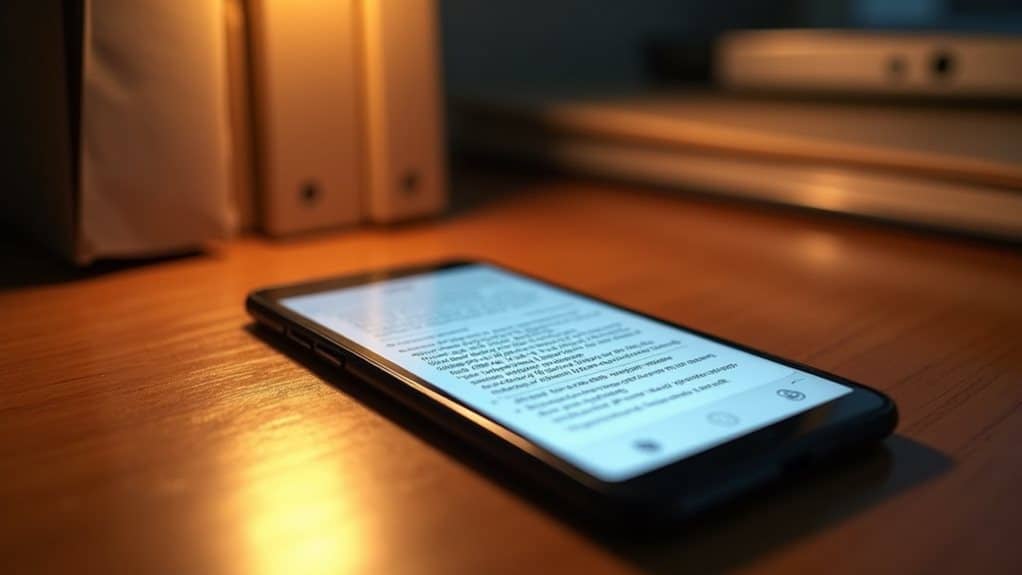
Through efficient storage and organization, your PDF files remain easily accessible and secure across multiple platforms.
You’ll find versatile options for both cloud storage and local organization, allowing you to manage your documents effectively. Popular services like Google Drive, Dropbox, and OneDrive integrate seamlessly with various PDF management tools, providing flexible file management solutions.
For enhanced document organization, you can utilize these essential features:
- Create custom folders in your device’s local storage or cloud platform to categorize PDFs by topic, date, or importance.
- Use document tagging and merging tools to combine related files and improve searchability.
- Implement password protection and encryption for sensitive documents while maintaining regular backups.
PDFelement and WPS Office offer thorough tools for rearranging pages, splitting documents, and maintaining organized file structures.
Your Android device’s Downloads folder serves as the default storage location, but you can customize this using file managers like Google Files.
Remember to maintain regular backups of your PDF files, either through automatic cloud synchronization or by creating local copies on external storage devices.
Sharing PDF Documents
Once you’ve created your PDF documents, sharing them becomes seamless with multiple distribution options available on mobile devices. Mobile apps like PDFelement, Adobe Acrobat, and Google Docs offer extensive PDF sharing methods that streamline the distribution process.
You can utilize online collaboration platforms to share your PDFs efficiently. DocHub enables you to access and share documents from any internet-connected device, while Google Drive integration allows for quick exports and sharing capabilities. These platforms enhance team collaboration and document accessibility.
When it comes to direct communication, you’ll find various options for sharing PDFs through email and messaging apps. Text Note to PDF Export and PDF Suite support sending documents via messaging platforms, while Adobe Acrobat and PDFelement facilitate email sharing directly from their interfaces.
Cloud storage integration provides another layer of sharing flexibility. You can connect your PDF documents to services like Google Drive through apps such as Google Docs or Adobe Acrobat.
This integration guarantees your PDFs remain accessible and shareable across multiple devices while maintaining secure storage in the cloud.
Frequently Asked Questions
Can I Convert Handwritten Notes Captured by My Phone Camera to PDF?
Yes, you can convert your handwritten notes using mobile scanning apps with handwriting recognition features. Simply scan your notes with your phone’s camera, and the app will convert them into a searchable PDF format.
Will Converting Text to PDF Maintain Hyperlinks in the Original Document?
Yes, you’ll typically maintain hyperlinks when converting text to PDF, but success depends on your document formatting and conversion app choice. For best hyperlink preservation, use apps that specifically support this feature.
How Can I Password-Protect My Converted PDF Files on Mobile?
You can enable password protection on your converted PDFs using apps like PDFelement or Txt2PDF. Just select your file, choose mobile security settings, set a strong password, and encrypt your document before saving.
Does Converting to PDF Preserve Text Searchability on Mobile Devices?
Yes, when you convert documents to PDF on your mobile device, text recognition is typically preserved, maintaining searchability. Most modern PDF conversion apps guarantee mobile compatibility while keeping text fully searchable and selectable.
Can I Batch Convert Multiple Text Files to PDF Simultaneously?
Yes, you can use batch conversion tools or mobile apps to convert multiple text files to PDF simultaneously. Download apps like PDF Converter or use online services that support bulk processing for efficient multiple-file conversions.
Final Thoughts
Converting text to PDF on your mobile device doesn’t have to be complicated. You’ll find multiple reliable options, from Google Docs to specialized PDF converter apps. Remember to maintain proper formatting, verify your converted files, and organize them effectively. Whether you’re using built-in features or third-party apps, you can now confidently transform your text documents into professional, shareable PDFs whenever you need them.
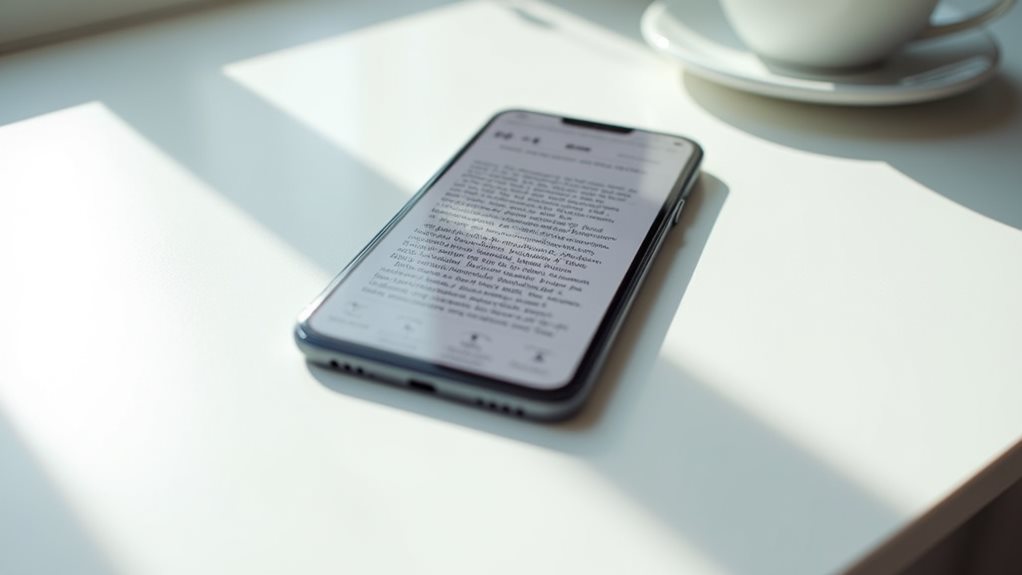
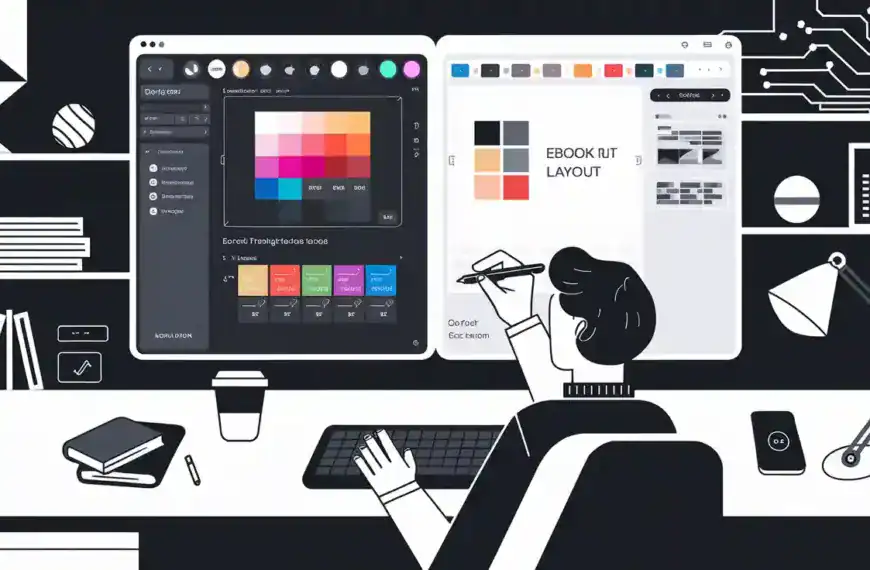


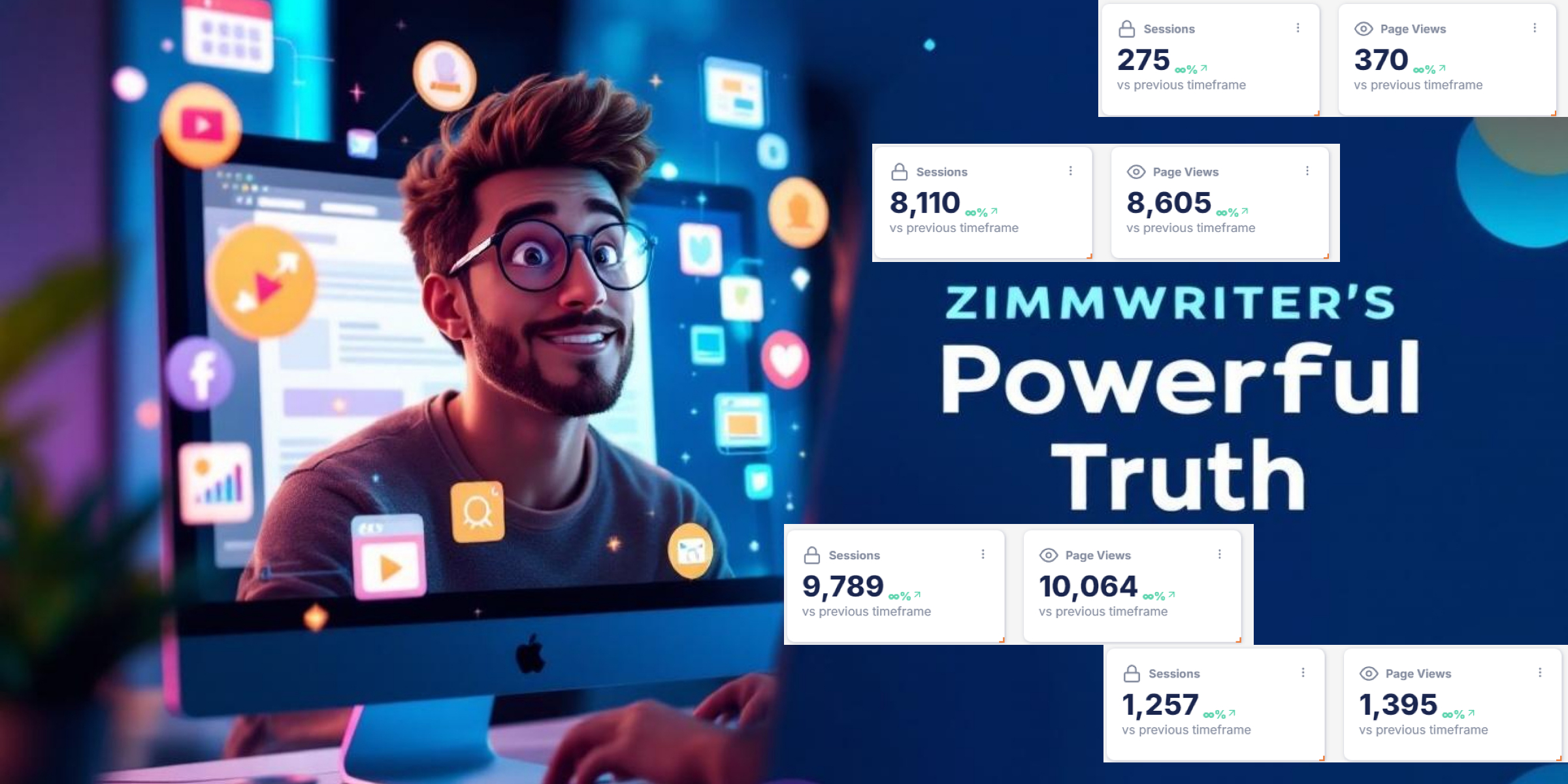
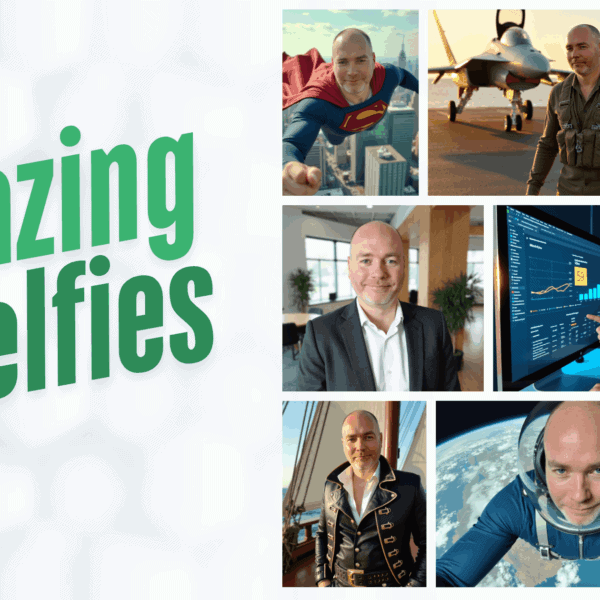
hey, Team Reviewify, got a q! can we really convert handwritten notes to pdfs like u said? tried before and it was a mess, lol. any special apps recommended?
I found the section on PDFelement particularly insightful. Its capabilities for document management will be invaluable for organizing my research materials. Thank you for the detailed explanation.
so, about converting msgs to pdf, is it secure? gotta keep those client convos confidential, ya know
lol if my car manual was a pdf, id convert it to text and delete the maintenance section, who needs that anyway haha
about that pdf storage, does it mean i can keep all my fashion articles in one place? cuz my phone’s a mess, full of pics and notes, need to organize asap!
While the article provides a superficial overview of text to PDF conversion, it lacks depth in discussing the programming aspect, such as the use of libraries or APIs for developers wanting to integrate such features into their applications.
The conversion of messages to PDF is intriguing. However, one wonders about the privacy implications of such practices. Does the technology incorporate safeguards for personal information?
can u turn a plant care guide into pdf? wanna keep all my babies’ info in one place lol
Good point, CoderX. Delving into APIs for PDF conversion could greatly benefit developers. This article seems aimed at non-techies, though.
Regarding the query on whether converting text to PDF maintains hyperlinks, it’s essential to note that not all PDF converters handle hyperlinks equally. Some might retain clickable links, while others convert them to plain text. It’s crucial to select a converter that supports hyperlink preservation.
Converting my handwritten notes into PDF could revolutionize the way I organize my writing materials. The potential for increasing productivity by using smart document management tools is vast and could significantly streamline my creative process. This article has opened up a new avenue for exploring digital organization methods.
can u guys recommend any easy library for this? kinda new here.
Actually, most PDF conversion tools offer encryption options to protect your documents. Just ensure you’re using a reputable app and check its security features before converting sensitive data.
does this mean i have to check every link if i convert something big? sounds like a pain