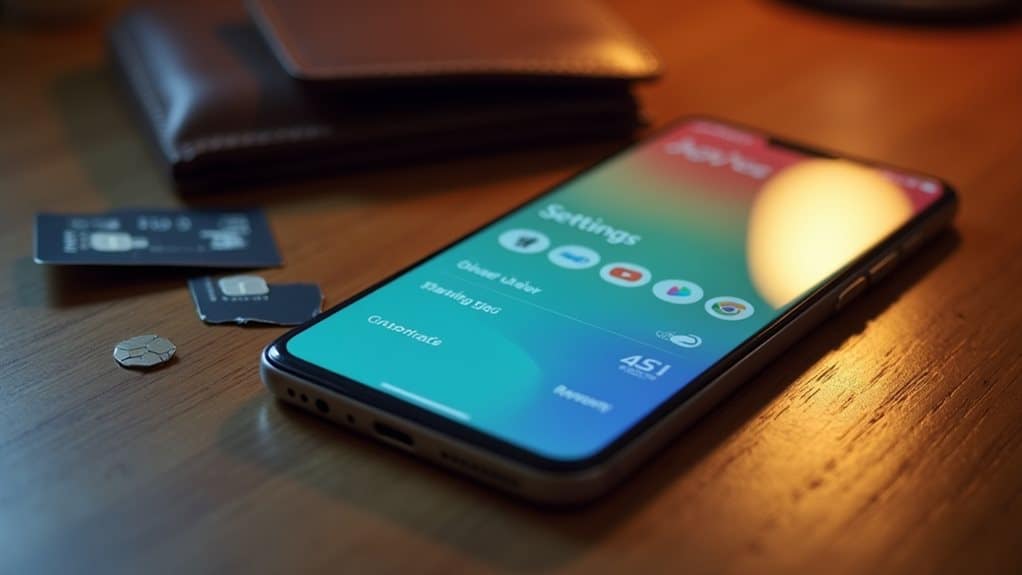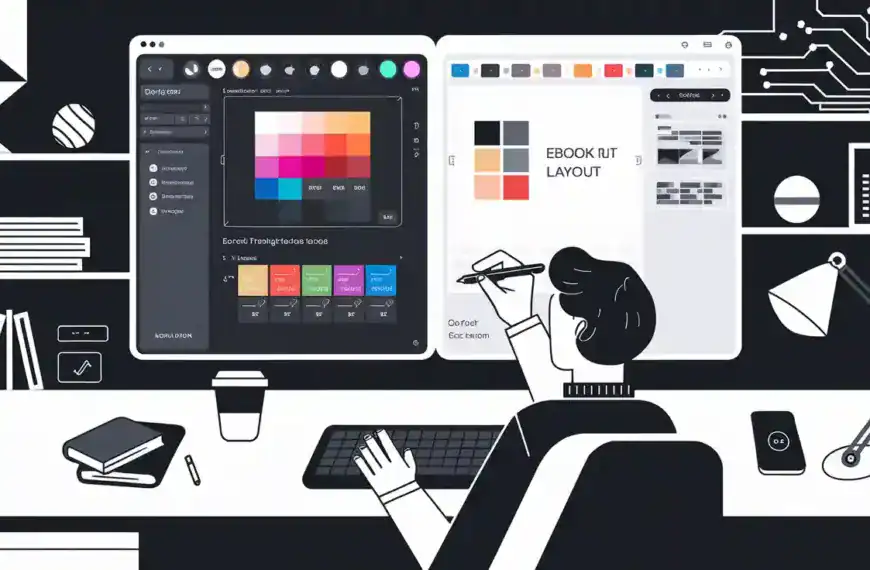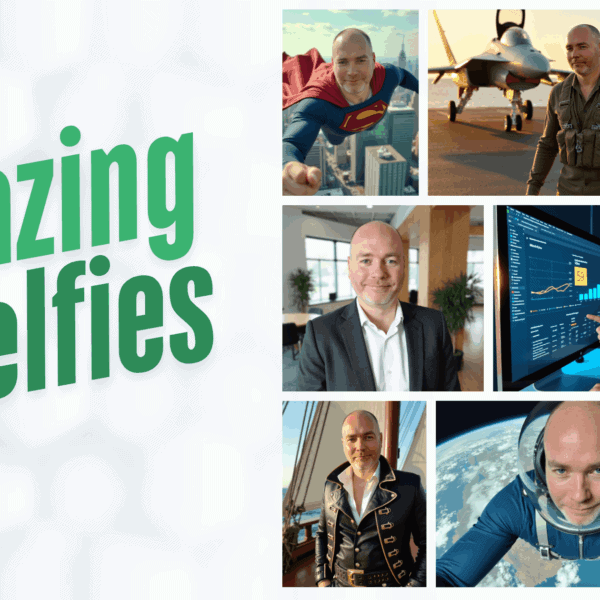To remove your credit card from Google Play, open the Play Store app and tap your profile icon. Navigate to “Payments & subscriptions,” then select “Payment methods.” Tap the credit card you want to delete, select “More,” and confirm removal. Alternatively, you can remove payment methods through pay.google.com on desktop by signing in and accessing the Payment Methods section. Understanding additional security steps and alternative payment options will guarantee smooth account management going forward.
Understanding Google Play Payment Settings
Before removing a credit card from Google Play, you’ll need to familiarize yourself with the payment settings interface. Google Play’s payment system supports multiple payment method types, including credit cards, debit cards, PayPal, and mobile carrier billing.
To access these settings, navigate to the Google Play Store app and tap the profile icon in the top right corner. Under “Payments & subscriptions,” you’ll find a detailed overview of your linked payment methods and current subscriptions.
Google Play security guarantees your financial information remains encrypted and protected through multiple authentication layers. The interface displays your default payment method, transaction history, and any saved payment profiles.
Understanding this layout is essential before making changes to your payment settings, as it helps prevent accidental modifications to active subscriptions or recurring payments.
Common Reasons to Remove Credit Card Information
You’ll want to remove your credit card from Google Play to prevent accidental purchases or unauthorized transactions from occurring on your account.
Removing card information helps you maintain better control over your spending and eliminates the risk of other users accessing your payment details.
Switching to alternative payment methods like gift cards or prepaid options can provide you with more flexible budget management while maintaining access to Google Play services.
Prevent Unwanted Purchases
One of the primary reasons for removing credit card information from Google Play is to prevent unauthorized or accidental purchases. By removing your payment details, you’ll bolster credit security and eliminate the risk of unexpected charges appearing on your statement.
To effectively prevent unwanted purchases on Google Play:
- Remove all stored credit card information to guarantee no automatic payments can occur without your explicit authorization.
- Enable payment notifications for any transaction attempts, giving you immediate alerts if someone tries to make purchases.
- Set up password requirements for all purchases, adding an extra layer of protection even if you later decide to add a payment method back.
This proactive approach helps you maintain control over your Google Play spending while protecting your financial information from potential misuse.
Switch Payment Methods
Switching payment methods represents a strategic reason many users remove their credit card information from Google Play.
Whether you’re changing to a different card, switching to Google Play balance, or opting for carrier billing, managing your payment methods enhances your user experience and payment security.
You’ll want to verify that your new payment method is ready before removing the existing credit card. This guarantees uninterrupted access to your subscriptions and pending purchases.
Google Play supports various payment options, including debit cards, PayPal, and gift cards, giving you flexibility in how you manage your digital purchases.
When switching payment methods, you’ll need to add the new payment option first, set it as your default method, and then safely remove the old credit card information from your account.
Step-by-Step Guide to Remove Credit Card via Mobile App
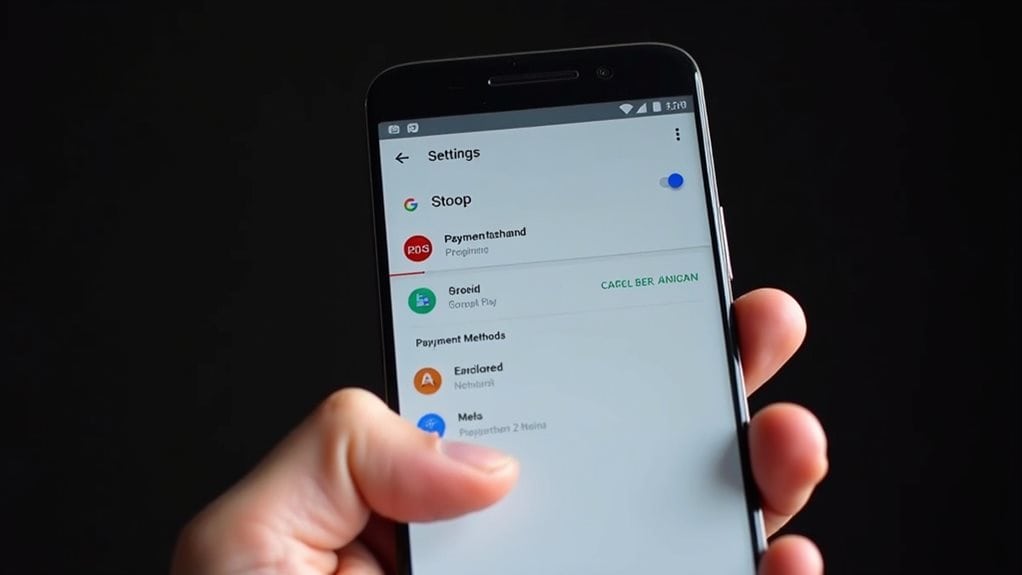
To remove your credit card from Google Play via the mobile app, you’ll need to first access your Google Play Settings menu by tapping your profile icon.
Navigate to the Payments & subscriptions section, then select Payment methods to view your stored payment information.
Select the credit card you want to remove and tap More > Remove payment method to delete it from your account.
Access Google Play Settings
Removing a credit card from Google Play starts with accessing the app’s settings on your mobile device.
You’ll need to navigate through the account settings to reach the payment methods section where your stored cards are located.
Follow these precise steps to access Google Play settings:
- Open the Google Play Store app on your device and tap your profile picture or initial in the top-right corner to reveal the account menu.
- Select “Payments & subscriptions” from the dropdown menu, which will take you to your payment management interface.
- Tap “Payment methods” to view all your stored payment options, including credit cards, debit cards, and other payment methods.
This path guarantees you’re in the correct location to manage your payment information and remove any unwanted credit cards from your Google Play account.
Delete Payment Method
The actual deletion of your credit card from Google Play follows a straightforward sequence once you’ve accessed the payment methods screen.
Tap the payment method you want to remove from your account management options. Google Play’s security features will require you to verify your identity through a PIN or biometric authentication.
Select “Remove payment method” from the available options. When prompted, confirm your decision to delete the card. The system will display a confirmation message once the deletion is complete.
If this is your only payment method, you’ll need to add a new one before making future purchases.
Check that your credit card information has been successfully removed by refreshing the payment methods page. The deleted card should no longer appear in your list of available payment options.
Removing Credit Card Through Desktop Browser
One simple method to remove your credit card from Google Play involves using a desktop browser. This approach enhances credit card security while allowing you to manage payment method alternatives efficiently.
Follow these steps to remove your card:
- Navigate to pay.google.com and sign in to your Google account. Once logged in, locate the “Payment methods” section in your dashboard.
- Click on the credit card you want to remove. You’ll see a detailed view of the card information and associated settings. Look for the “Remove” or trash can icon near the card details.
- Confirm your decision to delete the payment method. Google Play will instantly remove the card from your account, and it won’t be available for future purchases.
This desktop-based removal process guarantees your payment information stays secure and gives you complete control over your account.
Managing Multiple Payment Methods on Google Play
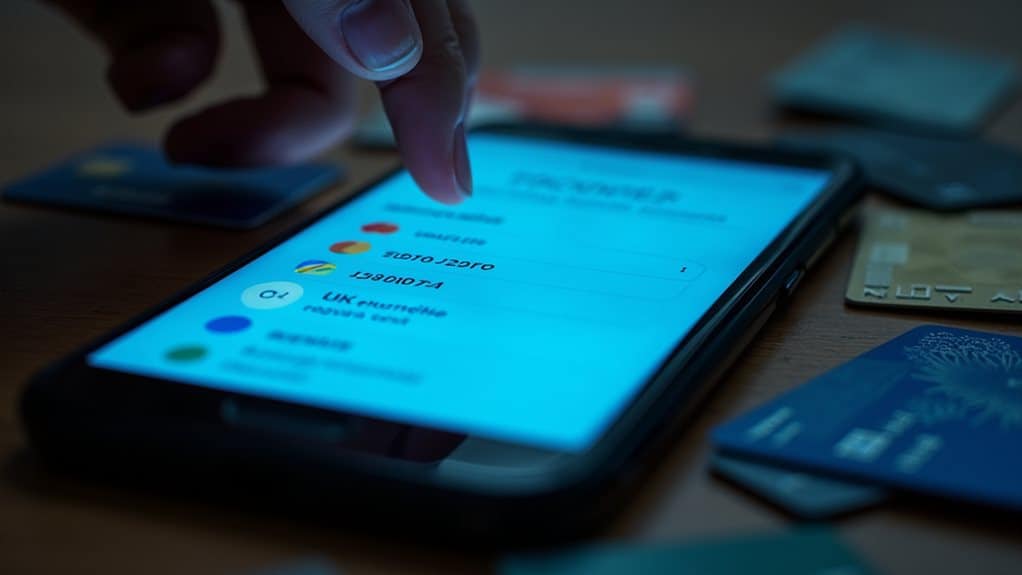
Managing multiple payment methods in Google Play lets you maintain flexibility with your purchases.
You can add new payment options including credit cards, debit cards, PayPal, or carrier billing by selecting “Payment methods” in your account settings.
To switch your default payment method, simply select your preferred option and tap “Set as default” to guarantee future purchases use your chosen payment source.
Adding New Payment Options
While removing a credit card from Google Play is important, you might want to add new payment methods first to guarantee uninterrupted service.
Managing multiple payment options allows you to maintain flexibility while addressing security concerns for your digital purchases.
Follow these steps to add new payment methods:
- Access your Google Play Store settings and locate the “Payment methods” section, where you’ll find options to add credit cards, debit cards, or PayPal accounts.
- Enter your preferred payment information carefully, making sure all details match your billing statements to prevent verification issues or declined transactions.
- Consider enabling Google Play balance as an additional payment option by redeeming gift cards or promotional credits, providing an extra layer of security for your purchases.
This approach guarantees smooth shifts between payment methods while maintaining account access.
Switching Default Payment Methods
Before removing any payment methods, you’ll need to designate your preferred default payment option on Google Play to guarantee seamless transactions.
Log into your Google Play account and navigate to the Payment Methods section in your account settings. Look for the “More payment settings” option to view your current payment methods.
To switch your default payment method, select the desired payment option and click “Set as default.” This change will apply to all future purchases on Google Play.
Review your transaction history to verify the new default payment method is working correctly. If you encounter any issues, verify that the selected payment method is active and has sufficient funds.
Remember to keep at least one valid payment method on your account to maintain access to your purchased apps and subscriptions.
Troubleshooting Payment Removal Issues
If you’re experiencing difficulties removing your credit card from Google Play, several common issues might be blocking the process.
Credit card security protocols and payment method alternatives can impact your ability to delete payment information, especially if you have pending transactions or active subscriptions.
To resolve these common obstacles:
- Cancel all active subscriptions and wait 24 hours before attempting to remove your credit card – this guarantees all pending charges have cleared.
- Clear your Google Play Store cache and data through your device settings, then sign back in to refresh your payment information.
- Contact Google Play Support if your card is marked as a primary payment method with no alternatives available – they can manually review and help remove the payment method.
Security Best Practices After Card Removal
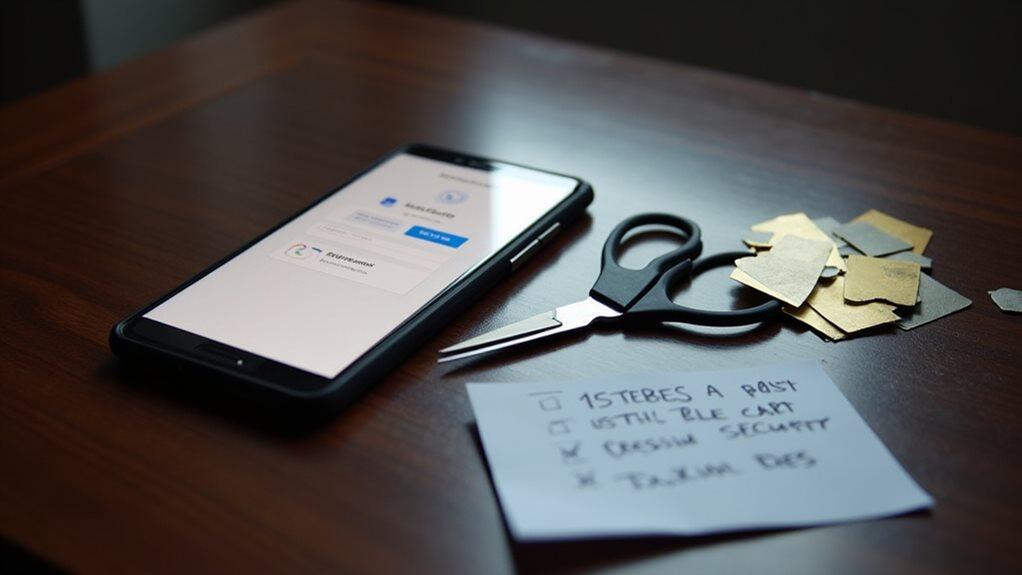
Once you’ve successfully removed your credit card from Google Play, implementing additional security measures helps protect your account from unauthorized access.
Enable two-factor authentication immediately to add an extra layer of protection to your Google account. Set up account monitoring alerts to receive notifications of any suspicious activities or login attempts.
Review your account’s recent transaction history to verify there aren’t any pending charges or unauthorized purchases. Change your Google account password, making sure to use a strong combination of letters, numbers, and special characters.
You should also sign out of all devices currently logged into your Google account and revoke access to any third-party apps you no longer use. These security measures will help maintain your account’s integrity after removing payment information.
Alternative Payment Methods for Google Play
After securing your account, you’ll need reliable alternatives to continue making purchases on Google Play. The platform offers several mobile payment methods that provide flexibility and security for your transactions.
Consider these alternative payment options for your Google Play purchases:
- Google Play Balance – Load funds directly through gift cards or promotional credits, keeping your spending controlled and separate from banking details.
- PayPal integration – Link your PayPal account for a secure third-party payment solution that adds an extra layer of protection to your transactions.
- Carrier billing – Charge purchases directly to your mobile phone bill through participating carriers, eliminating the need for card information.
These payment methods offer varying levels of convenience and security, allowing you to choose the option that best fits your needs while maintaining account safety.
What Happens to Active Subscriptions After Card Removal
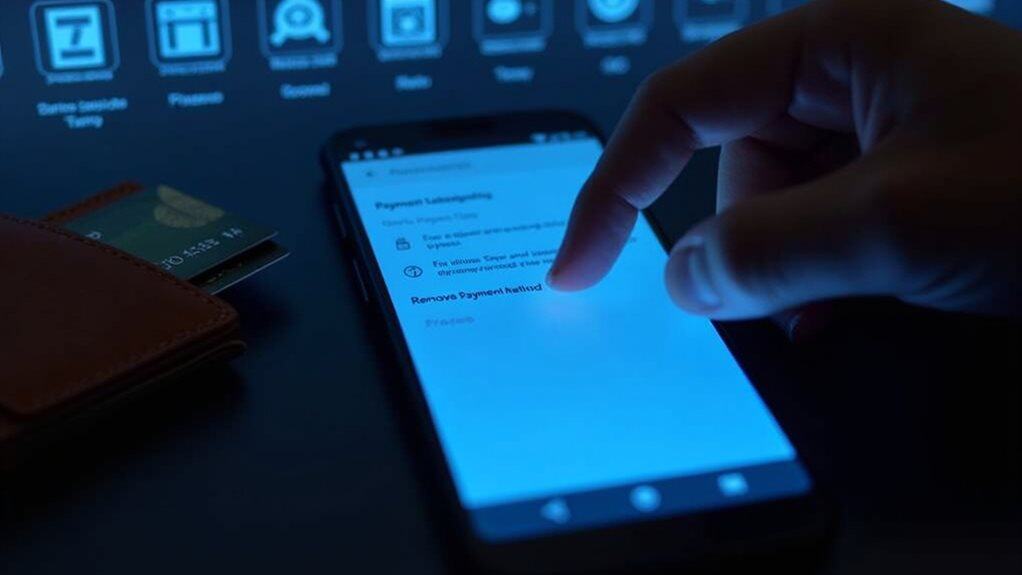
Removing your credit card from Google Play doesn’t automatically cancel your active subscriptions.
You’ll need to manage these subscriptions separately to prevent any service interruptions or payment issues. When your linked card is removed, Google Play will attempt to charge any alternative payment methods on your account.
To maintain uninterrupted service, you should add a new payment method before the next billing cycle.
If no valid payment method is available when subscription renewal is due, your subscriptions will be suspended or canceled based on the specific app’s policies.
Through the subscription management section in Google Play, you can view upcoming renewal dates and update payment information.
Pay attention to card expiration dates and verify your payment details are current to avoid any disruption to your subscribed services.
Preventing Unauthorized Card Access on Google Play
To protect your payment information on Google Play, enabling multiple security features is essential. By implementing robust security measures, you’ll considerably reduce the risk of unauthorized access while ensuring secure transactions on the platform.
- Set up two-factor authentication for your Google account, requiring both your password and a verification code before any purchases can be made.
- Enable fingerprint or face recognition authentication for all Google Play transactions, adding an extra layer of biometric security to prevent unauthorized charges.
- Activate credit monitoring alerts through your bank or credit card provider to receive instant notifications of any Google Play purchases, allowing you to quickly identify and dispute suspicious activity.
Regular security audits of your Google Play payment settings help maintain the integrity of your financial information and prevent potential fraud.
Final Thoughts
Removing your credit card from Google Play requires precise steps through either the mobile app or desktop interface. You’ll need to access Payment methods, select the card, and choose “Remove payment method.” For security, enable 2-factor authentication and regularly monitor your account activity. Consider alternatives like Google Play gift cards or PayPal. Remember to address any active subscriptions before deletion to prevent service interruptions.