To send files over Bluetooth, first enable Bluetooth on both your devices and make them discoverable within 30 feet of each other. On Android, select your file, tap the share icon, and choose Bluetooth as your transfer method. On PC, right-click the file and select “Send to > Bluetooth device.” Accept the incoming connection on the receiving device to begin the transfer. Keep both devices powered on and close together until the transfer completes. For peak performance, minimize interference from other wireless devices and transfer smaller files. Follow the detailed steps below to master additional Bluetooth file transfer techniques.
Understanding Bluetooth Technology
Through wireless technology, Bluetooth has revolutionized how devices communicate with each other. Operating on the 2.4 GHz frequency band, Bluetooth protocols establish connections through a master/slave architecture that manages network topology efficiently. Intel’s key involvement in Bluetooth’s development has shaped its widespread adoption and continuous evolution.
You’ll find that one master device can connect with up to seven slave devices in what’s called a piconet, ensuring ideal connection stability and device compatibility. Modern applications like file sharing between laptops demonstrate the technology’s versatility.
When you’re using Bluetooth, frequency management plays a vital role in maintaining reliable connections. The technology employs frequency hopping to minimize interference with other wireless standards, while data encryption and security measures protect your information during transmission.
Device discovery occurs through a systematic process of inquiry and paging, followed by pairing and bonding for future automatic connections.
For power efficiency, Bluetooth Low Energy (BLE) offers an enhanced solution that’s perfect for battery-operated devices. You’ll notice improved performance with BLE’s 40 channels and improved advertising functionality.
The technology’s wireless standards support ranges up to 100m for classic Bluetooth and 300m for BLE with a 10 dBm radio chipset, making it versatile for various applications while maintaining robust security through LE Secure Connections.
Setting Up Bluetooth Connections
Setting up a Bluetooth connection requires several straightforward steps that you’ll need to follow on both devices. First, confirm your devices have Bluetooth compatibility and are within the recommended Bluetooth range of 30 feet to avoid interference.
Enable Bluetooth technology on both your smartphone and PC through their respective settings menus, then make them discoverable to establish a secure connection. Microsoft 365 provides advanced security features to protect data during wireless transfers.
To pair your devices, click “Add Bluetooth or other device” on your PC and select the device from the available list. You’ll need to verify the Bluetooth security codes displayed on both devices match before confirming the pairing. Wi-Fi and messaging apps offer alternative wireless transfer methods.
Once paired, your devices will support various Bluetooth profiles for different functions, including file transfer.
For file transfers, navigate to the Bluetooth settings on your PC and select “Send or receive files via Bluetooth.” Choose whether you want to send or receive files, select your paired device, and follow the prompts.
When receiving files, you’ll need to accept the incoming transfer and specify where to save them. Always verify that files have transferred successfully before disconnecting your devices.
Device Pairing Made Easy

Modern device pairing has become remarkably straightforward, thanks to standardized Bluetooth protocols across different platforms. The process guarantees device compatibility while maintaining Bluetooth security through verified connections between your smartphone and computer.
To pair your devices, start by activating Bluetooth on both your Android phone and PC. On your phone, navigate to Settings > More Settings > Bluetooth, while on your PC, go to Settings > Bluetooth & Other Devices. Make your phone discoverable and click “Add a device” on your computer. For optimal connection, ensure your devices are within 30 feet of each other. File size limitations should be checked before initiating any transfers.
When your phone appears in the available devices list, select it to initiate pairing. You’ll need to verify the security codes displayed on both devices match before confirming the connection. Once paired, your devices will remember each other for future connections, streamlining subsequent file transfers.
If you encounter pairing issues, try restarting Bluetooth on both devices or removing existing paired connections. For successful file transfers, confirm both devices maintain an active Bluetooth connection. You can verify the connection status in your PC’s Bluetooth settings or your phone’s Connected Devices menu.
If pairing fails, reset your Bluetooth settings and attempt the process again.
Android to PC Transfer
You’ll need to enable Bluetooth on both your Android device and PC before initiating any file transfers between them.
For the best results, keep your devices within 30 feet of each other during transfer, and make sure both have sufficient battery life to complete the process.
Quick Bluetooth Setup Guide
To set up the connection:
- On your Android device, navigate to Settings > Connected Devices > Pair New Device, while on your PC, go to Settings > Bluetooth & other devices > Add device.
- Wait for your PC to appear in your Android’s available devices list, or vice versa. Select the device name to initiate pairing.
- Verify that the pairing codes match on both devices and confirm the connection. This step guarantees secure device authentication.
- Check that both devices show as successfully paired in their respective Bluetooth settings menus.
Once paired, your devices will remember each other for future transfers. If you encounter connection issues, try toggling Bluetooth off and on, or remove the device from paired devices and repeat the process.
Keep both devices within 30 feet of each other during setup and file transfers for ideal performance.
File Transfer Best Practices
With your Bluetooth connection now established, successful file transfers depend on following proven best practices.
Maintain proper file organization by creating a dedicated folder on your PC for incoming Bluetooth transfers, making it easier to locate files afterward. Before initiating transfers, verify both devices remain within 30 feet of each other with minimal obstacles between them. MobiKin Assistant offers a more reliable alternative for seamless transfers.
For ideal transfer security, only accept files from trusted, previously paired devices. When sending multiple files, transfer them in small batches rather than all at once to prevent connection dropouts.
Monitor your transfer progress and avoid putting either device to sleep during the process.
If you’re transferring larger files (over 25MB), consider using alternative methods like USB cables or Wi-Fi transfer apps, as Bluetooth may be slower and less reliable for substantial data transfers.
Keep your devices’ Bluetooth software updated to verify compatibility and ideal performance. Remember to clear your Bluetooth cache periodically on both devices to prevent connection issues and maintain smooth transfers.
After completing transfers, verify that files have arrived intact and disconnect the Bluetooth connection to conserve battery life.
PC to Android Transfer

Transferring files between a PC and Android device through Bluetooth offers a wireless solution that doesn’t require cables or internet connectivity. This wireless file sharing method maintains Bluetooth security through device pairing and transfer confirmations.
To begin the transfer process, you’ll need to enable Bluetooth on both devices and guarantee they’re properly paired. On your PC, navigate to Settings > Bluetooth & other devices, while on your Android device, go to Settings > Connected Devices. Once paired, you can initiate file transfers from either device.
- Enable and pair devices – Turn on Bluetooth on both devices, make them discoverable, and confirm the pairing code.
- Send from PC – Use “Send files via Bluetooth” option, select your Android device, choose files, and confirm transfer.
- Send from Android – Select files, tap Share > Bluetooth, choose your PC as the destination.
- Manage transfers – Accept incoming files on the receiving device, wait for completion, and locate files in the designated folder.
Remember to keep both devices within range and maintain the Bluetooth connection until the transfer is complete. You’ll find transferred files in the Bluetooth folder on Android or your selected PC location.
Solving Common Bluetooth Problems
When you encounter Bluetooth connection issues, try restarting both devices and ensuring they’re within close range of each other.
If you’re experiencing slow transfer speeds, minimize interference from other wireless devices and confirm that both devices are using compatible Bluetooth versions.
When dealing with persistent pairing errors, reset the Bluetooth connections on both devices, update your drivers, and verify that both devices are set to be discoverable during the pairing process.
Connection Issues and Fixes
Bluetooth connections can sometimes be finicky, but most issues have straightforward solutions. When experiencing connection stability problems, first verify both devices are within proper Bluetooth range and check for potential signal interference from other electronic devices.
Device compatibility issues often arise from outdated drivers, so keeping your system’s drivers updated is vital for peak device performance.
To maintain reliable transfer protocols and improve connection stability, follow these essential steps:
- Enable Bluetooth on both devices and verify they’re properly paired, removing and reconnecting if necessary.
- Run Windows’ built-in Bluetooth troubleshooter to identify and resolve common issues.
- Update Bluetooth drivers through Device Manager to guarantee peak device performance.
- Clear existing device pairings and re-pair devices if troubleshooting methods fail.
Remember that file size limitations can affect transfer reliability, so consider alternative methods for larger files.
If you’re still experiencing problems, check for physical obstructions between devices and minimize the distance between them. For persistent issues, reinstalling Bluetooth drivers often resolves deeper connection problems.
The fsquirt command can help initiate manual file transfers when standard methods aren’t working.
Transfer Speed Problems
Sluggish file transfers can frustrate even the most patient users, but several factors influence Bluetooth transfer speeds. To implement effective Bluetooth speed optimization, start by removing physical obstacles between devices and keeping them within close range of each other.
For better performance, disconnect other Bluetooth devices and switch to 5GHz WiFi to minimize interference. Close background apps on both devices to free up processing power, and verify your devices’ firmware is up to date.
When dealing with Bluetooth interference solutions, keep your devices away from microwave ovens and other sources of wireless interference.
Consider your file transfer approach carefully. Send files in small batches rather than all at once, as this can help maintain stable transfer speeds. For large files exceeding 100MB, you might want to use alternative transfer methods, as Bluetooth’s practical speeds typically max out at 100-150KB/s, even with Bluetooth 5.1 technology.
Remember that real-world speeds are considerably lower than theoretical maximums due to factors like packet overhead, connection intervals, and environmental conditions. By following these optimization steps, you’ll achieve the best possible transfer speeds within Bluetooth’s limitations.
Device Pairing Errors
Troubleshooting device pairing errors stands as one of the most common challenges in Bluetooth connectivity. When you encounter pairing issues, it’s crucial to follow a systematic approach to resolve connection compatibility problems.
Start by verifying both devices have Bluetooth enabled and are within the standard 33-foot range. If you’re still experiencing difficulties, remove any previously paired devices that might be blocking new connections.
For effective pairing troubleshooting, follow these critical steps:
- Verify that your device isn’t already connected to another gadget, as this can prevent new pairing attempts.
- Clear your Bluetooth cache by removing problematic devices and restarting both devices.
- Check your device’s user guide for specific pairing instructions, as procedures can vary between manufacturers.
- Reset the accessory to factory settings if persistent issues occur, clearing all existing pairings.
If problems persist, update your Bluetooth drivers through Device Manager and verify both devices have adequate battery power.
You’ll also want to minimize interference by keeping metallic objects away from the devices during the pairing process. For Windows users, restarting Bluetooth services through services.msc can often resolve stubborn pairing issues.
Frequently Asked Questions
Can I Send Multiple Files Simultaneously Over Bluetooth?
Yes, you can send multiple files simultaneously via Bluetooth, but success depends on your device compatibility and file transfer protocols. Some older devices may limit transfers to one file at a time.
What File Types Are Supported for Bluetooth Transfers?
You’ll find broad file compatibility for common formats like JPG, MP3, TXT, and PDF through Bluetooth transfer protocols. However, special files like APKs may require third-party solutions or device modifications to work properly.
How Far Apart Can Devices Be During File Transfers?
You can maintain transfer distance up to 30-35 meters indoors or 100 meters outdoors, depending on device compatibility and obstacles. Class 1 devices offer better range, while Class 2 devices have shorter reach.
Does Bluetooth File Transfer Drain Battery Life Significantly?
You’ll notice moderate battery drain during Bluetooth file transfers. While newer Bluetooth efficiency features help manage power consumption, your battery usage depends on file size, transfer frequency, and device-specific battery management settings.
Why Do Some Files Fail to Transfer Even When Devices Are Paired?
Even with paired devices, you’ll encounter transfer errors due to file size limits, incompatible formats, or interference. Check your device settings, guarantee sufficient storage space, and maintain stable connections to prevent pairing issues.
Final Thoughts
Bluetooth file transfers don’t have to be complicated once you’ve mastered the basics. Remember to keep your devices within 30 feet of each other, guarantee both devices have Bluetooth enabled, and maintain a clear pairing connection. If you encounter issues, try re-pairing your devices or checking your file permissions. With these fundamentals in mind, you’ll be transferring files wirelessly between your devices in no time.

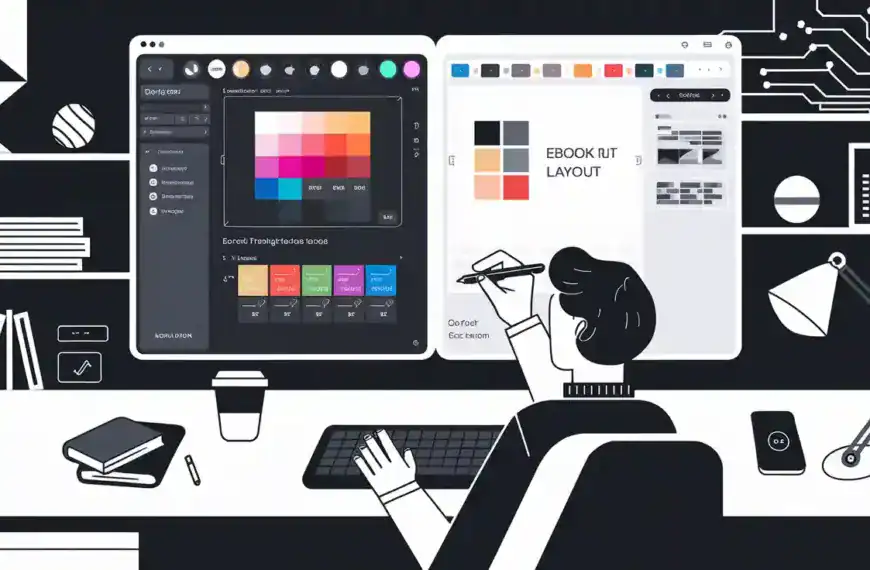



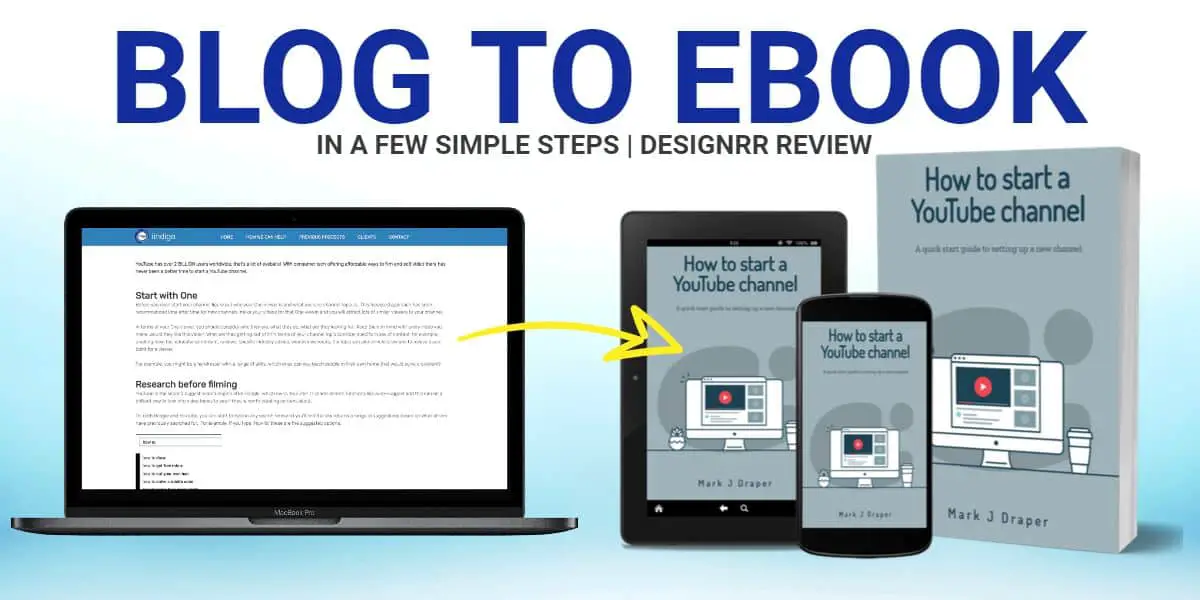
Hey Team Reviewify, for the Android to PC transfer part, does it work the same way if I have a Mac instead of a PC? Need some clarity here, thanks!
lol i didn’t know u could send stuff from pc to android with bluetooth. trying it now, hope it works
Could anyone explain why my file transfer speeds are so slow between my devices? I thought Bluetooth was faster.
So, we still pretending that Bluetooth doesn’t drop connections like it’s hot, or is that just my old phone acting up again?
Ah, finally a guide for Bluetooth, because clearly, we haven’t been using it for like a decade. What’s next, a guide on how to use a rotary phone?
Um, can someone tell me why bluetooth file transfer is even a thing still? aren’t there, like, a million faster ways to do this now?
Bluetooth setup guide is really helpful, thanks for making it easy to understand!
Bluetooth file transfers are like my diet, starts fast, then slows down unbelievably, and eventually, I give up.
Do you guys think Bluetooth transfers could harm the files? Worried if my photos could get corrupted.
Yeah, it’s super handy for quick transfers. Works most of the time for me.
Regarding the file types supported for Bluetooth transfers, I believe it’s important to note that virtually any file type can be sent. However, the receiving device’s ability to open or use the file is where the real issue lies. Would be constructive to detail compatible file types for common receiving devices.