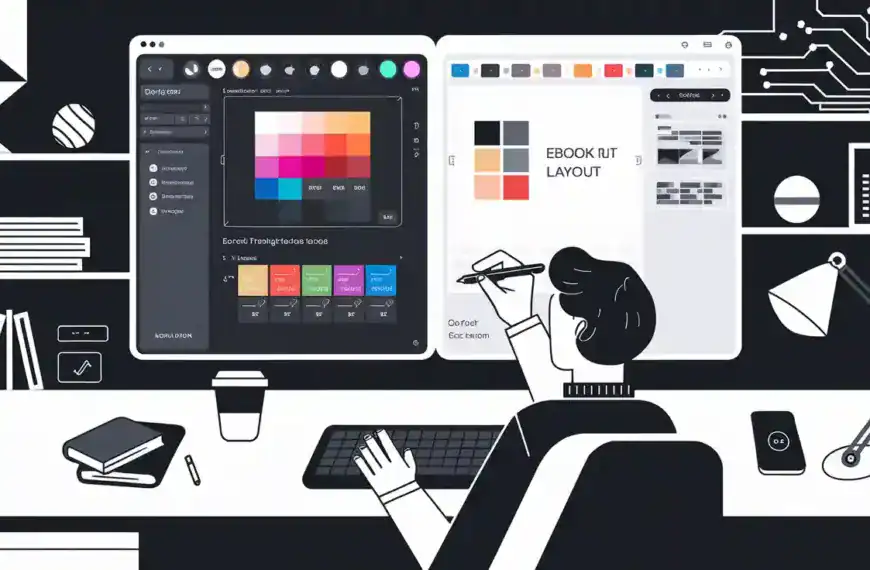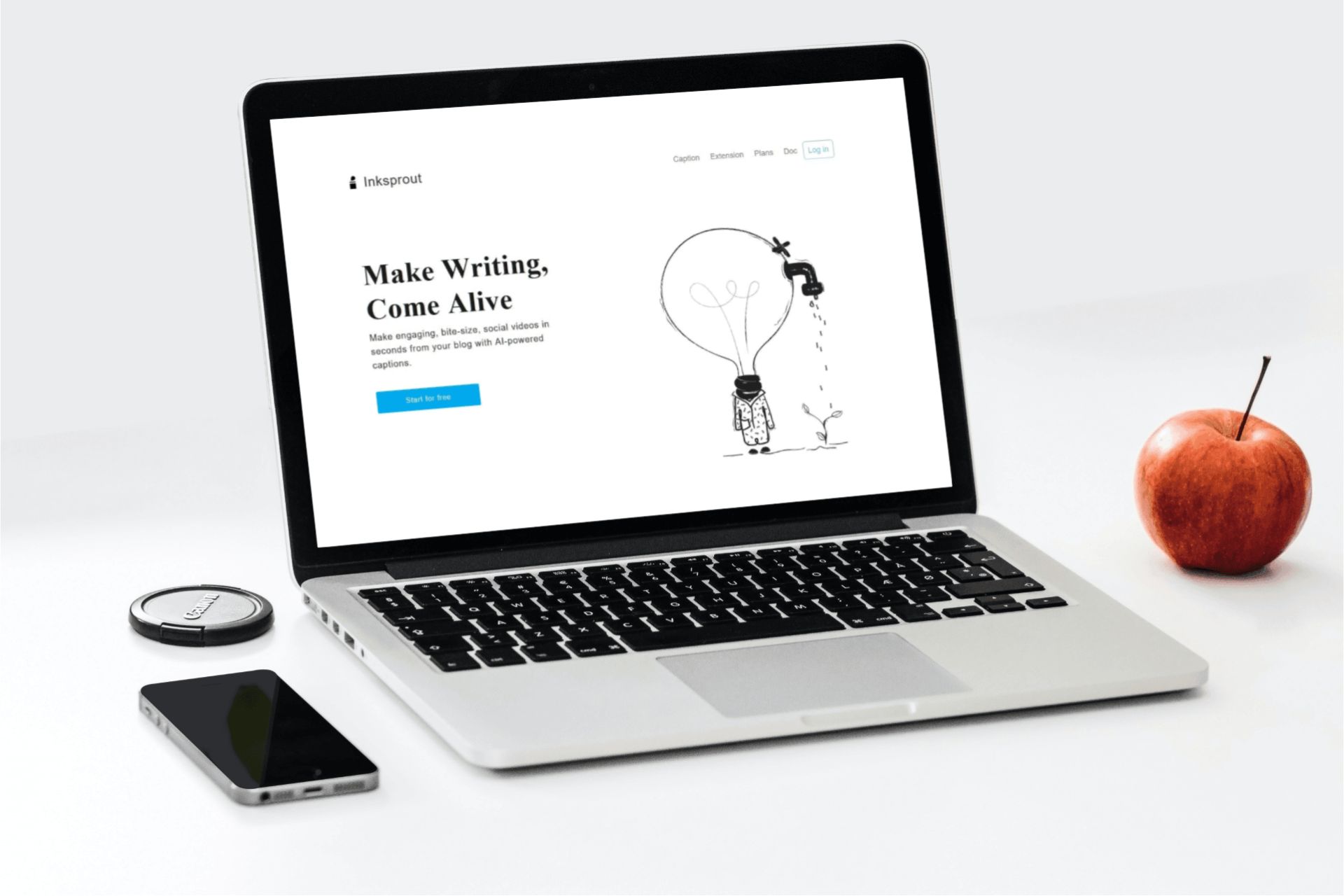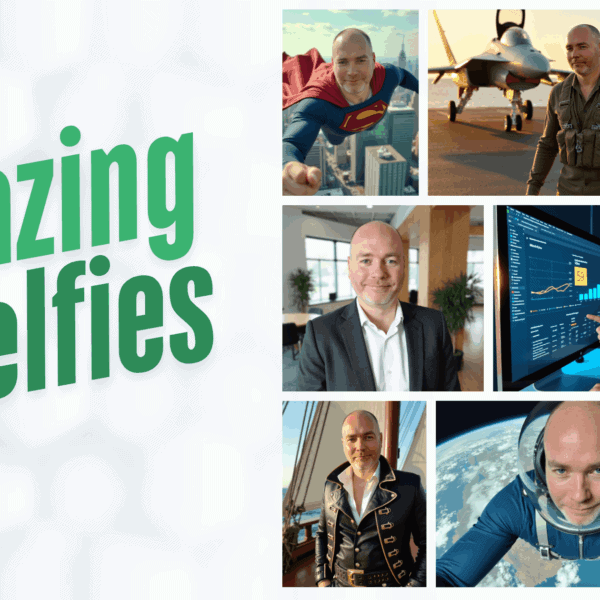To delete apps from your Vizio Smart TV, first identify if you’re using SmartCast or VIA/VIA+ by pressing the Menu button. For SmartCast, press the ‘V’ or Home button, highlight the app, and select “Remove.” On VIA/VIA+, press the VIA button, highlight the app, then press the yellow button to access deletion options. Remember that pre-installed apps typically can’t be deleted. For advanced storage management and troubleshooting tips, there’s much more to explore.
Understanding Your Vizio Smart TV Model and Operating System
Before attempting to delete apps from your Vizio Smart TV, you’ll need to identify which operating system your TV uses, as the removal process varies between different models.
Your TV likely runs either SmartCast or the older Vizio Internet Apps (VIA/VIA+) platform.
To determine your system, press the Menu button on your remote and navigate to System settings. SmartCast TVs feature a more modern interface with streaming apps built directly into the home screen, while VIA/VIA+ systems display apps in a banner across the bottom.
Understanding these Vizio features is essential because Smart TV limitations differ between platforms – SmartCast doesn’t allow traditional app deletion since its apps are built-in, while VIA/VIA+ systems let you remove third-party applications from your TV’s memory.
Pre-Installed Apps vs. Downloaded Apps: What You Can Remove
Understanding which apps you can remove from your Vizio Smart TV starts with distinguishing between pre-installed and downloaded applications.
Pre-installed apps come with your TV from the factory and have certain limitations – many can’t be deleted due to system requirements and manufacturer settings.
Downloaded apps offer more flexibility when it comes to management. You’ll have full control to remove any apps you’ve personally added to your TV through the Vizio app store. This gives you the freedom to manage your storage space and customize your app selection based on your viewing preferences.
Before attempting to delete any app, check whether it’s pre-installed or downloaded. You can identify pre-installed apps as they typically include core streaming services and Vizio’s own system applications, while downloaded apps are ones you’ve added after setting up your TV.
Step-by-Step Guide to Deleting Apps Through SmartCast Home

To remove apps through SmartCast Home, you’ll need to press the “V” or Home button on your Vizio remote to access the main menu.
Once in SmartCast Home, use your remote’s directional buttons to highlight the app you want to uninstall.
Click the OK button to select the app, then choose “Remove” or “Uninstall” from the options that appear.
Access SmartCast Home Menu
Since removing apps from your Vizio Smart TV requires accessing the SmartCast Home menu, you’ll need to start by pressing the ‘V’ button or Home button on your remote control.
After pressing the button, you’ll see the SmartCast Home interface appear on your screen, displaying all your installed apps and SmartCast features.
Wait for the menu to fully load, ensuring you can see all available options clearly. The home screen organizes apps in rows, making it easier to locate the ones you want to remove.
If you’re having trouble accessing SmartCast Home, try holding the ‘V’ button for a few seconds or check if your TV’s connected to the internet.
App organization within SmartCast Home allows you to view both pre-installed and downloaded applications, streamlining the deletion process.
Navigate App Selection
Maneuvering the SmartCast Home interface requires simple directional movements with your remote control. Use the arrow buttons to move through the app selection strategies available on your screen.
The directional pad will help you highlight different apps within the user interface navigation system. Press the navigation buttons to scroll left, right, up, or down until you’ve highlighted the app you want to delete.
You’ll notice the selected app becomes emphasized or highlighted when you’ve properly positioned your cursor over it. If you have multiple pages of apps, continue pressing the right arrow to move through additional screens until you find your target app.
The current selection will be clearly visible with a border or highlighted background to confirm your choice.
Remove Unwanted Applications
Deleting apps from your Vizio SmartCast Home requires understanding a key limitation: you can’t remove pre-installed apps that came with your TV.
However, you can manage downloaded apps to improve app performance and align with your user preferences.
- Press the ‘V’ button or ‘Home’ button on your remote control to access SmartCast Home, then navigate to the app you want to remove using the directional arrows.
- Press and hold the ‘OK’ button on your remote until a menu appears, then select the ‘Delete’ or ‘Remove’ option to uninstall the app from your TV.
- Confirm your choice when prompted.
Once deleted, the app will disappear from your SmartCast Home screen, freeing up space and potentially improving overall system performance.
Removing Apps Using the Vizio Remote Control

To remove apps using your Vizio remote control, first press the VIA button to access the VIA Plus menu where your installed apps appear.
Using the directional pad, highlight the app you’d like to delete and press the yellow button on your remote to bring up additional options.
Select “Delete App” from the menu and confirm your choice to permanently remove the application from your Vizio Smart TV.
Navigate VIA Plus Menu
Start by accessing the VIA Plus menu on your Vizio Smart TV using your remote control.
This Smart TV feature allows you to manage your apps efficiently through the Plus Menu Navigation system. You’ll need to press the VIA button, which might be labeled as “V” on some remote models.
- While in the VIA Plus menu, use your remote’s directional arrows to highlight the app you want to delete – you’ll notice it becomes highlighted when selected.
- Press and hold the yellow button on your remote until a popup menu appears, displaying additional options for managing the selected app.
- Using the arrow keys, scroll to the “Delete App” option and press OK to remove the unwanted app from your Smart TV’s interface.
The app will be immediately removed from your VIA Plus menu.
Select and Delete Apps
Once you’ve accessed the VIA Plus menu, selecting and removing apps follows a straightforward process using your Vizio remote control.
Navigate to the app you want to delete using the arrow buttons. Press and hold the ‘OK’ button until a menu appears. Select “Delete App” from the options presented. When prompted, confirm your choice to permanently remove the app from your TV.
For better app organization and storage optimization, consider removing unused apps regularly. You’ll notice improved TV performance and faster loading times when you maintain a clean app library.
If you need to reinstall any deleted apps later, you can always download them again from the Vizio App Store.
Remember that some pre-installed system apps can’t be deleted, as they’re essential for your TV’s core functions.
Managing Storage Space on Your Vizio Smart TV
Managing storage space effectively on your Vizio Smart TV guarantees smooth performance and prevents app-related issues. Understanding your TV’s app storage capacity and implementing smart app management practices will help you maintain ideal functionality.
- Monitor your available storage space regularly through the Settings menu – this helps you track how much space your apps are using and identify when it’s time to clear unnecessary data.
- Prioritize your most-used apps and delete those you rarely access to free up valuable storage space and improve overall system performance.
- Clear app cache and temporary files periodically through the app management settings to prevent storage congestion without removing the apps themselves.
Remember to check your storage status whenever you experience sluggish performance or before installing new apps to guarantee sufficient space.
Troubleshooting Common App Deletion Issues

While deleting apps from your Vizio Smart TV is typically straightforward, you might encounter several common issues that can complicate the process.
If you’re unable to delete an app, first check if it’s a pre-installed system app that can’t be removed. For app compatibility issues, try restarting your TV or checking for system updates.
When basic troubleshooting techniques don’t work, clear your TV’s cache by going to System > Memory & Storage > Clear Memory.
If the app still won’t delete, perform a factory reset as a last resort, but remember this will erase all your settings and downloaded apps.
For apps that appear frozen during deletion, wait 30 seconds, then force-stop the app through the Settings menu before attempting to delete it again.
Alternative Methods for App Management
Beyond standard deletion methods, you can manage apps on your Vizio Smart TV through several alternative approaches.
These app alternatives and storage optimization techniques help you maintain better control over your TV’s performance and available space.
- Use the Vizio SmartCast Mobile app on your smartphone to remotely manage installed applications, disable auto-updates, and clear app cache without accessing your TV’s settings directly.
- Connect a USB storage device to your TV to expand available space and move apps from internal storage, freeing up room for essential applications.
- Factory reset your TV as a last resort to remove all installed apps and start fresh – just remember to note down your preferred apps and login credentials before proceeding.
These methods offer practical solutions when conventional deletion approaches aren’t working effectively.
Best Practices for Maintaining App Storage

To keep your Vizio Smart TV running smoothly, you’ll need a systematic approach to app storage maintenance. Regularly review your installed apps and remove those you haven’t used in the past month. This practice helps enhance storage space and maintain peak app performance.
Monitor your TV’s available storage capacity monthly and delete unnecessary cached data from apps. When installing new apps, consider removing an existing one first to prevent storage congestion. Keep your most-used apps and delete seasonal or occasional-use applications when they’re not needed.
Create a schedule for storage enhancement by setting calendar reminders every three months. During these checks, assess each app’s value and performance impact. If you notice your TV running slower, prioritize removing larger apps or those running in the background.
Final Thoughts
Managing apps on your Vizio Smart TV doesn’t have to be complicated. With the right approach, you can efficiently delete unwanted apps, optimize storage space, and maintain a clutter-free interface. Remember to regularly review your installed apps, remove those you don’t use, and follow the manufacturer’s guidelines for your specific model. If you’re still experiencing issues, contact Vizio support for additional assistance.