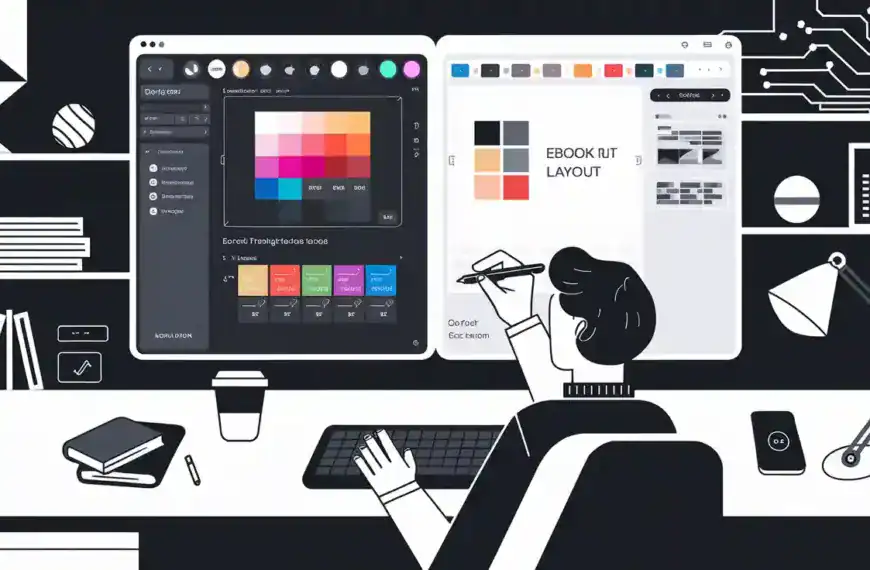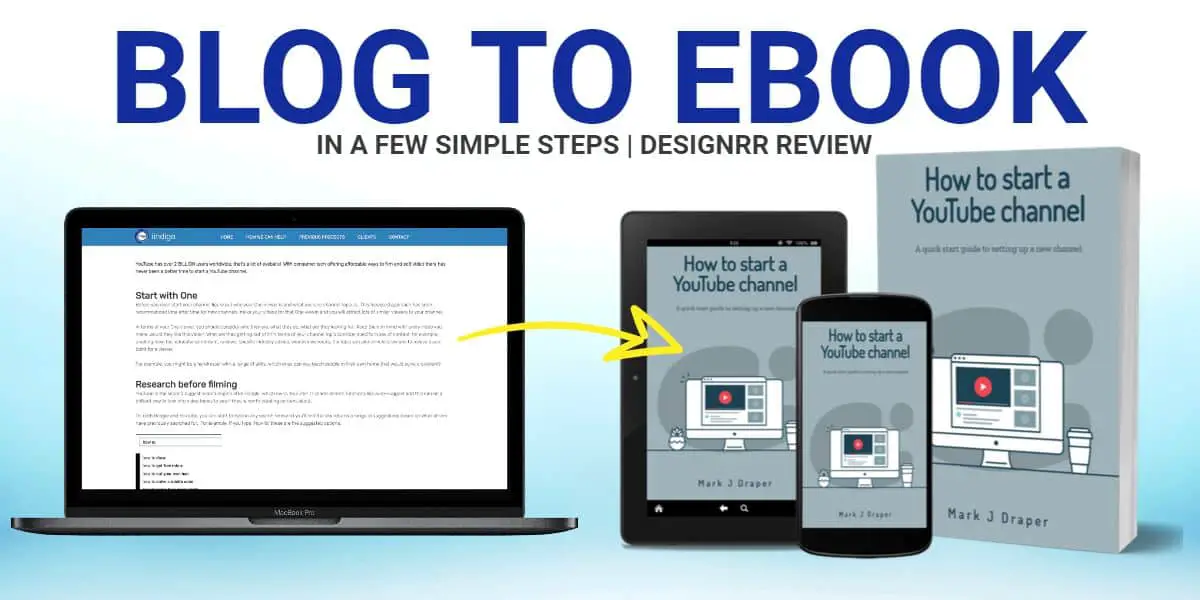To change your Fitbit Charge 6 clock face, open the Fitbit mobile app and tap your device icon. Select “Clock Faces” from the menu to browse hundreds of available designs, from minimalist to detailed layouts. Once you’ve found your preferred style, tap “Install” and wait for your device to sync. Your Fitbit will vibrate when the new clock face is ready. Explore different categories and customization options to find the perfect face for your needs and activities.
Understanding Clock Faces on Fitbit Charge 6
Clock faces on the Fitbit Charge 6 serve as customizable displays that show your time, stats, and health metrics at a glance. These digital interfaces combine both style and functionality, allowing you to choose the information that matters most to you.
The Charge 6 offers various clock face styles ranging from minimalist designs that focus on time to detailed layouts that display multiple health metrics. You’ll find options that showcase your daily step count, heart rate, active zone minutes, and more.
Each clock face’s functionality varies, with some prioritizing fitness data while others emphasize time-keeping features. You can select clock faces that match your personal preferences and tracking goals.
Whether you’re a fitness enthusiast who needs constant access to workout stats or someone who prefers a simple, clean display, there’s a clock face design for you.
Benefits of Customizing Your Clock Face
Personalizing your Fitbit Charge 6’s clock face offers three key advantages: improved at-a-glance information access, better goal tracking, and enhanced device interaction.
When you choose a clock face that aligns with your design preferences, you’ll quickly see the information that matters most to you. Whether it’s your heart rate, step count, or upcoming calendar events, customization options let you prioritize the data you need throughout your day.
Your selected clock face can also help you stay motivated by displaying your progress toward daily fitness goals. You’ll get instant visual feedback on your achievements, making it easier to stay on track.
Additionally, a well-chosen clock face can improve how you interact with your device, reducing the time spent maneuvering through menus to find essential information.
Step-by-Step Guide to Changing Clock Face

To change your Fitbit Charge 6 clock face, open your Fitbit mobile app and tap on your device icon.
Next, select “Clock Faces” from the menu to browse through the gallery of available designs, where you’ll find both free and premium options.
Once you’ve chosen your preferred clock face, tap “Install” and wait for your Fitbit to sync with the new design.
Using Fitbit Mobile App
Changing your Fitbit Charge 6’s clock face is quick and straightforward through the Fitbit mobile app.
First, open your Fitbit app and verify your device is connected and synced. Tap the ‘Today’ tab, then select your device image at the top.
In the device settings, locate and tap ‘Clock Faces’ to browse the available options. The app displays clock face compatibility for your Charge 6 model, showing both free and premium designs.
Navigate through the user interface to preview different styles, from minimalist to data-rich displays.
When you find a clock face you like, tap ‘Select’ or ‘Install.’ Wait for the sync process to complete – this typically takes a few moments.
Your Charge 6 will vibrate once the new clock face is successfully installed and ready to use.
Browsing Clock Face Gallery
When you access the Clock Face Gallery, you’ll find hundreds of designs organized into categories like Classic, Stats-Heavy, Digital, and Artistic.
The gallery navigation is straightforward – simply scroll through the options or use the search bar to find specific styles. You can filter designs by paid or free options to match your preferences.
For each clock face, you’ll see a preview and detailed description of its features. Tap on any design that catches your eye to view a larger preview and read user reviews.
The clock face customization options let you adjust colors, data fields, and complications before installing. Once you’ve selected your preferred design, tap “Install” and wait for the sync to complete.
Your Fitbit Charge 6 will display your newly chosen clock face within seconds.
Syncing New Clock Design
After selecting your desired clock face from the gallery, the syncing process follows a simple sequence of steps. Tap the “Select” or “Install” button next to your chosen design, and wait while your Fitbit connects to sync the new face.
Make sure your device is nearby and has a stable Bluetooth connection during this process.
If you encounter any syncing issues, try these quick fixes: restart your Fitbit, check your Bluetooth connection, or force-close and reopen the Fitbit app.
Sometimes, you’ll need to confirm your design preferences again if the sync fails on the first attempt.
Once syncing is complete, your new clock face will appear on your Fitbit Charge 6’s display.
You can always return to the gallery and repeat this process if you want to try different designs.
Popular Clock Face Designs and Layouts

The Fitbit Charge 6 offers a diverse collection of clock face designs to match your style and tracking needs.
You’ll find minimalist designs featuring clean lines and essential stats, perfect for a distraction-free experience. For those who prefer more information at a glance, there are layouts displaying multiple metrics like heart rate, steps, and calories burned.
Express your personality with clock faces featuring vibrant colors and dynamic backgrounds that can brighten up your device.
Some popular options include digital displays with large, easy-to-read numbers, analog-style faces with modern twists, and stat-heavy designs for fitness enthusiasts.
You can also choose from faces that prioritize specific health metrics, whether you’re focused on sleep tracking, active zone minutes, or daily step counts.
Making the Most of Clock Face Features
Get the most from your Fitbit Charge 6 clock face by exploring its interactive features like heart rate zones, step counts, and weather updates.
You’ll want to customize the display settings to match your activity tracking preferences and daily routine.
Try experimenting with different data combinations and layouts until you find the perfect balance of information and readability for your needs.
Clock Features Worth Exploring
Beyond basic timekeeping, your Fitbit Charge 6 clock faces pack numerous features that enhance daily activity tracking and health monitoring. Through clock customization, you’ll find options to display your heart rate, step count, calorie burn, and active zone minutes right on the main screen.
Your design preferences can shape how you interact with these features. Some clock faces prioritize fitness metrics with larger numbers and progress bars, while others blend seamlessly with your style through minimalist displays.
You can choose faces that show weather updates, upcoming calendar events, or your sleep quality from the previous night. Don’t forget to explore faces that offer quick access to exercise modes or stress tracking. Each feature adds functionality to help you stay connected with your health and fitness goals throughout the day.
Customizing Display Settings
Once you’ve selected your preferred clock face, customizing its display settings lets you maximize its functionality.
Through the Fitbit app’s user interface, you can adjust brightness levels, choose which stats to display, and set your display preferences for ideal viewing.
Navigate to the device settings to modify how information appears on your screen.
You’ll find options to customize text size, color schemes, and data fields based on what matters most to you.
Whether you want to prioritize heart rate monitoring, step counts, or time display, you can arrange these elements to suit your needs.
Don’t forget to explore the always-on display feature and screen wake settings.
These options help you balance visibility with battery life while ensuring your important stats are readily accessible whenever you need them.
Tips for Selecting the Right Clock Face

Choosing the perfect clock face for your Fitbit Charge 6 depends on your daily needs and personal style. When exploring the user interface, consider both functionality and clock face aesthetics to guarantee you’ll enjoy checking your device throughout the day.
- Select a display that’s easy to read in various lighting conditions, from bright sunlight to dim environments.
- Consider a clock face that shows your most frequently checked metrics like heart rate or step count.
- Match your clock face to your personality – whether you prefer minimalist designs or vibrant, detailed displays.
- Pick a layout that won’t drain your battery excessively if battery life is important to you.
- Choose a design that complements your daily activities – fitness-focused faces for workouts, professional looks for work.
Remember to test different options and switch them up occasionally to keep your Fitbit experience fresh and engaging.
Battery Life Impact of Different Clock Faces
The clock face you select for your Fitbit Charge 6 can greatly affect your device’s battery performance. While simpler clock faces with minimal animations and features typically consume less power, more complex designs with animated elements and real-time data updates tend to drain your battery faster.
To maximize your device’s battery life, consider choosing clock face variations that align with your actual needs. If you don’t regularly check specific metrics, opt for a minimalist design that displays only essential information.
Animated backgrounds and constantly updating statistics might look appealing, but they’ll require more frequent charging.
You can test different clock faces to find the right balance between functionality and battery efficiency. Monitor your battery performance for a few days after each change to determine which design works best for your usage patterns.
Troubleshooting Clock Face Issues

While most clock face changes on the Fitbit Charge 6 work smoothly, you might occasionally encounter issues like frozen displays, syncing problems, or faces that won’t load properly.
When clock face troubleshooting becomes necessary, try these common fixes to restore normal functionality.
- Restart your Fitbit Charge 6 by pressing and holding the side button for 10 seconds
- Check your Fitbit app’s design compatibility to confirm the selected face works with your device
- Force close and reopen the Fitbit app on your phone to resolve syncing issues
- Clear the Fitbit app’s cache in your phone’s settings menu
- Remove and re-download the problematic clock face from the gallery
If these steps don’t resolve your issue, consider performing a factory reset as a last resort, but remember to back up your data first.
Best Clock Faces for Different Activities
Different activities demand specific data displays on your Fitbit Charge 6, making clock face selection essential for ideal tracking and monitoring.
For running and cardio workouts, choose faces that prominently display heart rate, pace, and distance metrics. When strength training, opt for faces featuring activity reminders and workout timers.
For daily wear, select minimalist faces that show time, steps, and basic fitness tracking stats without cluttering the display. If you’re focused on wellness, choose faces highlighting sleep metrics and mindfulness reminders.
Swimming enthusiasts should pick water-resistant faces with lap counters and duration tracking.
Remember that you’ll get the most from your device by matching the clock face to your primary activity. Select faces that display the most relevant data for your current fitness goals and daily routines.
Organizing and Managing Clock Face Collection

You’ll want to regularly clean up your clock face collection by removing designs you no longer use, which helps keep your Fitbit app organized and responsive.
To effectively manage your favorites, you can group clock faces into categories like “Fitness,” “Work,” or “Casual” within the app’s gallery.
Creating this organized system makes it easier to find and switch between your preferred clock faces based on different activities and occasions.
Deleting Unused Clock Faces
Managing your clock face collection helps keep your Fitbit Charge 6 organized and easy to navigate. Effective clock face management includes removing unused designs that you no longer need.
- Open your Fitbit app and navigate to your clock face gallery to start decluttering your collection.
- Long-press any unwanted clock face until the delete option appears.
- Tap the delete icon to remove the clock face permanently from your device.
- Consider keeping only your favorite and most-used designs to improve device performance.
- Review your collection monthly to maintain an organized and efficient selection.
Categorizing Your Favorite Designs
Smart organization of your favorite clock faces can streamline your Fitbit Charge 6 experience.
To better manage your collection, create categories based on your design preferences and daily needs. You might group faces by occasion (work, fitness, casual) or by aesthetic choices (minimalist, colorful, data-rich).
Consider labeling your clock faces with descriptive names that reflect their primary use. For instance, “Gym Stats” for workout-focused displays or “Night Mode” for darker, sleep-friendly options.
You can also arrange them by frequency of use, keeping your most-used designs at the top of your list for quick access. This systematic approach helps you quickly find and switch between clock faces that match your current activity or mood.
Final Thoughts
Customizing your Fitbit Charge 6 clock face lets you personalize your device while maximizing its functionality for your needs. Whether you’re prioritizing fitness stats, battery life, or aesthetic appeal, you’ll find plenty of options in the Fitbit app’s gallery. Remember to sync your device after making changes, and don’t hesitate to experiment with different faces until you find the perfect match for your lifestyle and goals.