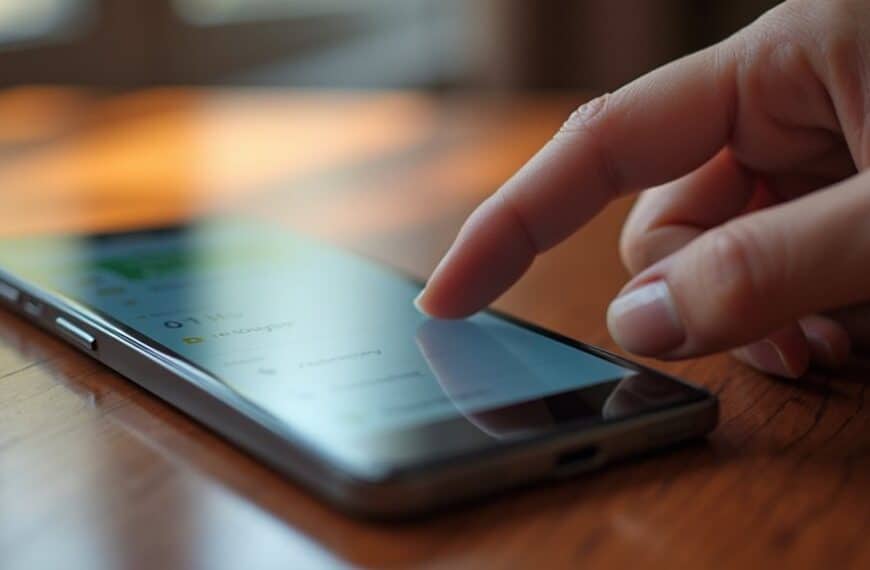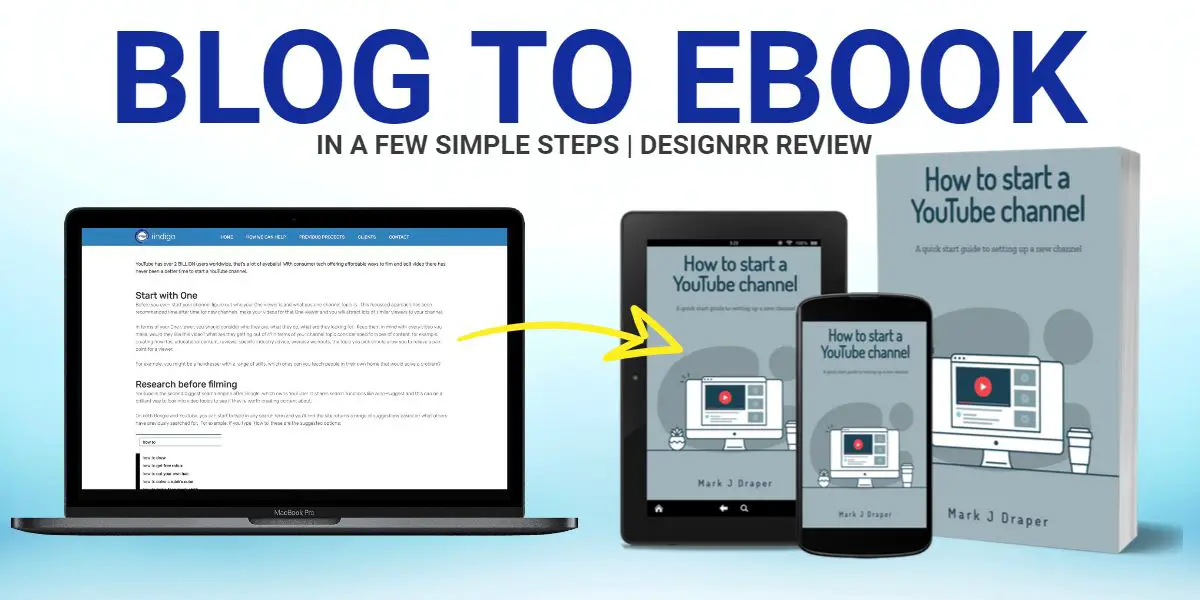To connect your N64 to a smart TV, you’ll need an RCA-to-HDMI converter box and standard RCA composite cables (red, white, yellow). First, connect the N64’s multi-out port to the RCA cables, then plug these into the converter’s input ports. Connect the converter to your TV via HDMI cable and power on all devices. Select the correct HDMI input on your TV and adjust the aspect ratio as needed. Additional connection methods can enhance your gaming experience considerably.
Understanding N64 Connection Types and Ports
The Nintendo 64 console features two primary connection types: the standard RF (Radio Frequency) output and the superior AV (Audio/Video) multi-out port.
The multi-out port enables higher quality video output through composite or S-video connections, while the RF port provides basic connectivity through a coaxial cable.
Your N64’s multi-out port accepts the standard Nintendo AV cable with red, white, and yellow RCA connectors. This proprietary port also supports S-video cables, which separate the video signal into luminance and chrominance components for enhanced picture quality.
The RF output requires an RF modulator, converting the signal to channels 3 or 4 for older TVs. When examining N64 port types, you’ll notice the multi-out port is rectangular with multiple pins, while the RF port is circular with a single connector.
Required Equipment and Adapters
To connect your N64 to a smart TV, you’ll need the standard RCA composite A/V cable (red, white, yellow) that came with your original console or a third-party replacement.
You’ll also require an RCA-to-HDMI converter box that supports 480i video input and outputs 720p/1080p digital signals.
The converter must include a power adapter and should feature built-in upscaling capabilities to minimize input lag and optimize picture quality on modern displays.
Essential Cables and Wires
Connecting your Nintendo 64 to a modern smart TV requires three essential components: the standard N64 AV cable (RCA composite), an RCA-to-HDMI converter, and a high-speed HDMI cable.
The standard N64 AV cable features three RCA connectors: yellow for video, and red/white for stereo audio. Verify your cable’s signal transmission remains strong by checking for any physical damage or wire fraying.
For ideal cable compatibility, select an RCA-to-HDMI converter that supports 480p resolution and includes built-in upscaling capabilities.
Your HDMI cable should be at least HDMI 1.4 compliant, though newer versions (2.0 or 2.1) will work equally well. A 6-foot cable length typically provides sufficient reach from your converter to the TV’s HDMI port, while maintaining signal integrity.
Video Format Converter Tools
Since analog-to-digital conversion forms the core of modern N64 connectivity, selecting a quality RCA-to-HDMI converter becomes crucial for ideal display performance.
You’ll need to evaluate specific converter types based on their compatibility with the N64’s native video output format. Look for converters that support 240p resolution and can handle the Nintendo 64’s composite or S-Video signals.
The most reliable options include dedicated retro-gaming converters with built-in scalers that process the signal at 480p or higher. Consider models featuring zero-latency processing and automatic format detection to prevent display lag during gameplay.
Pay attention to the converter’s input specifications – you’ll want one that accepts both NTSC and PAL signals if you’re using games from different regions.
Confirm your chosen converter includes proper shielding to minimize signal interference.
Direct AV to HDMI Conversion Method

The most reliable way to connect your Nintendo 64 to a modern smart TV involves using a dedicated AV-to-HDMI converter.
This direct AV conversion method requires connecting your N64’s composite or S-video cables to the converter’s input ports, while the converter’s HDMI output connects to your TV’s HDMI port.
Select a converter that supports 480p upscaling and guarantees HDMI compatibility with your TV’s resolution capabilities.
You’ll need to match the converter’s input format (NTSC/PAL) with your N64’s video output standard.
Connect the converter’s power supply, then configure your TV’s aspect ratio to 4:3 to maintain proper image proportions.
Many converters feature built-in noise reduction and color correction to optimize the classic console’s video quality for modern displays.
Advanced Connection Options for Better Quality
For ideal N64 video quality, you’ll need to either install an RGB mod or upgrade to S-Video cables.
The RGB mod requires soldering specific components to your console’s video encoder chip and installing a new multi-out port that supports RGB output.
Alternatively, you can achieve improved picture clarity by connecting your N64 via S-Video cables, which separate the luminance and chrominance signals for sharper image quality.
RGB Mod Installation Steps
Installing an RGB mod requires advanced technical skills and specialized equipment, as it involves modifying your Nintendo 64’s internal circuitry to output a superior video signal.
One of the key rgb mod benefits is achieving considerably clearer picture quality through direct RGB signal output.
You’ll need to carefully disassemble your console using a 4.5mm security bit and remove the motherboard.
Locate the video encoder chip (N64RGB or other compatible board) and solder the necessary wires to specific connection points.
The rgb mod challenges include precise soldering of tiny components and potential risk of damage to your console if done incorrectly.
Install the RGB amp board according to your kit’s specifications, typically near the video output.
Test all connections with a multimeter before reassembling.
You’ll also need to modify or replace the output port to accommodate RGB cables.
S-Video Cable Upgrade Guide
While RGB modding offers superior quality, S-Video cables provide an excellent middle-ground solution that doesn’t require internal console modifications.
The S-Video benefits include sharper image quality, reduced color bleeding, and better color separation compared to composite cables. You’ll notice improved clarity in text and reduced rainbow artifacts during gameplay.
To upgrade to S-Video, you’ll need an official Nintendo S-Video cable or a high-quality third-party option. Connect the multi-pin end to your N64’s AV port and the S-Video connector to your TV’s S-Video input.
Common S-Video drawbacks include potential interference if using low-quality cables and limited availability of S-Video inputs on modern TVs. If your TV lacks an S-Video port, you’ll need an S-Video to HDMI converter for compatibility.
Troubleshooting Common Display Issues

Several display problems can occur when connecting a Nintendo 64 to a modern smart TV. To resolve these issues, you’ll need to adjust your display settings and perform color calibration systematically.
- Check your TV’s aspect ratio settings – switch between 4:3 and 16:9 modes to eliminate image stretching. If black bars appear, verify they’re equal on both sides for proper centering.
- Adjust your TV’s game mode settings – reducing input lag by disabling picture enhancement features. Navigate to your TV’s advanced display settings and turn off motion smoothing, noise reduction, and dynamic contrast.
- Fine-tune color calibration – access your TV’s color temperature settings and select “warm” or “standard” mode.
Adjust brightness to 50%, contrast to 75%, and sharpness to 25% as baseline values.
Picture Quality Enhancement Tips
To maximize your Nintendo 64’s visual output on modern displays, specific enhancement techniques can dramatically improve picture clarity and color reproduction.
Start by adjusting your TV’s picture settings: reduce sharpness to minimize edge artifacts, set color temperature to “warm” for authentic N64 colors, and enable game mode to reduce input lag.
For ideal visual enhancement, consider investing in an RGB SCART cable or S-Video cable, which provide superior signal quality compared to standard composite cables.
You’ll notice sharper textures and reduced color bleeding. Additionally, proper cable shielding prevents interference and ghosting effects.
Fine-tune your TV’s aspect ratio to 4:3 to maintain the N64’s original display format.
If available, enable integer scaling to prevent picture quality degradation from improper pixel mapping.
Alternative Connection Solutions and Workarounds

For situations where direct TV connection proves challenging, modern N64 players can utilize specialized conversion hardware.
When traditional methods fall short, you’ll find several alternative solutions to enjoy your retro gaming experience on contemporary displays.
- RetroTINK or OSSC upscalers can convert the N64’s 240p/480i signal to HDMI, delivering up to 480p resolution with minimal input lag (16ms or less).
- Third-party N64-to-HDMI adapters provide direct digital conversion, though quality varies considerably between $20-100 models.
- Emulator options through platforms like RetroArch offer software-based alternatives, supporting native 4K upscaling and texture enhancements.
Each solution presents unique trade-offs between authenticity, image quality, and cost.
Consider your specific TV’s input capabilities and desired picture quality when selecting the most appropriate conversion method for your setup.
Final Thoughts
Successful N64-to-Smart TV connectivity requires selecting the ideal conversion method based on your TV’s input specifications and desired output quality. When implementing your chosen solution—whether it’s a direct AV-to-HDMI converter or upscaler—you’ll need to calibrate display settings for 4:3 aspect ratio and adjust your TV’s game mode. If you’re experiencing display lag or signal degradation, verify adapter compatibility and cable integrity before exploring alternative connection pathways.