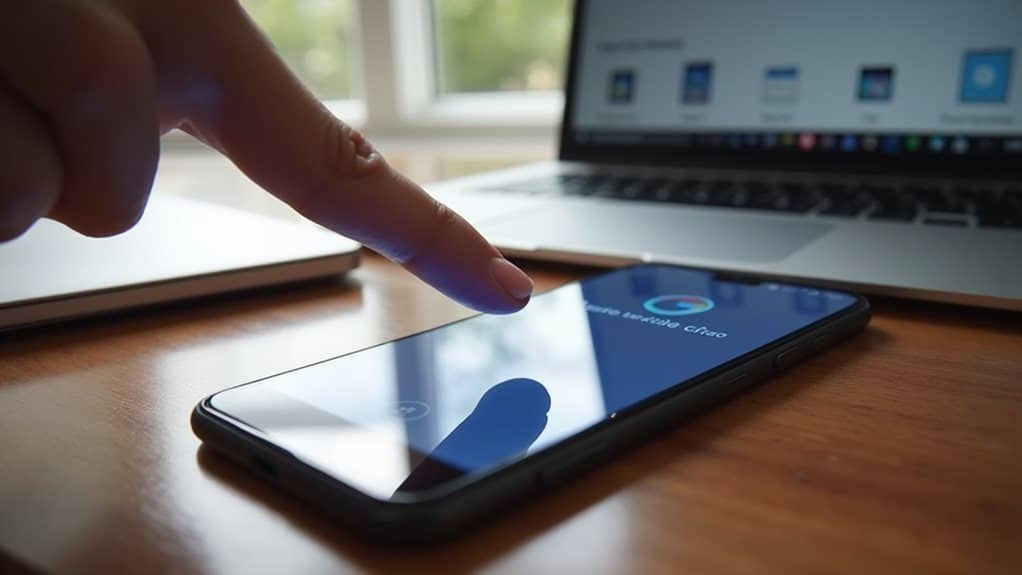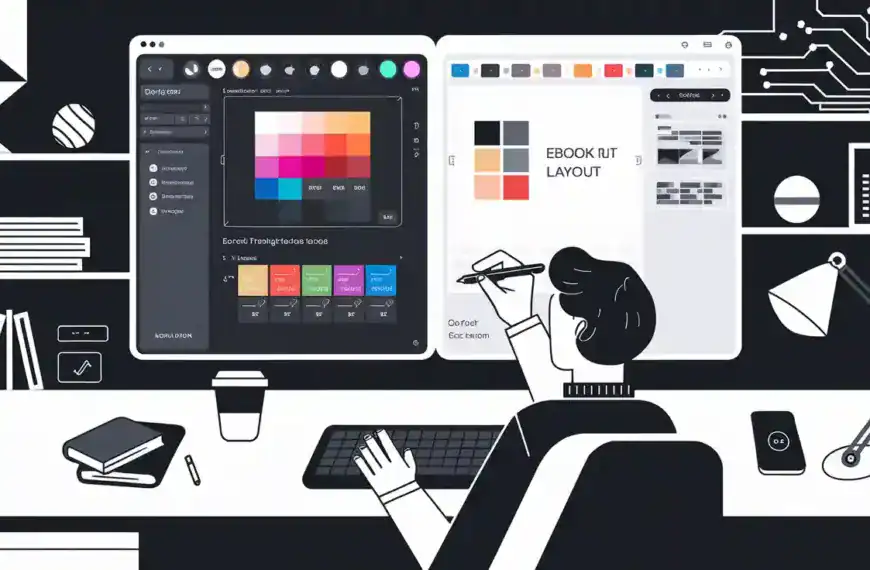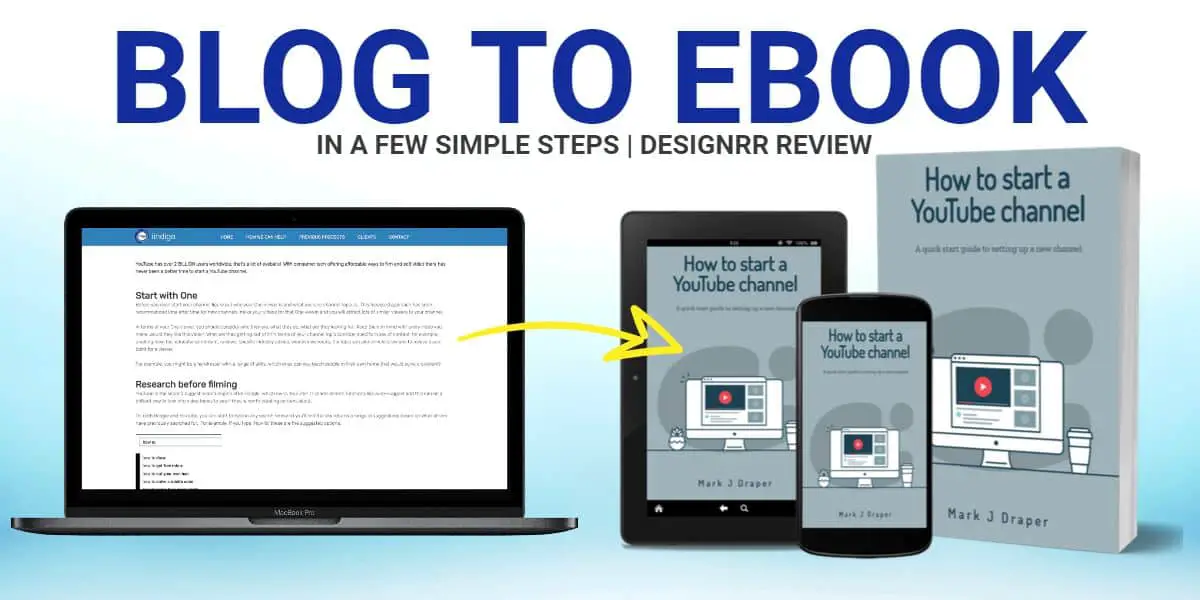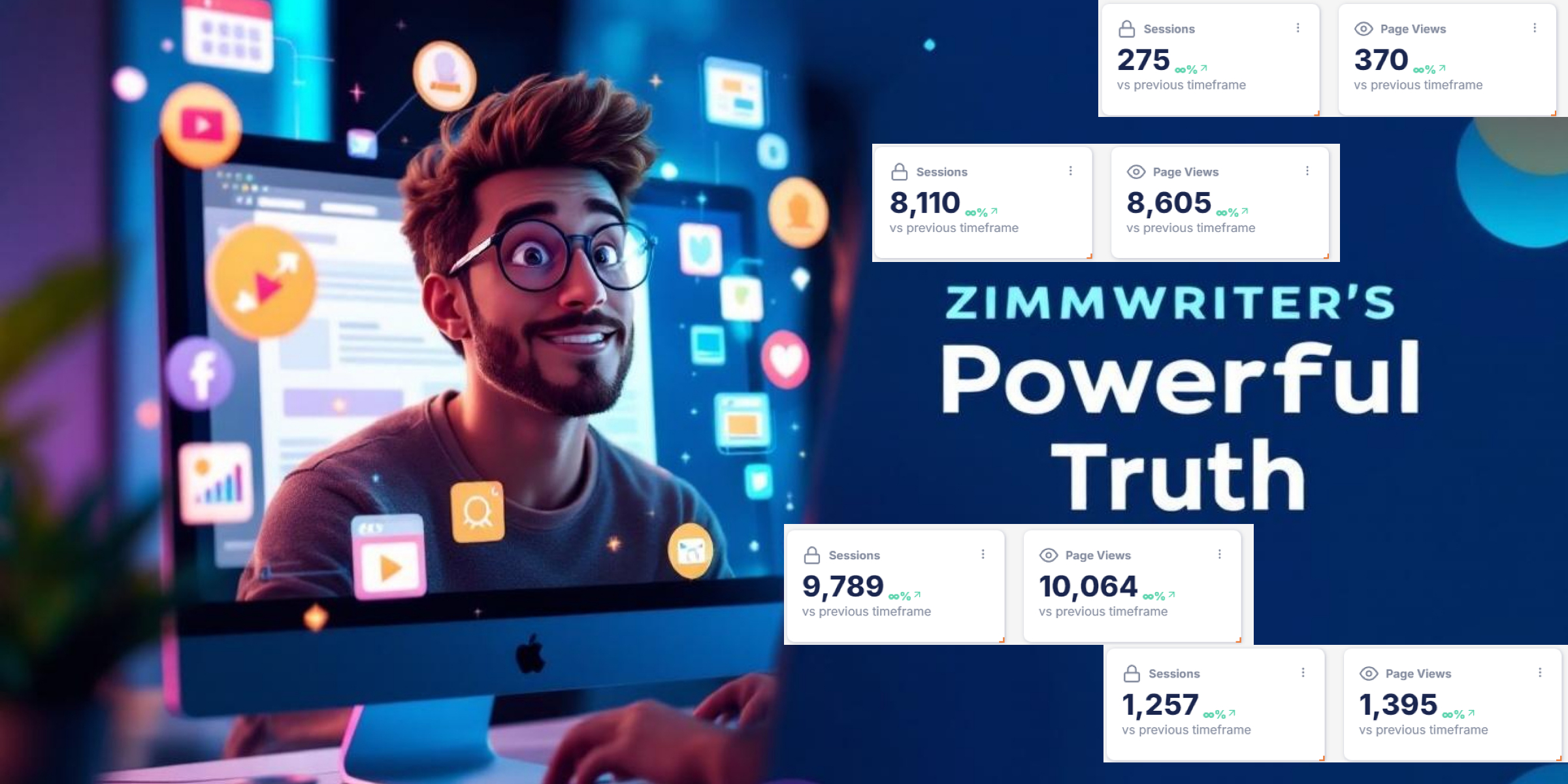To remove your Google account from another device, sign in to myaccount.google.com and navigate to the Security section. Click “Manage devices” to see all connected devices, then select the specific device you want to disconnect. Click “Sign out” or “Remove account” to revoke access. For enhanced security, enable two-factor authentication and regularly review your connected devices list. Understanding additional security measures will help you maintain complete control over your account access.
Understanding Remote Device Management in Google
Before removing a Google account from another device, you’ll need to understand how Google’s remote device management system works. This integrated system lets you maintain device security across all devices where you’ve signed in with your Google account, giving you remote access capabilities through a central dashboard.
Google’s device management allows you to view all connected devices, monitor their activity, and control access permissions. When you sign in to a device, Google creates a secure link between that device and your account, storing specific device identifiers and login details.
This connection enables features like Find My Device and remote sign-out options. Understanding these connections is essential because removing your account requires proper verification and follows specific security protocols to protect your data.
Why You Should Remove Google Accounts From Unused Devices
Maintaining proper security hygiene requires removing Google accounts from devices you no longer use or own. Your Google account contains sensitive personal information, payment details, and access to various services that could be compromised if left on abandoned devices.
Through proper device management, you’ll prevent unauthorized access to your emails, documents, photos, and other private data. When you leave your account logged in on old devices, you’re creating potential security vulnerabilities that hackers could exploit.
Additionally, forgotten devices may continue syncing data, consuming storage space and potentially exposing your information if the device falls into the wrong hands.
Account security best practices dictate that you should regularly audit connected devices and remove access from any device you’ve stopped using or no longer control.
Accessing Your Google Account Security Settings
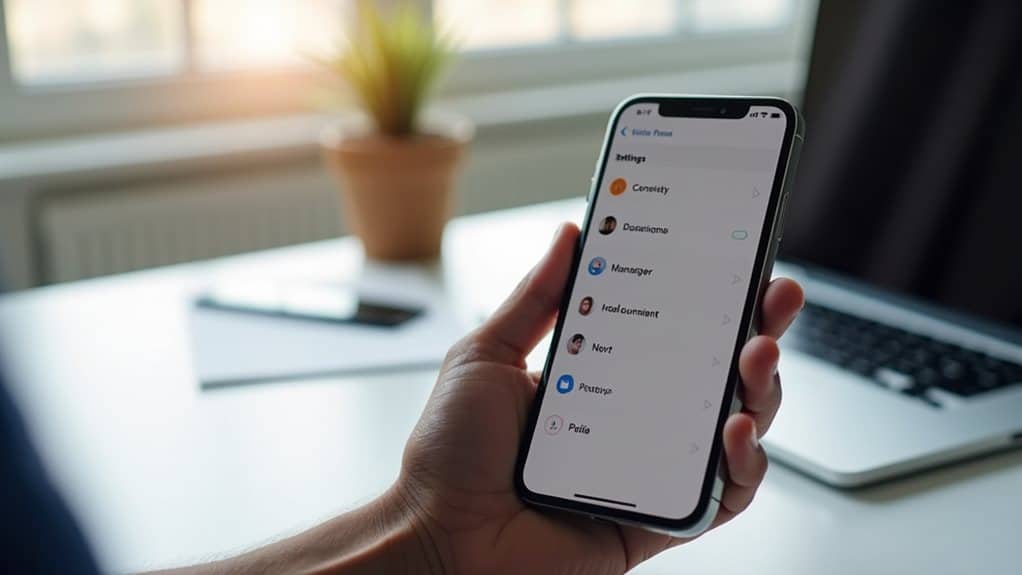
To remove Google accounts from unused devices, you’ll need to access your account’s security settings first. This critical step guarantees proper device security and helps prevent unauthorized access to your data.
Follow these steps to access your security settings:
- Visit Google’s account recovery page at myaccount.google.com and sign in with your credentials.
- Navigate to the “Security” tab in the left sidebar menu.
- Scroll down to find “Your devices” or “Manage devices” section.
- Click “Manage all devices” to see a complete list of devices linked to your account.
Once you’ve accessed these settings, you’ll be able to view and manage all devices currently connected to your Google account.
This centralized security hub lets you maintain control over your account’s access points.
Locating Connected Devices in Your Account
To locate all your connected devices, you’ll need to access Google’s Security Dashboard where a thorough list awaits.
You can check which phones, tablets, computers, and other devices currently have access to your Google account. The dashboard displays essential details like device types, last activity timestamps, and login locations, helping you identify any unauthorized access.
Find All Linked Devices
Before removing a Google account from another device, you’ll need to locate all devices currently linked to your account. Effective account management requires identifying every device that has access to your Google services.
To find all linked devices:
- Sign in to your Google Account through any web browser and navigate to the Security settings.
- Scroll down to “Your devices” section and click “Manage all devices” to see an extensive list.
- Review each device entry, which displays the device type, location, and last active timestamp.
- Note any unfamiliar or old devices that should be removed from your account.
This complete device audit guarantees you maintain control over account access and can strategically remove unnecessary device connections while preserving essential ones.
Check Security Dashboard
Regularly checking your Google Security Dashboard provides a centralized way to monitor all devices connected to your account. To access it, sign in to your Google Account and navigate to the Security section.
The dashboard displays a detailed overview of devices that have accessed your account in the past 28 days. Review the list carefully to identify any unfamiliar devices or suspicious login activities. Each device entry shows important details like location, date of last access, and browser type.
If you spot unauthorized access, immediately adjust your device permissions and initiate account recovery steps. You can revoke access for specific devices directly from the dashboard.
For enhanced security, enable two-factor authentication and set up recovery options. This guarantees you maintain control over which devices can access your Google services.
Step-by-Step Guide to Remove Your Account Remotely
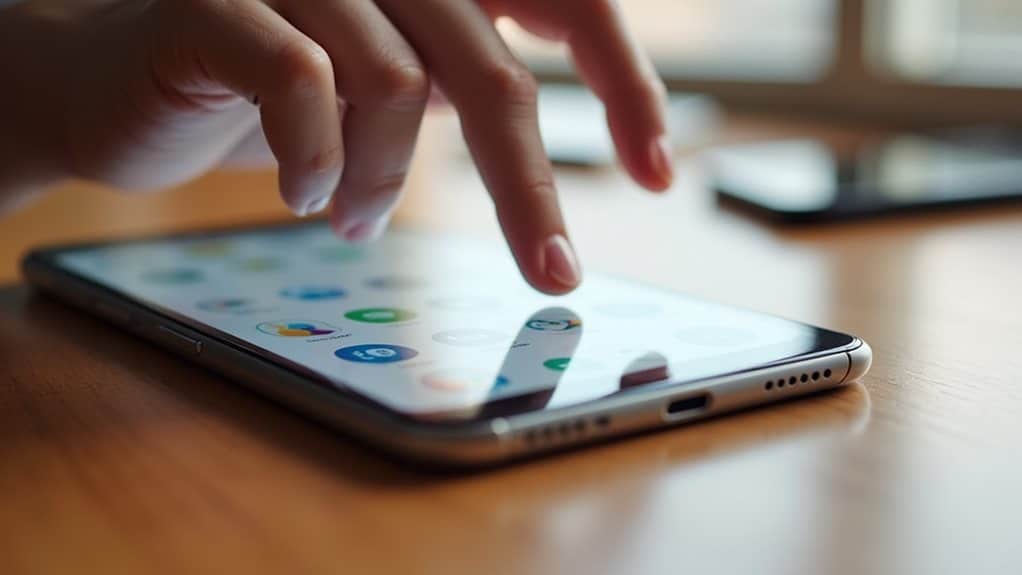
Removing your Google account from another device can be accomplished remotely through Google’s security settings. For enhanced account security, follow these specific steps to revoke remote access from any unwanted devices.
- Sign in to your Google Account at myaccount.google.com and navigate to the Security section.
- Locate and click on “Manage devices” or “Your devices” to view all connected devices.
- Find the device you want to remove and select it to view device details.
- Click “Sign out” or “Remove account” to disconnect your Google account from that specific device.
This process guarantees your account remains secure by preventing unauthorized access from previously connected devices.
Remember to regularly review your connected devices and remove any you no longer use or recognize.
Using Google Find My Device for Account Removal
Google Find My Device offers another powerful method to remove your account from Android devices.
You’ll first need to visit android.com/find and sign in with your Google account credentials. Once logged in, you’ll see all devices linked to your account on the screen.
Select the specific device you want to remove your account from. The device management interface will display several options.
To protect your data, you can choose to “Erase Device,” which will remove your Google account along with all data. For less drastic measures, you can also lock the device remotely or sign out of your Google account.
Remember that the target device must be connected to the internet for these actions to take effect. This method guarantees secure account removal even when you can’t physically access the device.
Security Measures After Removing Your Account

Once you’ve removed your Google account from another device, you’ll need to change your passwords immediately across all linked services to prevent unauthorized access.
It’s critical to monitor your account activity through Google’s Security Checkup for any suspicious logins or unusual behavior.
Enable two-factor authentication for an extra layer of security, requiring both your password and a verification code to access your account from new devices.
Change Passwords Immediately
After disconnecting your Google account from other devices, changing your password is a critical security step that helps prevent unauthorized access.
Follow these key steps to guarantee your account remains protected:
- Create a strong password using a combination of uppercase, lowercase, numbers, and special characters – consider using trusted password managers to generate and store complex credentials.
- Enable two-factor authentication if you haven’t already to add an extra layer of security to your account.
- Review your account recovery options and update your backup email address and phone number to guarantee you can regain access if needed.
- Sign out of all other active sessions through your Google Account security settings to force any remaining devices to require new login credentials.
Monitor Account Activity
To guarantee your Google account remains secure following its removal from other devices, regularly monitoring account activity becomes essential.
Use Google’s built-in monitoring tools to track any suspicious logins or unauthorized access attempts. Navigate to your Account Security settings and review the “Recent Security Events” section, which displays all login locations, devices, and timestamps.
Enable Google’s security notifications to receive immediate alerts about unusual account activities.
Pay close attention to the “Device Activity & Security Events” panel, where you’ll find detailed information about active sessions and recent security-related changes. If you spot any unfamiliar activity, take immediate action by signing out of all sessions and updating your account privacy settings.
Remember to check your account’s connected apps and review third-party access permissions to maintain peak security.
Enable Two-Factor Authentication
Building upon your account monitoring strategy, implementing two-factor authentication (2FA) provides an additional security layer that prevents unauthorized access to your Google account.
By enabling security features like 2FA, you’ll greatly reduce the risk of unauthorized devices accessing your account in the future.
- Navigate to your Google Account’s Security settings and locate the 2-Step Verification option
- Choose your preferred two-factor authentication method (SMS, authenticator app, or security key)
- Follow the setup prompts to link your chosen verification method to your account
- Test the newly configured 2FA system by signing in from a different device
Two factor benefits include enhanced protection against password theft, real-time alerts for login attempts, and the ability to approve or deny access requests instantly.
This security measure guarantees your account remains protected even after removing it from other devices.
Troubleshooting Common Account Removal Issues
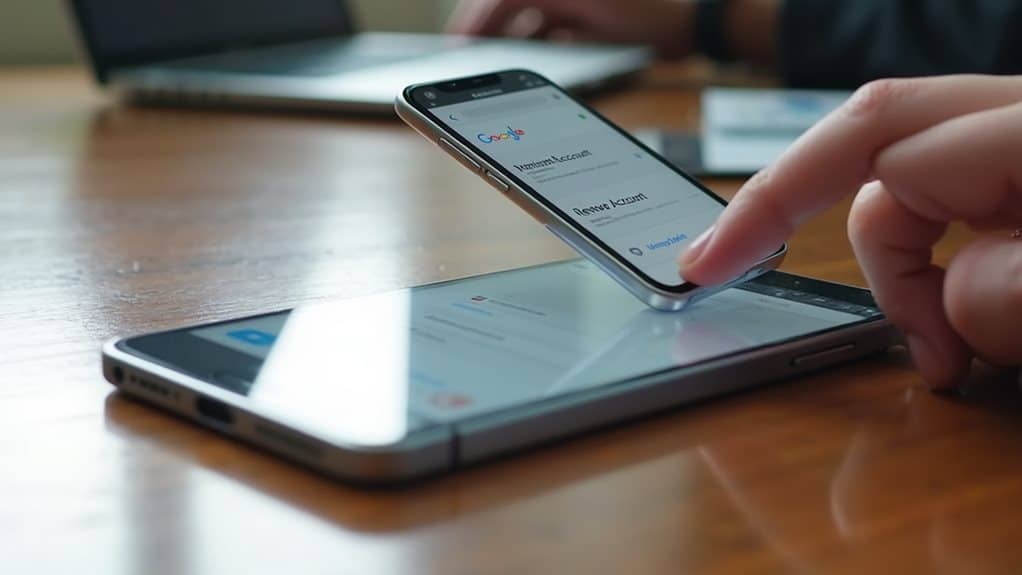
While removing a Google account from another device should be straightforward, users sometimes encounter technical obstacles that prevent successful removal. If you can’t access your account settings, try using Google’s account recovery process to regain control.
Common issues include outdated device permissions, cached credentials, or sync conflicts between devices.
Check if the device’s security settings are blocking the removal attempt. Clear the device’s cache and data, then restart it before trying again.
If you’re still experiencing problems, verify that you’re using the correct Google account credentials and that there aren’t any active enterprise policies preventing removal.
For persistent issues, access your Google Account’s security dashboard from a trusted device to force-remove the problematic device and revoke its access permissions immediately.
Best Practices for Managing Multiple Device Access
Managing multiple Google account connections effectively requires a strategic approach to device access.
To maintain robust account security while handling various devices, you’ll need to implement specific best practices that protect your information.
- Review your connected devices list monthly through Google Security settings to identify and remove unfamiliar or outdated device access.
- Enable two-factor authentication across all your devices to create an additional security layer for your Google account.
- Set unique passwords for each device and update them quarterly to prevent unauthorized cross-device access.
- Use Google’s Security Checkup tool regularly to monitor device permissions, recent security events, and sign-in activity.
Remember to sign out completely when using shared devices and revoke access immediately if you suspect any security breaches or unusual activity.
Final Thoughts
Following the outlined steps guarantees secure removal of your Google account from any unauthorized or unused devices. Remember to regularly monitor your account’s security settings and connected devices list for suspicious activity. After removal, change your password and enable two-factor authentication for enhanced protection. These proactive measures safeguard your personal data and maintain the integrity of your Google account across all authorized devices.