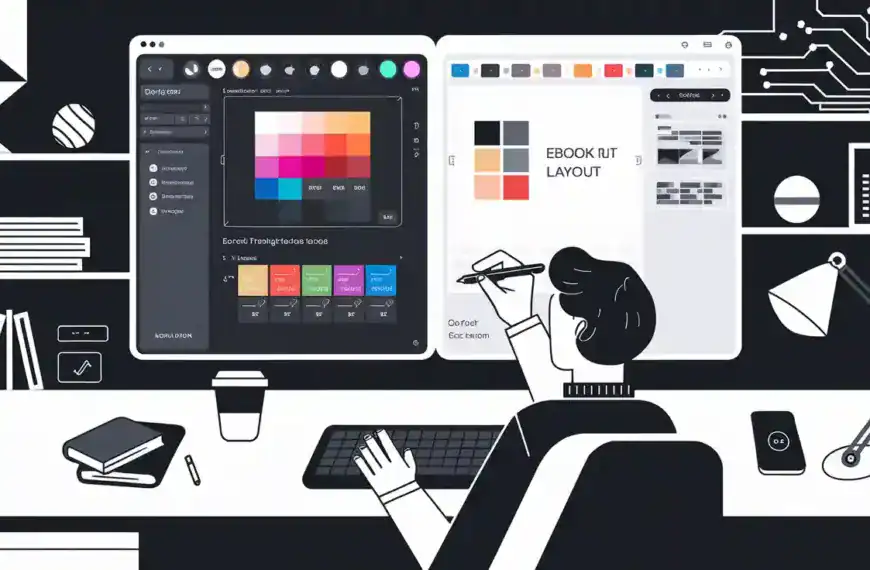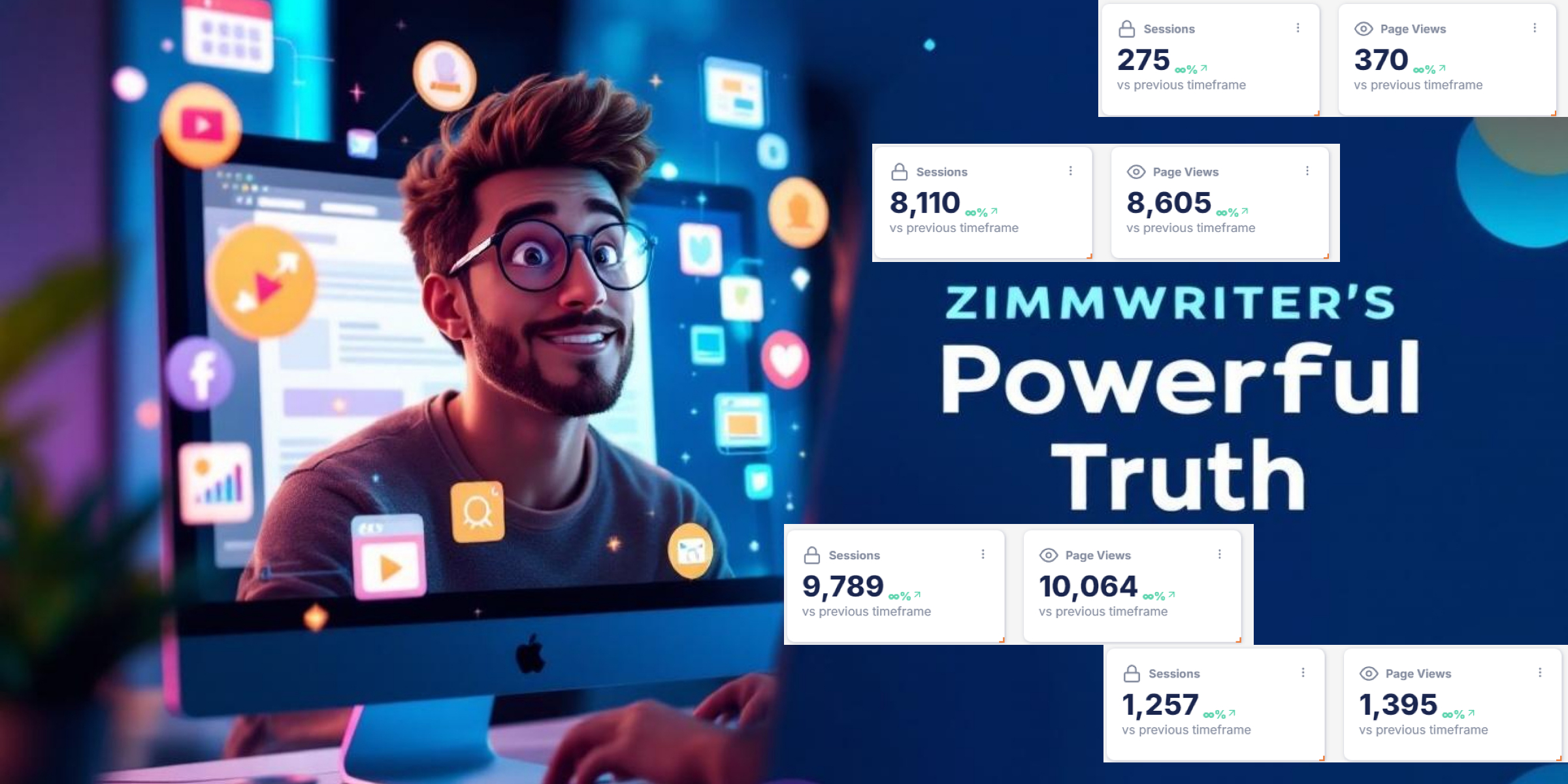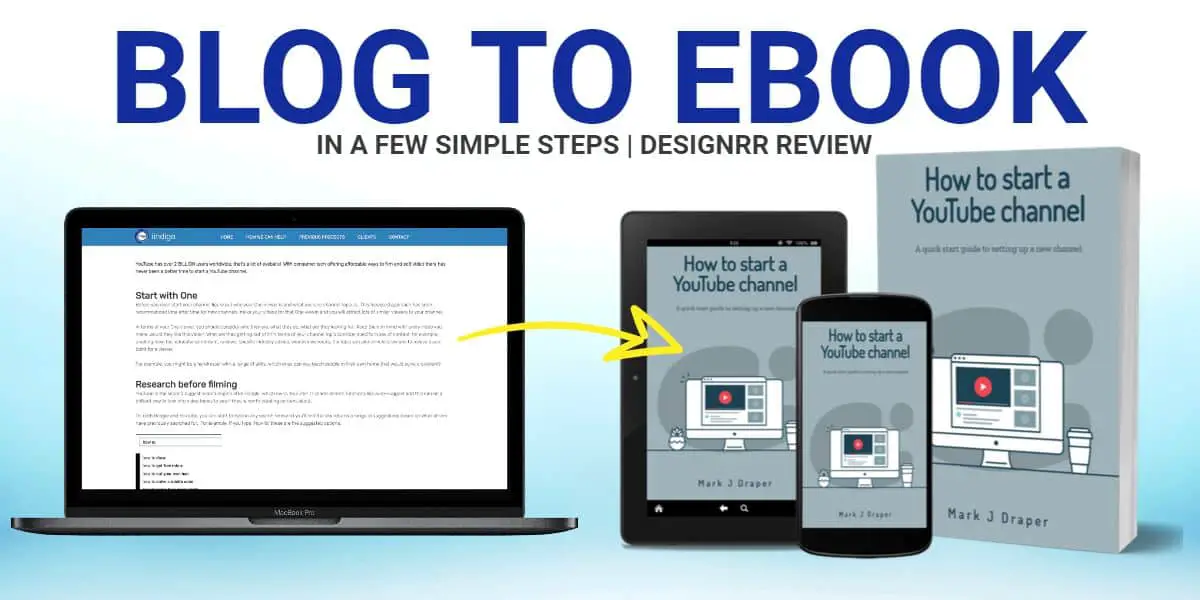Your SD card might not show up in Android due to physical damage, compatibility issues, or file system corruption. Check the card’s metal contacts for scratches and clean them gently with a soft cloth. Make sure you’ve inserted it correctly and your device supports the card type (SDHC, SDXC). Try formatting the card in your Android’s storage settings or test it in another device. Following proper troubleshooting steps can help pinpoint and resolve the exact issue.
Common Causes of SD Card Detection Problems
When your Android device fails to detect an SD card, several common issues could be responsible.
The compatibility of SD card types with your device might be causing detection problems, particularly if you’re using a high-capacity SDXC card in a device that only supports SDHC formats. Your Android settings may also be misconfigured, preventing proper recognition of external storage.
Physical damage to either the card or the device’s card reader can lead to connection failures. Dirty or corroded contact points often prevent proper electrical connections.
Sometimes, the card isn’t properly formatted for Android use, especially if it was previously used in another device. System software glitches can also interfere with SD card detection, particularly after operating system updates or when running resource-intensive apps that affect storage management.
Physical Damage and Connection Issues
Physical damage and connection problems can manifest in several ways that prevent SD card detection. When dealing with various SD card types, recognizing these issues early can help you resolve detection problems quickly.
- Check for visible damage to your SD card’s metal contacts – scratches, corrosion, or bent pins can disrupt connection stability.
- Examine your device’s card slot for debris, dust, or damaged connection points that might interfere with proper contact.
- Verify that you’ve inserted the card correctly – different SD card types require specific orientations, and forcing them can damage both the card and slot.
- Test the card in another device to determine if the problem lies with the card itself or your Android device’s card reader – this helps isolate whether it’s a hardware or connection issue.
File System Corruption and Compatibility Errors

While physical damage is easily visible, file system corruption and compatibility issues often lurk beneath the surface as common culprits for SD card detection failures.
Your card may have developed corrupted sectors during improper ejection or sudden power loss, making it unreadable to your Android device.
To address these issues, you’ll need to check your card’s file system format.
Android typically supports FAT32, exFAT, and some ext4 formats. If you’re running an older Android version, your device mightn’t recognize newer file systems.
Consider backing up your data using file recovery software before reformatting the card to guarantee data safety.
You can use your computer’s disk management tools or Android’s built-in formatting option to restore the card to a compatible format.
Step-by-Step Troubleshooting Guide
Following a systematic troubleshooting approach can help identify and resolve your SD card detection issues. Before attempting data recovery or card formatting, work through these essential steps to diagnose the problem.
- Power off your Android device completely, remove the SD card, and check for any visible damage to the card or its metal contacts.
- Clean the contacts gently with a soft, dry cloth.
- Reinsert the SD card carefully, ensuring it’s properly seated in the slot, then restart your device.
- Check if it’s now detected in your storage settings.
If still undetected, try the SD card in another device to determine if it’s a card or device-specific issue.
Access your device’s storage settings and look for options to mount, format, or repair the SD card if it’s visible but not accessible.
Preventive Measures and Best Practices

To maintain reliable SD card performance and prevent future detection issues, implementing proper handling and maintenance practices can save you time and protect your data.
Follow these best storage practices: always unmount your SD card before removal, keep it away from extreme temperatures and moisture, and avoid bending or dropping it.
Make regular backups of your SD card data to cloud storage or your computer. Don’t fill your card beyond 85% capacity, as this can impact performance.
Format new cards using your Android device before first use, and periodically check for file system errors. When handling the card, only touch its edges to prevent static discharge or physical damage.
If you’re storing sensitive data, consider using encryption and keeping a spare card as backup.
Final Thoughts
Check your SD card’s physical condition, connection points, and compatibility with your Android device before proceeding with software fixes. If you’ve followed the troubleshooting steps but still can’t detect your card, you’ll need to contemplate professional data recovery or card replacement. Remember to regularly back up your SD card data and properly eject it before removal to prevent future detection issues.