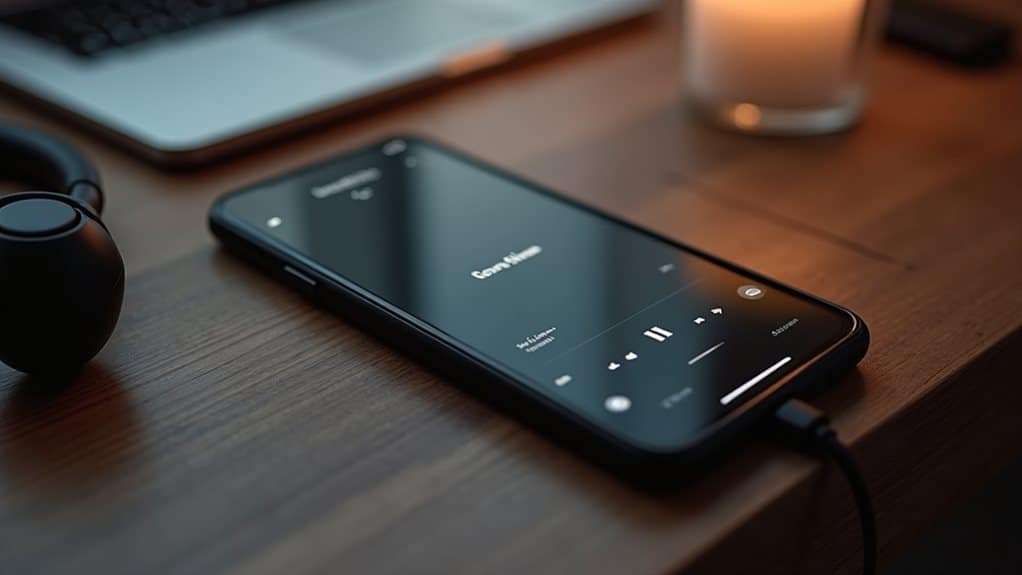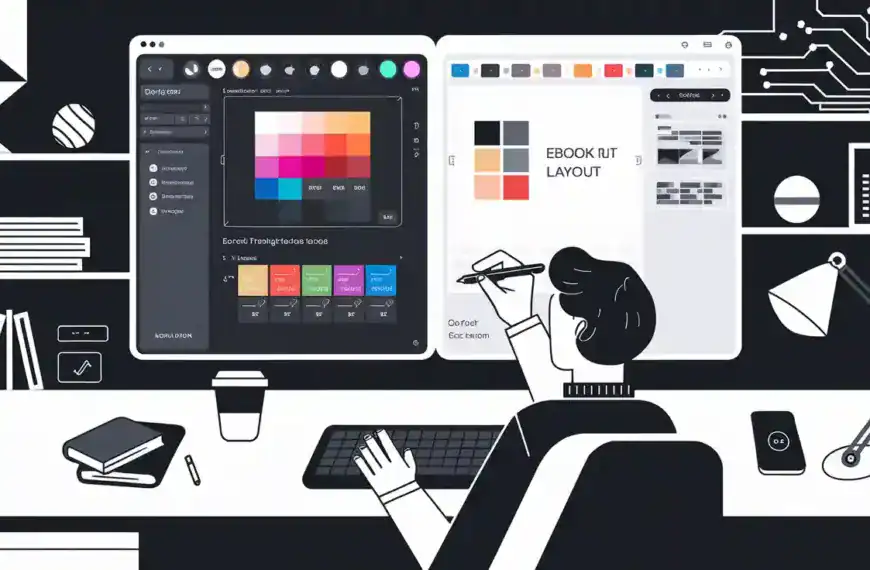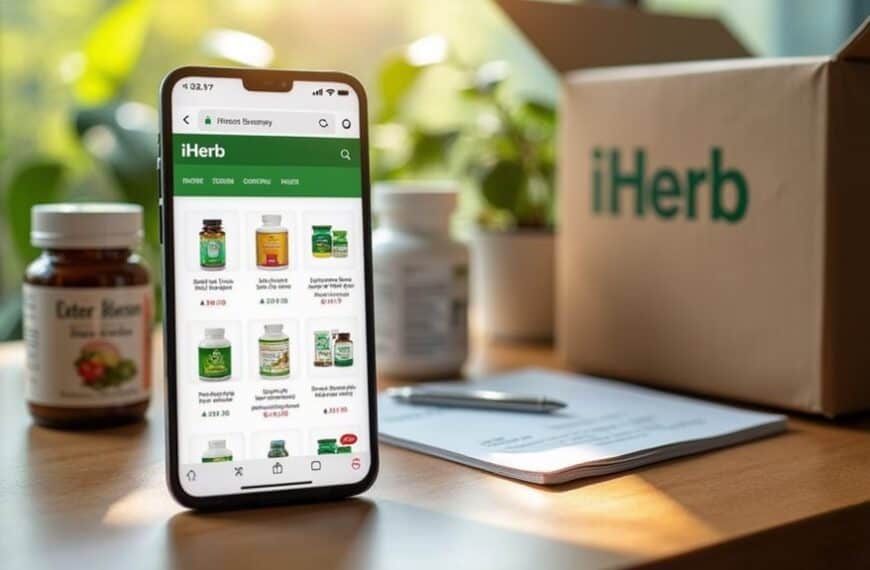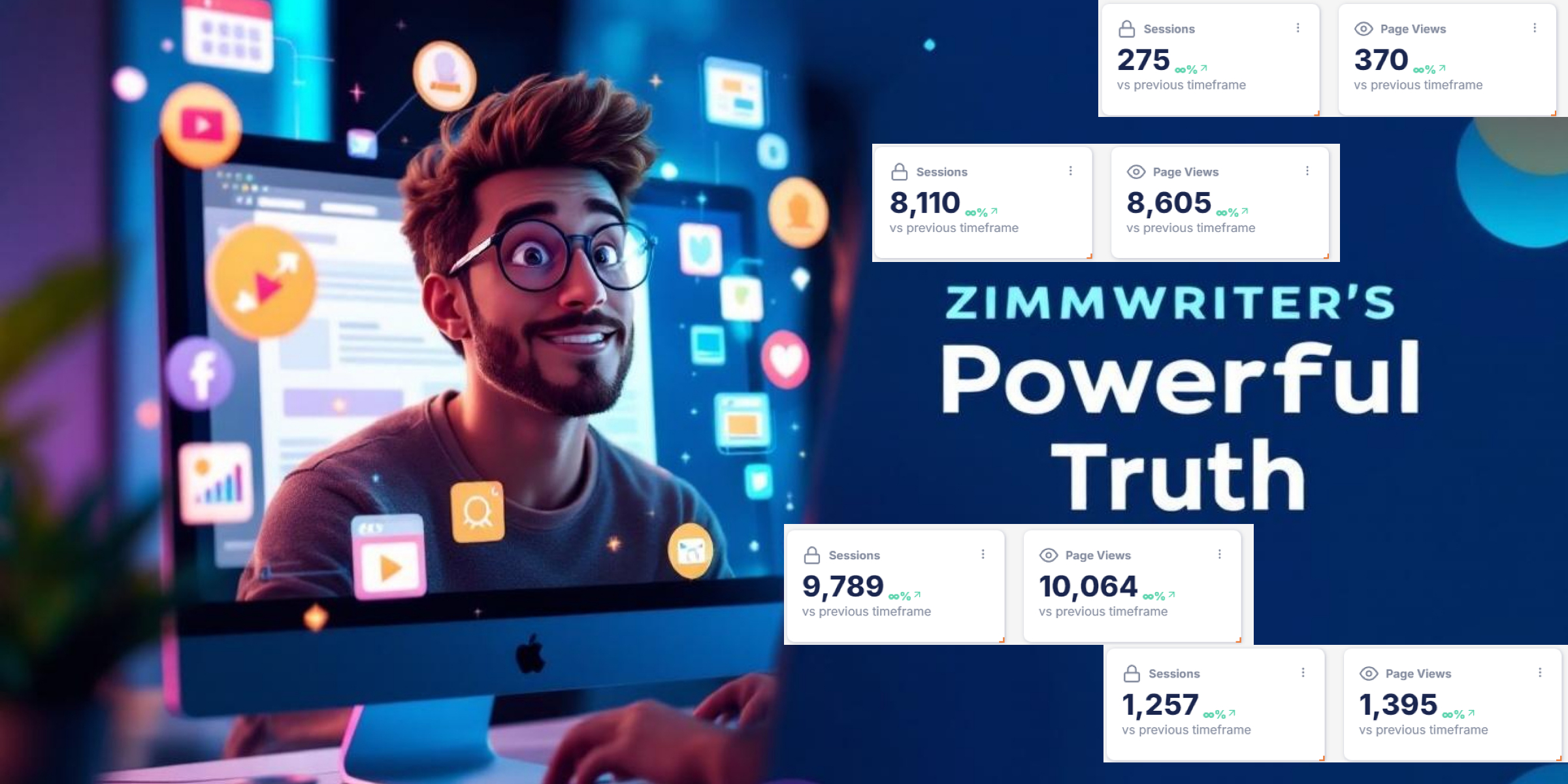If your Spotify isn’t showing lyrics, you’re likely experiencing one of several common issues: an outdated app version, poor internet connectivity, regional restrictions, or cache problems. Start by updating your Spotify app, checking your internet connection, and clearing the app’s cache data. If problems persist, try logging out and back in, or uninstall and reinstall the app completely. These steps address the most frequent causes, but additional solutions can help resolve more specific situations.
Common Technical Issues Preventing Lyrics Display
Several technical issues can prevent Spotify’s lyrics feature from working properly on your device. Based on user feedback, the most common problems include outdated app versions, corrupted cache data, and poor internet connectivity.
To resolve these issues, first verify you’re running the latest version of Spotify. If updates don’t help, clear your app’s cache and data through your device settings.
Sometimes the problem lies with your internet connection. A weak or unstable signal can disrupt the user experience and prevent lyrics from loading.
Try switching between Wi-Fi and mobile data or moving closer to your router. If these steps don’t work, you might need to log out of your account, restart your device, and log back in.
For persistent issues, reinstalling the app often resolves lyrics display problems.
App Version and Software Update Problems
If you’re running an outdated version of Spotify, you won’t see lyrics even when they’re available for a song.
You’ll need to check your device’s app store to verify you have the latest Spotify update installed, as newer versions include essential software components for lyrics display.
Your device’s operating system should also be current, as missing or outdated system components can prevent lyrics from loading properly.
Outdated App Version Issues
Running an outdated version of Spotify can prevent lyrics from displaying properly on your device. When you don’t update your app regularly, you might miss vital changes to the user interface and app features that facilitate lyrics functionality.
To resolve this issue, check your device’s app store for any pending Spotify updates. On iOS, visit the App Store and tap “Updates.” For Android users, head to the Google Play Store and look for Spotify in the “My apps & games” section.
If an update is available, install it immediately. After updating, restart the app to guarantee all new features are properly implemented. If you’ve enabled automatic updates, verify that they’re working correctly by checking your device’s settings.
Regular updates help maintain seamless access to Spotify’s lyrics feature.
Missing Software Components
Missing software components within your device’s system can prevent Spotify’s lyrics feature from functioning properly. When essential system files are missing or corrupted, you might experience missing features, including the lyrics display.
To resolve this issue, first check if your device has all required dependencies installed. Navigate to your device’s settings and verify that media codecs and language packs are present and up-to-date.
Many user feedback reports indicate that reinstalling these components often fixes the lyrics display problem.
If the issue persists, try uninstalling and reinstalling Spotify completely. This process will restore any missing software components that might be affecting the lyrics feature.
Before reinstalling, clear your device’s cache and temporary files to guarantee a clean installation without corrupted data interfering with the app’s functionality.
Regional Availability and Licensing Restrictions
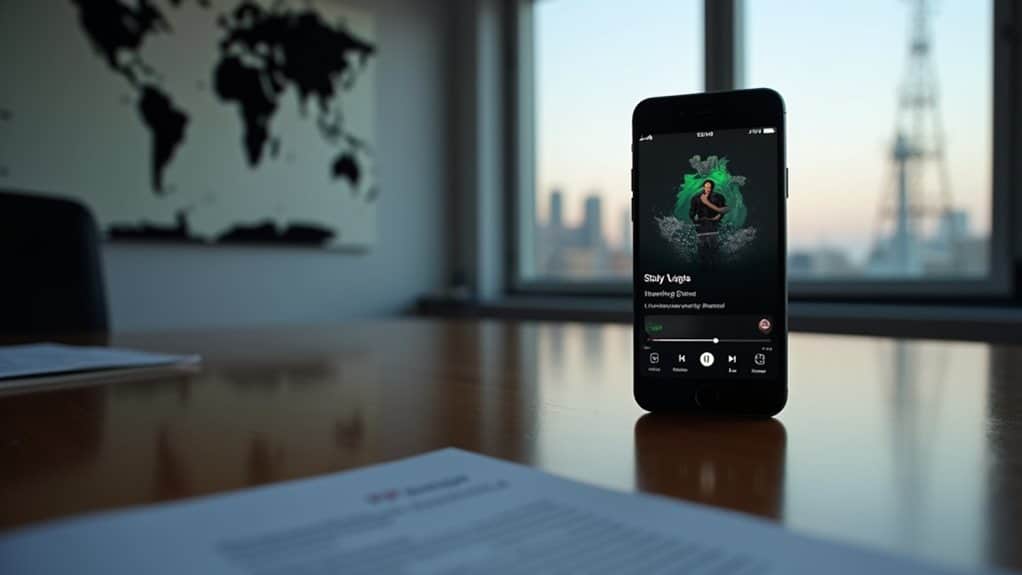
Spotify’s lyrics feature varies by region due to different licensing agreements and music publishing rights. Regional differences affect which songs display lyrics based on complex legal arrangements between Spotify and rights holders.
If you’re unable to see lyrics, check these potential regional factors:
- Your country may not be part of Spotify’s lyrics licensing agreement with Musixmatch or other lyrics providers.
- The specific song might’ve publishing restrictions in your region that prevent lyrics display.
- Music labels in your area may have opted out of the lyrics sharing program.
- Your account’s registered country mightn’t match your current location, affecting feature availability.
To resolve this, verify your account’s country settings and check if lyrics are officially supported in your region through Spotify’s help center.
Network Connectivity and Loading Issues
Your Spotify lyrics display may fail to load due to an unstable or weak internet connection, preventing proper data streaming from the service’s servers.
When you’re experiencing network fluctuations, the app might struggle to maintain a consistent connection required for fetching real-time lyrics data.
You can troubleshoot these connectivity issues by switching between Wi-Fi and mobile data, moving closer to your router, or checking Spotify’s server status online.
Poor Internet Connection Problems
When connectivity issues plague your Spotify app, lyrics may fail to display properly. Poor internet speed and connection stability can prevent the app from retrieving lyrics data from Spotify’s servers, leading to blank or missing lyrics displays during playback.
To resolve internet connection problems affecting lyrics display:
- Check your internet speed using a speed test tool – Spotify requires at least 512 kbps for peak performance.
- Switch between Wi-Fi and mobile data to identify if the issue is network-specific.
- Move closer to your Wi-Fi router or to an area with better cellular reception.
- Reset your network settings or try connecting to a different Wi-Fi network.
If lyrics still don’t appear after improving your connection, you may need to clear the app’s cache or reinstall Spotify.
Data Streaming Stability Issues
Data streaming stability can disrupt Spotify’s lyrics feature even when your basic internet connection appears functional.
When the app struggles with data optimization, you might experience lyrics failing to load or syncing incorrectly with songs.
To resolve streaming quality issues, try adjusting your streaming settings to a lower quality temporarily to test if the lyrics feature works better.
Clear your app’s cache and local storage to eliminate corrupted temporary data that might interfere with proper lyrics display.
You can also try switching between WiFi and mobile data to determine if the stability issue is network-specific.
If problems persist, force stop the Spotify app, restart it, and verify you’re not running too many background apps that could compete for network resources and affect data streaming performance.
Server Connection Time Lags
Server connection time lags often prevent Spotify’s lyrics from displaying properly, even when other app features work correctly.
These connectivity issues create delays between the app and Spotify’s lyrics servers, leading to blank or unresponsive lyric displays.
To resolve server performance problems affecting your lyrics display:
- Check your internet connection strength and stability – weak signals can delay server responses.
- Clear Spotify’s cache and temporary data to remove potentially corrupted connection information.
- Switch between Wi-Fi and mobile data to identify if the connectivity issues are network-specific.
- Try accessing lyrics during off-peak hours when server loads are typically lighter.
If these steps don’t resolve the lyrics display problem, the issue likely stems from Spotify’s server performance rather than your local connection.
Consider reporting the problem through Spotify’s support channels.
Device Compatibility and Settings
Checking your device compatibility and settings is essential when troubleshooting missing lyrics on Spotify. Your device settings may be preventing the lyrics feature from functioning properly, so you’ll need to verify a few key configurations.
First, ascertain your Spotify app has all necessary permissions enabled in your device settings. This includes access to storage and background data usage. Check that your device meets Spotify’s minimum system requirements and is running the latest version of the operating system.
For mobile devices, confirm that you’ve granted the app permission to display overlays and access network features.
If you’re using Spotify on a desktop, verify that your display settings aren’t blocking pop-up elements. Also, make sure you haven’t accidentally disabled the lyrics feature in the app’s settings menu.
Musixmatch Integration Problems
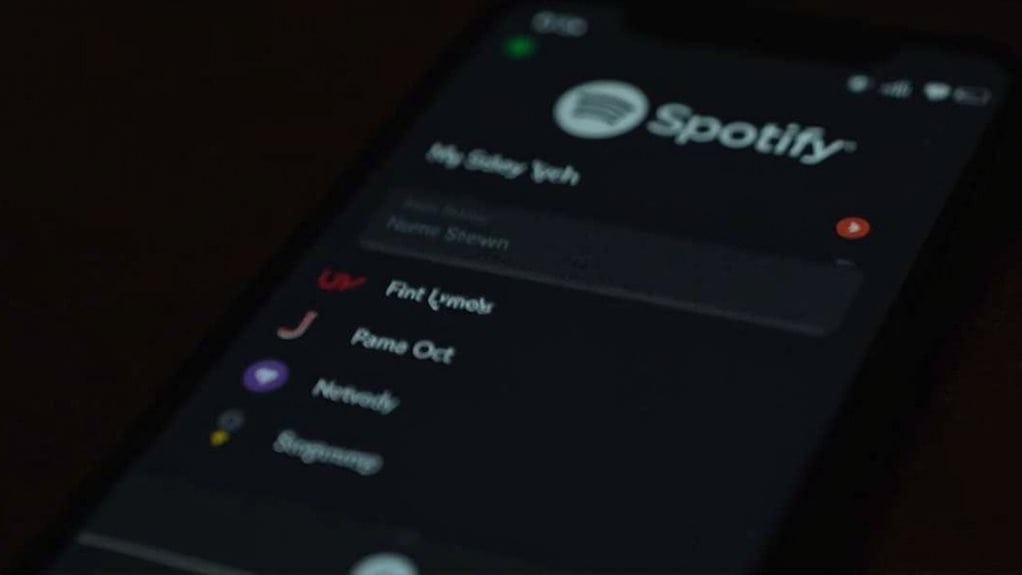
Since Spotify relies on Musixmatch to provide lyrics, integration issues between the two platforms can prevent lyrics from displaying correctly.
When Musixmatch features encounter synchronization problems with Spotify, you’ll need to take specific steps to rectify the issue.
- Check if your Musixmatch app is properly connected to Spotify – sometimes the integration can disconnect due to server updates or licensing agreements changes.
- Try logging out of both Spotify and Musixmatch, then log back in to refresh the connection.
- Confirm you’ve granted all necessary permissions for Musixmatch to access your Spotify account.
- Update both apps to their latest versions, as outdated software can cause compatibility issues.
If these steps don’t resolve the problem, you may need to wait for Musixmatch and Spotify to address any ongoing service disruptions.
Quick Fixes and Troubleshooting Steps
When lyrics aren’t displaying on Spotify, several straightforward fixes can quickly resolve the issue.
Start by checking your internet connection and restarting the app. If the problem persists, clear your app’s cache and data, which users report often improves the overall user experience.
Make sure you’ve updated to the latest version of Spotify, as older versions may have compatibility issues with the lyrics feature.
Sign out of your account and sign back in to refresh your session. If you’re using the desktop version, try switching between the app and web player.
Based on user feedback, toggling the lyrics feature on and off in settings can also trigger it to work properly.
As a final step, uninstall and reinstall the app, which typically resolves persistent display problems.
Final Thoughts
If you’re still experiencing lyrics issues on Spotify, start by updating your app, checking your internet connection, and verifying lyrics are available in your region. Clear your cache, restart the app, and guarantee Musixmatch integration is working properly. If problems persist, try reinstalling Spotify or contact their support team. Remember that not all songs have licensed lyrics, so availability varies by track.