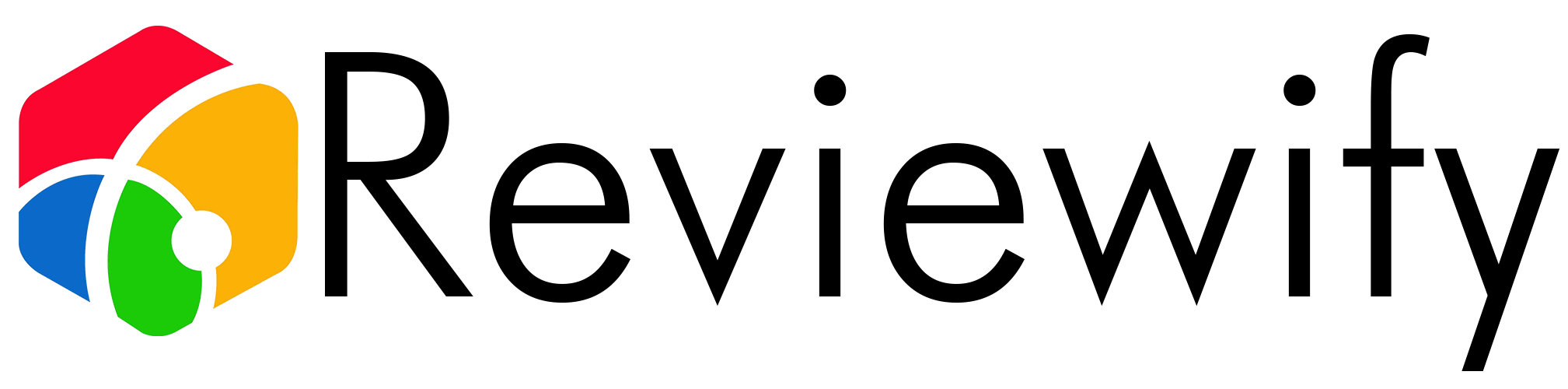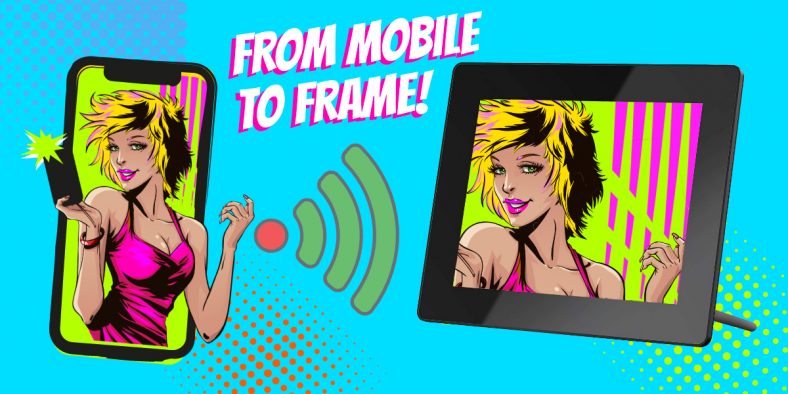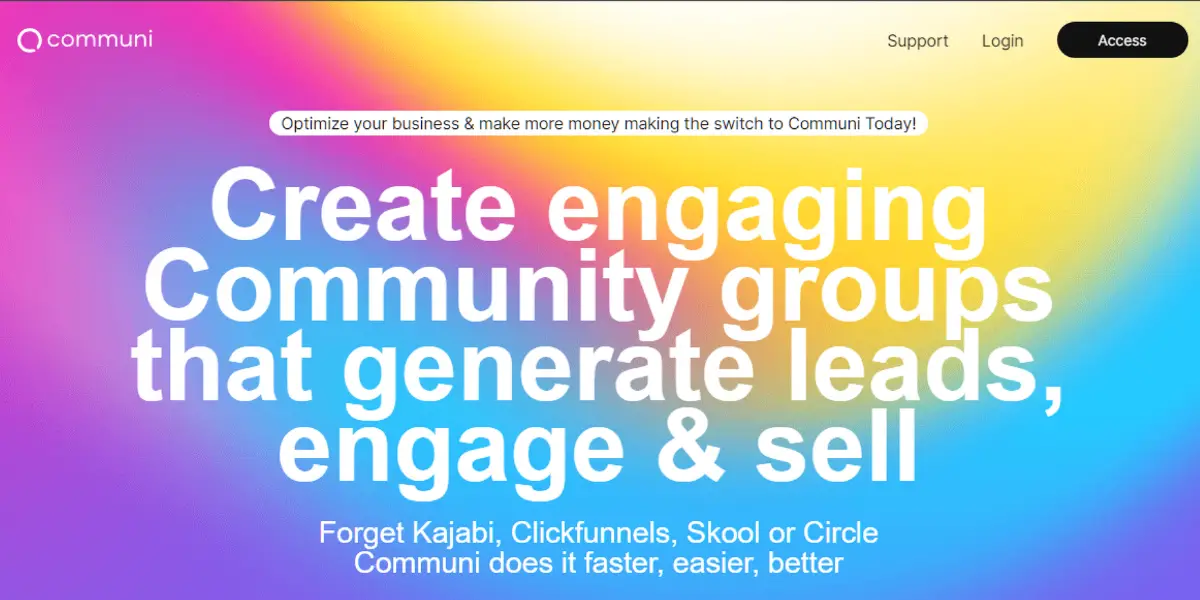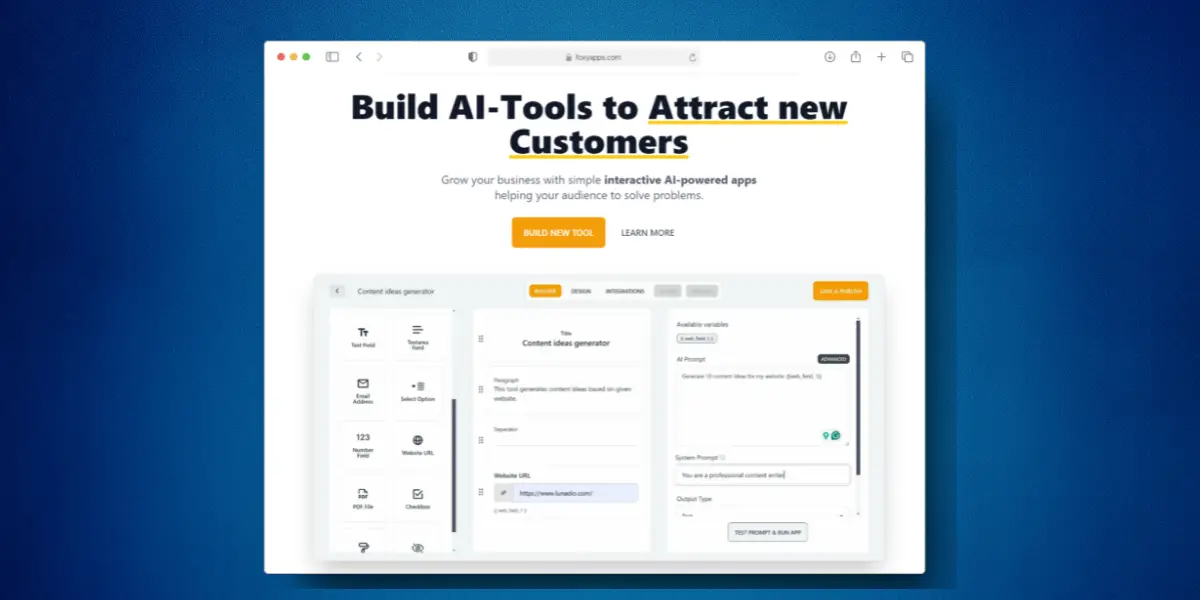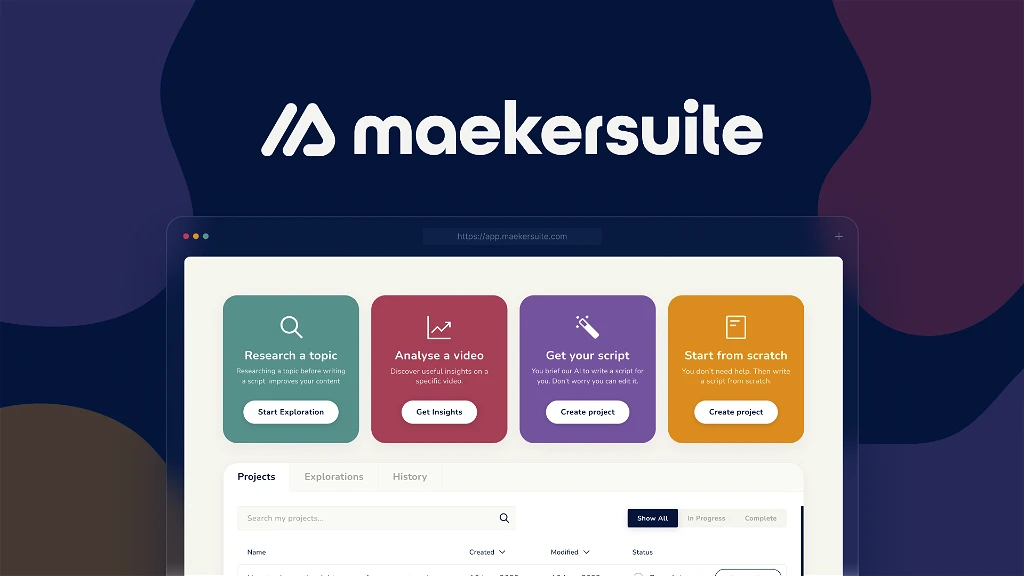We all carry cameras around with us now and end up taking hundred, if not thousands, of photos a year. The get shared online, but what if you want have them on your desk at work? Or want to share them with someone who isn’t into social media?
The Dragon Touch digital photo frame connects to the internet to allow photos to be easily shared from a mobile phone directly to the frame, no computer required.
Could this be the future of photo sharing? Let’s find out.
Getting set up
In the box is the digital photo frame, an optional leg to stand the frame up, remote control, power plug and cables to get things set up.
This is the 8″ frame, black, with a flate screen framed at the front and a slight bulge around the back. On the back is a set of buttons to control the menu. There is also a small hole to attach the leg stand, or optionally this can be wall mounted (just keep in mind you’ll need to plug this in to work and will have a power cable coming out of the unit).
At the site of the frame are inputs for an SD card, headphones, USB and power in.
Power up the device and you quickly spot this is an Android tablet dressed up as a photo frame with some custom software. It has a touch screen which makes following the setup guide and connecting to WiFi very easy.
During the setup process you can set your desired language, location (for weather information) and an auto on/auto off time, handy if you want to avoid the screen lighting up a room at night.
To complete the setup I needed to download a companion mobile app. This is available on both IOS and Android, is free, and it is how you manage all your Dragon Touch photo frames.
When you’re done with the setup process it’s time to add photos, this can be done via SD card, a USB stick or via the internet.
Mobile App
The app, called OurPhoto, is the key to really making the most of this frame. Via the app you can send photos and videos to the frame, which means once the frame is connected to the internet you don’t need to be near it to add new content.
At the time of writing the UK is under lockdown and friends/relatives are unable to easily see each other, this presents an obvious use for this frame, get it set up and give it to someone you want to be able to send photos to.
The app allows you to either take photos/video in the app or send photos/video on your mobile. They’re sent directly to the frame, no need to connect to a computer, which means you can send a photo when out and about and within a few minutes it will be added to the frames internal memory.
The app is designed for use with multiple Dragon Touch frames, it’s easy to use, and each frame can have multiple autorised users that can send files.
One thing to note, you can only add files via the mobile app, there is no way to delete files via your mobile, you need to do that on the frame itself.
How Does the Dragon Touch 8″ Digital Photo Frame Compare to the Arzopa 10 inch Widescreen Digital Photo Frame?
The Dragon Touch 8″ digital photo frame offers a compact size with vibrant display, while the Arzopa 10 inch widescreen digital photo frame provides a larger screen for more immersive viewing. Both the Dragon Touch and the Arzopa digital photo frames offer high-quality resolution and versatile features for showcasing your memories.
Which Digital Photo Frame Is Better: Dragon Touch or NIX?
When comparing digital photo frames, it’s important to consider the features that matter to you. The NIX 8 inch digital photo frame offers high resolution display and user-friendly interface. On the other hand, the Dragon Touch digital photo frame boasts superior connectivity options and sleek design.
Are There Similar Features Between the Dragon Touch Digital Photo Frame and the Acrylic Master Glass Floating Sign?
Yes, there are similar features between the Dragon Touch Digital Photo Frame and the Acrylic Master Glass Floating Sign. Both products offer a sleek and modern design that enhances any space. The clarity and durability of the acrylic master glass sign make it a standout choice for displaying photos or signage.
Frame Tech Specs
The frame has a very good set of specs for the price:
- 9″ HD IPS display
- Touch screen
- 16GB internal memory
- 30.8 x 20.4 x 4.4 cm
- 0.97 kilograms
The screen is fantastic quality, the 1080p HD display makes photos looks very crisp, with vibrant colours and natural skin tones.
From the front it looks like a regular photo frame, but then the photo changes automatically and you realise it’s a digital frame.
Digging into the menus and you’ll find settings for adjusting the sideshow mode, interval, and effect. I personally prefer a very subtle setup, with photos displayed for a long duration and no OTT transitions.
Being internet connected allows the frame to pull in weather information for the set area and it displays this on the frames main dashboard along with the upcoming forecast. You can also set this to display in calendar mode, showing a small photo on the right of the screen and a calendar with todays date marked on the left.
Overall this is a really smart package that’s easy to get set up and looks great. Be it for yourself or for friends/family the frame offers a really simple way to get the photos from your mobile and onto your desk/bedside table/wall/etc.