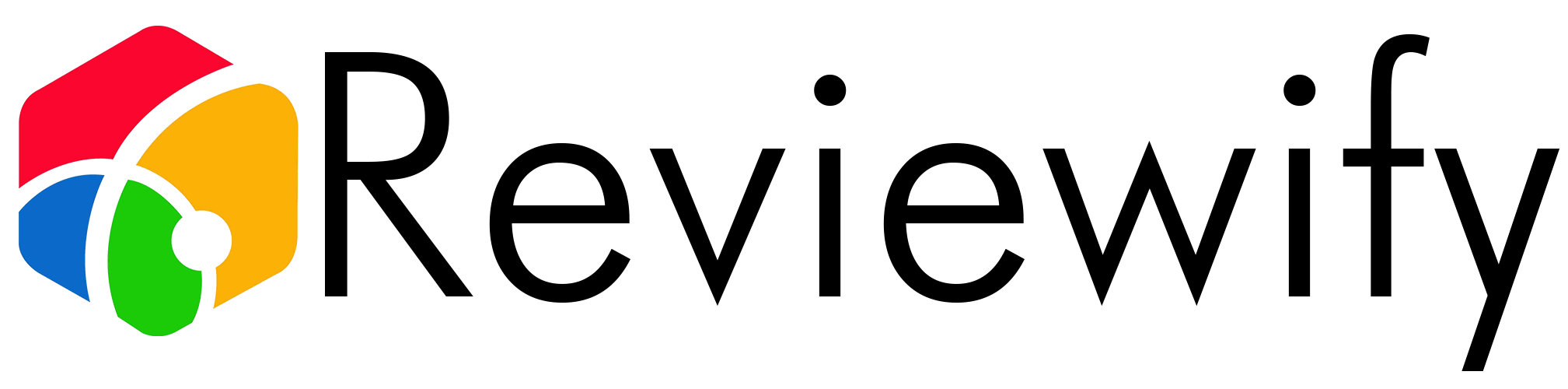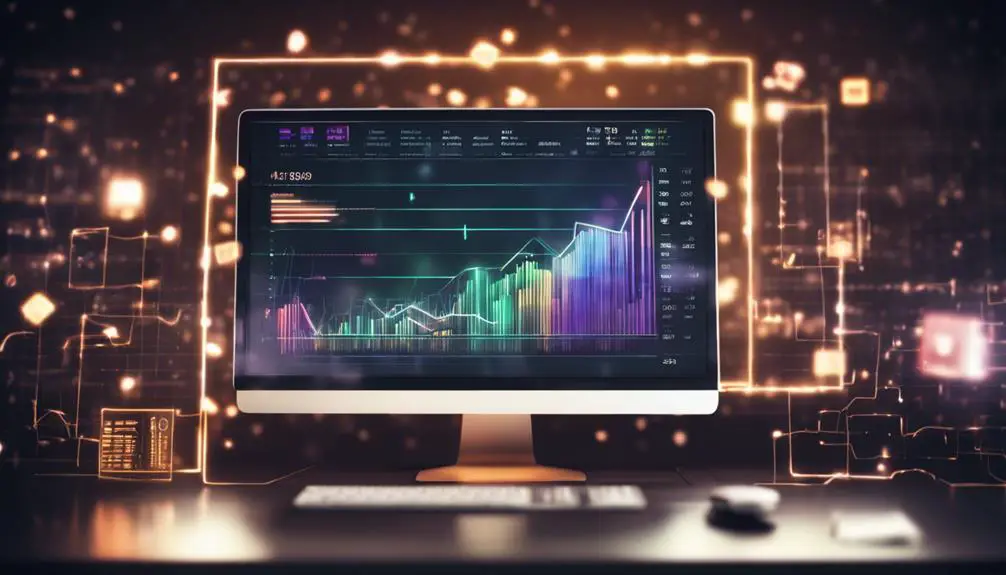Struggling to edit video on your under powered computer? Flixier aims to remove the hardware barrier to entry by offering a fully cloud based video editor, but is it any good?
As someone who edits a lot of videos I’ve purchased a powerful PC to give me a smooth workflow, so I was fascinated to see Flixier, a fully cloud based video editing platform, available as an AppSumo deal.
The idea of editing in the cloud isn’t new to me, it’s something I considered when reviewing the ShadowTech cloud PC, a cloud based Windows computer you rent each month and can install your own software on.
Flixier simplifies this setup by cutting out the need for you to manage a PC and install software, instead you log in to the website and immediately have access to your account dashboard.
Account Dashboard
The dashboard is the first page you see when logging in, it shows your projects, space used/available, minutes used/available and has links to other key settings and features.
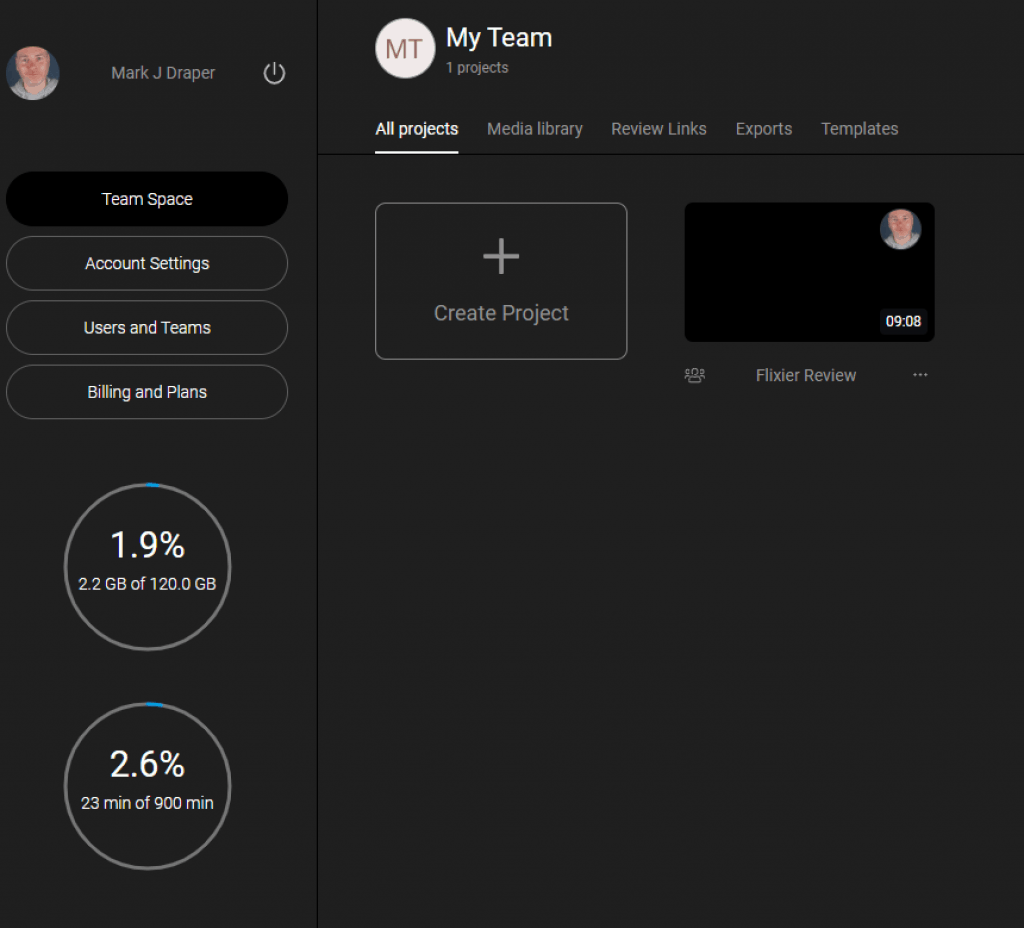
From this screen, you can easily access your projects, media, review links, exports and a set of templates.
The amount of storage space and number of minutes you get depend on your chosen plan. Minutes relates to how long your video is when exporting, for example my final review video for Flixier was 9 minutes, 8 seconds and when I exported it I used 9m8s of my monthly allowance of 900 minutes.
Powerful Editor
When you start a new project you can select from one of 4 sizes, ideal if you’re making video for a specific platform.
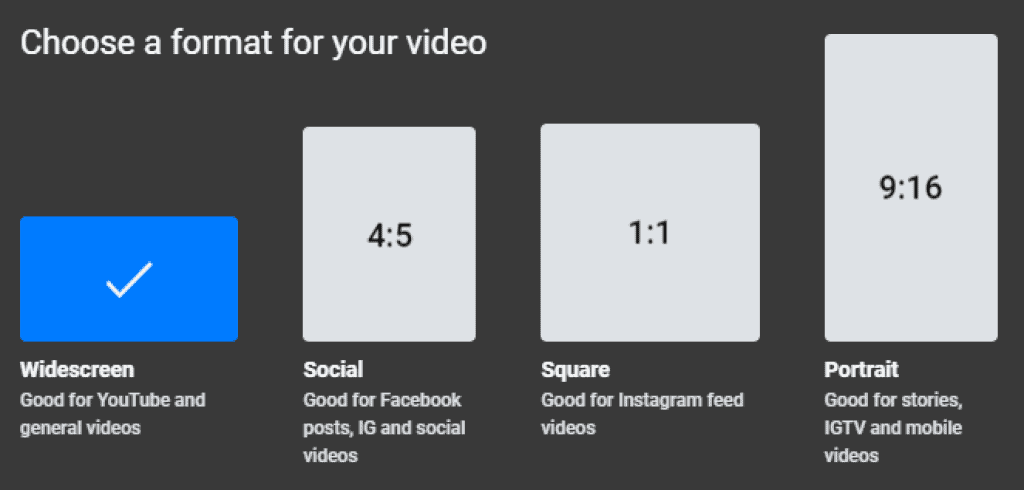
With size selected you’re dropped into the main video editor. If you’ve used a video editor before you’ll be at home and comfortable with the layout right away. There’s a media library, preview window and track editor.
The media library is where you’ll upload your photos, videos, music, and sound effects. These can be dragged onto the track editor to build your video.
To make this as easy to use as possible Flixier have built in a number of really useful features:
Stock library – Search for stock photos and videos from Unsplash, Pixbay and Pexels
Audio library – Search for music tracks to use in your project, the tracks I’ve seen are all from Icons8
Overlays/Transitions – A range of animated overlays and video transitions
Motion Graphics – A lovely set of animated motion graphics to allow you to quickly add subscriber/follow me requests on screen
Animated Text – A range of animated text, great for titles and pop text
Shapes – A selection of shapes you can overlay onto your video (e.g. arrows, comment bubble, heart)
It’s a great set of tools baked in to a video editor and perfect for anyone just starting out. I checked with the developed and the stock footage/audio are all cleared for commercial use, both on YouTube and in commercial projects.
The one thing missing is sound effects. It would’ve been great to have both a music and SFX library as I’ll often add a subtle whoosh to animated text and motion graphics.
Editing a video works much the same as a desktop editor, import your media, drag it to the timeline and cut out the bits you don’t need.
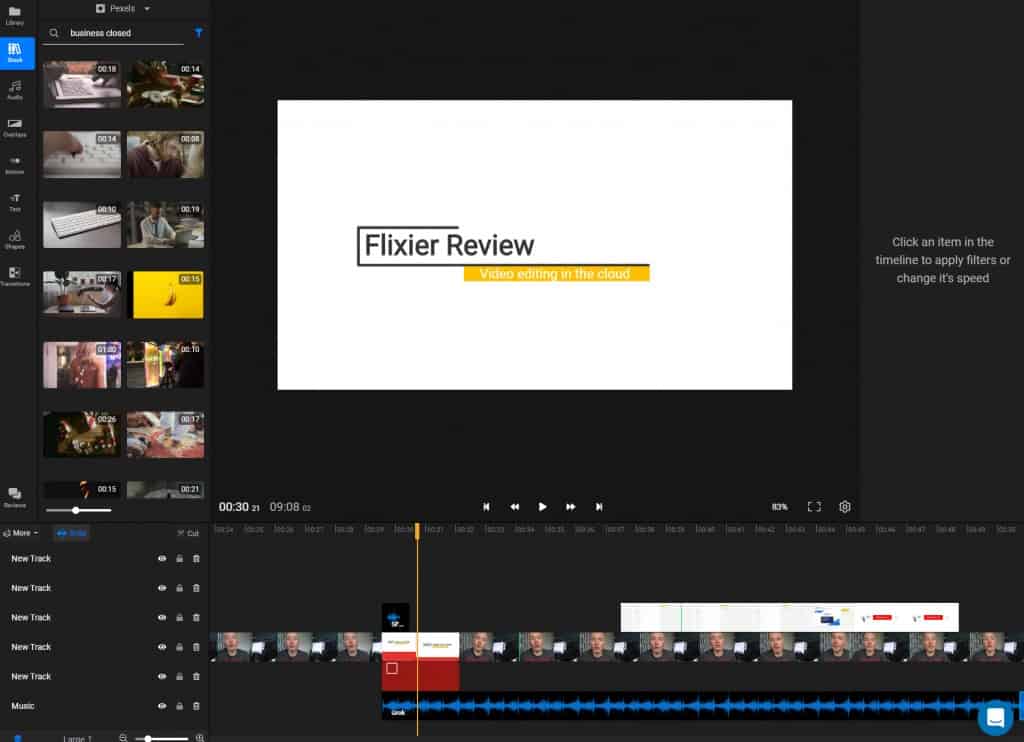
It’s a mult-track editor meaning you can stack media on top of each other. For example you can have your main video with music playing, text on top or even another video showing over your main video.
General the editor works well, you can cut clips, move clips around, speed them up, adjust the audio, change the size and perspective, everything you generally need to edit a video.
Some of the tools are limited compared to the desktop counterparts, for example you can only speed up a video x5 speed and the motion templates allow for text and colour editing but not the speed of the clip.
One feature I was surprised to see including and working well is a green screen remover. I tried this in the review video and it on my test clips it worked really well, removing the white background and leaving the black paint drips.
There is two essential tools missing: being able to see the audio of video tracks, which is super useful for quickly spotting where to cut videos and being able to add videos which ripple shift everything else to the right.
For example, you have video clip 1 and 2, but you want to put clip 3 between 1 and 2. In most editors this is easy to do, drop it in and clip 2 onwards moves to the right. You can easily ripple delete (e.g. delete clip 2 and clip 3 moves to the left), so it’s a little frustrating this is missing.
I checked in the the devs and they’ve confirmed both of the features are on the to do list.
Cloud Connection
Flixer have added a number of cloud connections for both importing and exporting media. As well as uploading directly from your computer you can import directly from Google Drive, Dropbox, OneDrive, Zoom, YouTube and SoundCloud.
When your new masterpiece is complete you can export directly to YouTube, Vimeo, Google Drive, Dropbox or OneDrive. Or you can go old school and download the video to your computer.
Working with others
As everyting is stored online you have some smart options when it comes to working with others. If they are part of your team you can grant them a login and they will have their own projects and media areas and can see the team project and media files.
In a socially distancing world this is especially appealing to those looking to create video but who are unable to meet up in person. You can’t both edit the project at the same time, if you try you’re presented with a notification that the project is locked by .
If you’re creating on behalf of someone else you can generate a review link to the project. This link allows visitors to view the work in progress and leave feedback in the comments below. It’s a much better way of gaining approval then having to export videos and send them via a file transfer service or upload them to a platform like YouTube.
Power
Have you ever tried to edit videos on an older laptop? I have, it’s not a fun experience! My old Acer laptop was, back in the day, a powerful portable PC, but it wasn’t designed with video editing in mind and when I’ve been travelling and tried to use it for editing it’s been a slow experience.
The great thing about Flixier is you have a powerful video editor where all processing is done in the cloud, you can have a very low cost computer (Windows, Mac, Linux or Chromebook) and still take advantage of the powerful processing Flixier offers.
That means editing is smooth, motion graphics don’t cause your computer to slow down, and exporting doesn’t prevent your computer being used.
As you can see in the review video, although it estimated a 7ish minute video would take minutes to export it actually only took 2 minutes. The video is then ready for downloading directly or the system can automatically upload it your platform(s) of choice.
So as long as you have an internet connection you can edit videos without needing to carry around a very expensive editing laptop.
Pricing
At the time of review Flixier is on special offer via AppSumo, starting at just $69.
After the deal is over you can still take advantage of Flixer via httpss://flixier.com/
Pricing starts at FREE! It’s a very limited plan but great to try the software out. Paid plans start from $10 a month
One thing to note about the AppSumo deal, it’s only for 1080 HD videos and doesn’t allow you to create 4K Ultra HD videos. You’re also restricted on storage space and export time, something that is unlimited on the paid plans.
Can Depositphotos Images be Used in Fixier’s Cloud-Based Video Editing Platform?
Yes, Depositphotos images can be easily integrated into Fixier’s cloud-based video editing platform. With a massive library of images to choose from, users can enhance their video projects with professional-quality visuals. It’s a seamless and convenient way to access high-quality images for your video editing needs.
Can I Use Fixier for Editing Videos Recorded with an Inexpensive Vlogging Camera?
Yes, you can use a fixier for editing videos recorded with an inexpensive vlogging camera. To improve the quality of your videos, consider good lighting, stable tripod, and close microphone. These inexpensive vlogging camera tips can make a big difference in the overall production quality of your videos.
Conclusion
Will I dump my existing Adobe Creative Cloud and swap to Flixier? No, it’s got a lot of maturing to do.
Will I make use of this when travelling? Absolutely! I no longer need to think about getting an expensive new laptop, I can keep with my trusty old friend but take advantage of Flixiers power to remove the frustration previously experienced.
It’s a great platform for those getting started with video editing, having built-in stock files is a huge plus, and being a cloud platform I hope to see updates rolled out