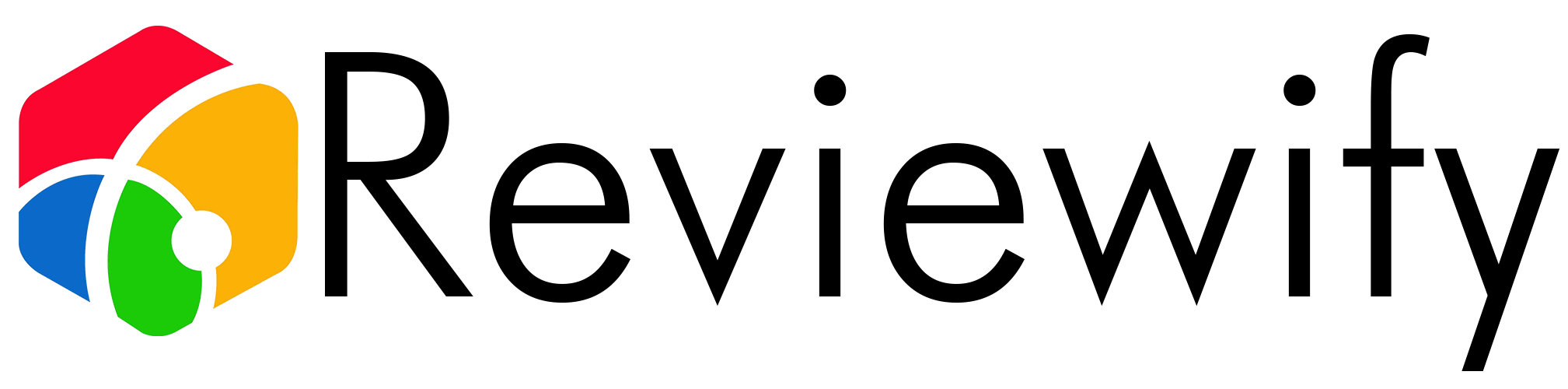I’ve recently had a lot of exciting update emails from social media post scheduling services announcing they now have direct integration allowing you to schedule and post directly from your computer!
How do you post to Instagram from your computer? First you need to change your account to a Business Profile, then sign up with a compatible post scheduler (e.g. Metricool, Promo Republic or Publer). Once they have access to your profile account you can schedule posts directly from your computer.
It doesn’t take long to set up and has immediate advantages, you can create a weeks worth of content and have it scheduled for release, meaning you don’t need to post it from your mobile at the time you want it posting. This also allows you to edit photos/videos on your computer and post them directly without needing to transfer the file to your phone.
Let’s take a closer look at how to get started.
How to change your Instagram account to a business account
In 2016 Instagram introduced business accounts. They are free to use and a personal account can be swapped to a business account. A Business Profile offers the opportunity to add additional information such as contact details and call-to-action buttons, a key benefit recently added is the ability to post to your profile without using a mobile device.
To check what account type you currently have open the app on your phone:
- Tap on your profile photo, then tap the three lines in the top right
- Tap Settings
- Tap account
- At the bottom of the settings you’ll see your account type and the ability to switch
Depending on your account type you’ll see a different line of text:
Switch to Professional Account – You have a Personal Profile
Switch to Personal Account or Creator Account – You have a Business Profile
Switch to Personal Account or Business Account – You have a Creator Profile
If you don’t have a business account tap Switch to Professional Account and then tap Business. If you have a Facebook Page your account can be linked to it (this is an optional step). Add any additional details and click done.
Link your Instagram account to a scheduler
Once you’ve confirmed your Instagram account has been converted to a Business Profile you’re ready to link it to a post scheduler. I’ve tried a lot of different schedulers, while the basics are the same they all offer something a little different.
For this example I’m going to use Promo Republic* because as well as being a brilliant scheduler it also has a huge template library you can use to generate social posts. They charge a monthly fee but if you’re luck you might be able to grab it via a one time fee via AppSumo*, it’s a limited offer so grab it while you can.
Whatever scheduler you use you need to connect your social accounts, they can often send posts to multiple accounts saving you a lot of time, e.g. the same post can be sent to Twitter, Facebook, LinkedIn and Instagram.
Head to Instagram.com and log into the account you want to connect. Then log in PromoRepublic (or other scheduler) and head to the account connection screen. When conntecting you account make sure to connect to Instagram Business and not Instagram Personal.
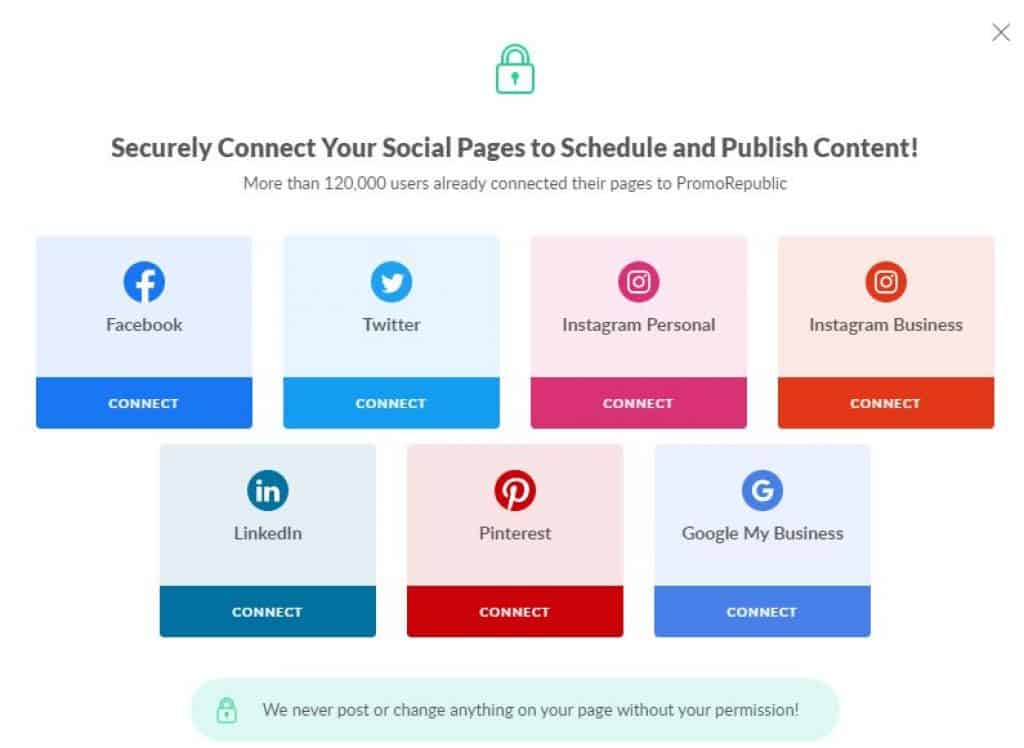
You will be asked to confirm the connection and which Business account you want to use. If you have multiple business accounts they should all show. After selecting the account you will need to confirm the permissions you are granting.

This is the final step, once confirmed your account will be available in the PromoRepublic dashboard.
Is There a Way to Post Video Reviews on Instagram from a Computer?
Unfortunately, Instagram does not allow posting video reviews on Amazon from a computer. However, you can use third-party tools like Hootsuite or Buffer to schedule and publish your video reviews on Amazon from a computer to Instagram.
Can I Use a Pebble Smart Watch to Post to Instagram from a Computer?
Unfortunately, Pebble smart watch features do not include the ability to post to Instagram from a computer. The functionality of the watch is limited to notifications, fitness tracking, and basic app interactions. Instagram posting can only be done through the official app or website.
Scheduling Posts
Once your profile has been added you’re ready to take advantage of being able to post from your desktop. You can post immediately, as you would on the phone app, or you can schedule your posts to go out at specific times.
This can be very beneficial if you’re using additional tools, for example photo editing software or hashtag tools such as Hashtag for Likes*.
PromoRepublic offers a huge range of professional looking social templates that you can edit and schedule in your browser, along with a calendar of events to give you posting ideas.
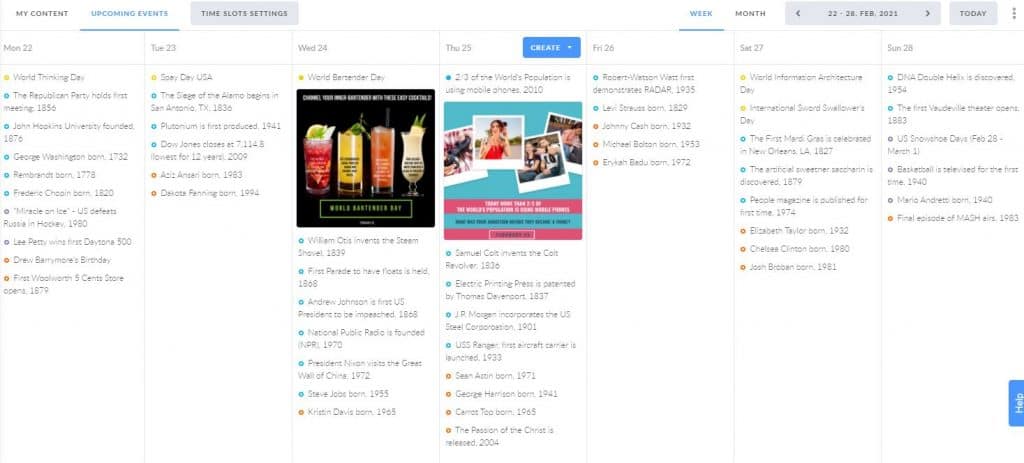
As I’m tech based I’m going to schedule a post about mobiles. When I select the suggested post I’m taken to an editor where I can add edit the image, add a caption/hashtags and select the social networks I want to share my post to.
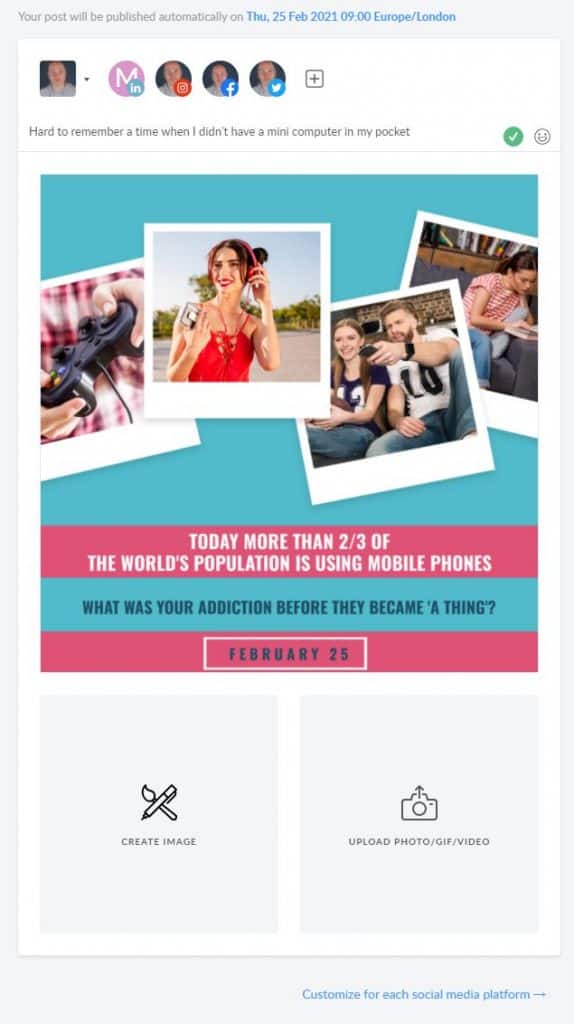
A good post scheduler will allow you to customize the post for each platform, for example you want to have a shorter post for Twitter but a longer one for Facebook and Instagram, or different hashtags for Instagram than Twitter.
They will also ensure your post meets the social network requirements, checking you’re not adding too long a caption and that the photo/video you’re posting is the correct file type and size.
Set the date/time for the post to go live.

Hit the schedule button and you’re done!
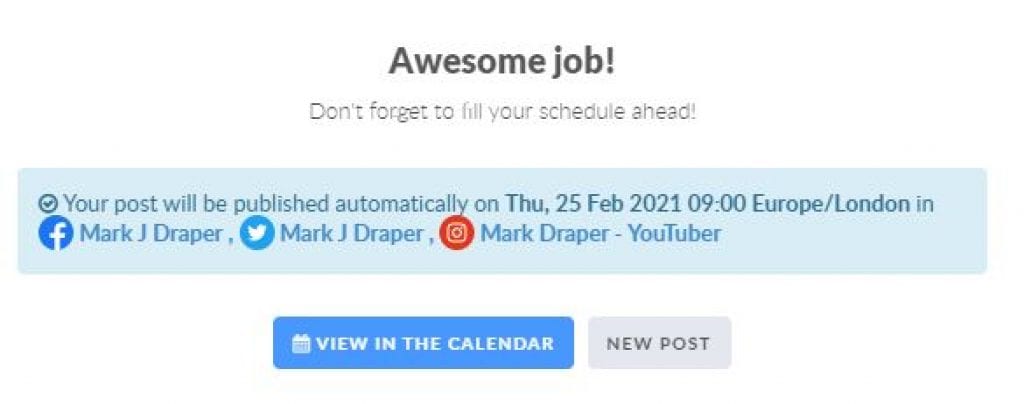
This is brilliant if you have a lot of content you want to post, you can sit down for 30 minutes and set them all up, then forget about them.
*Affiliate Links